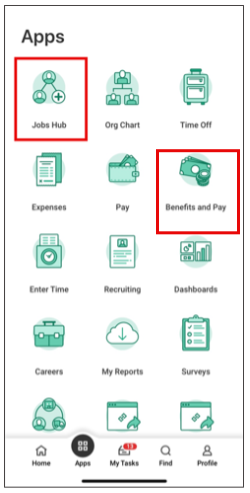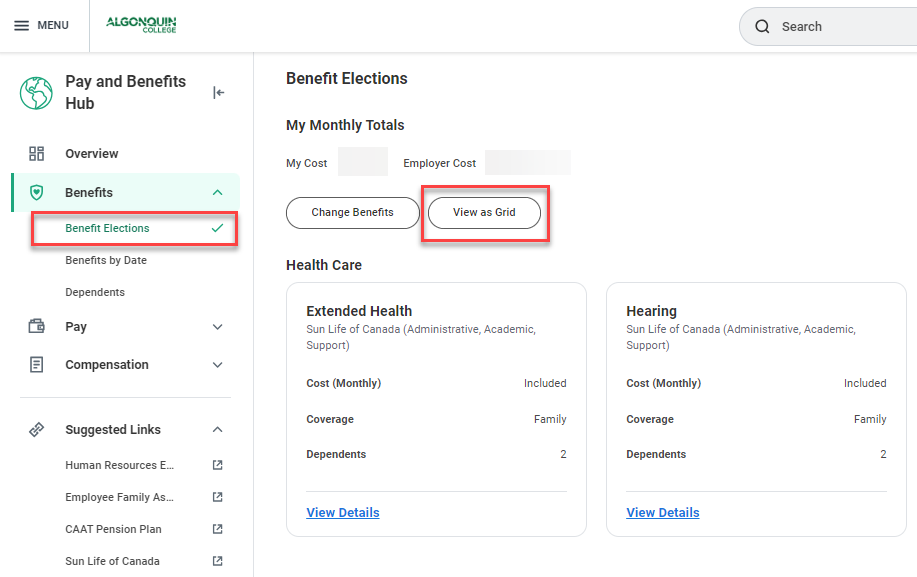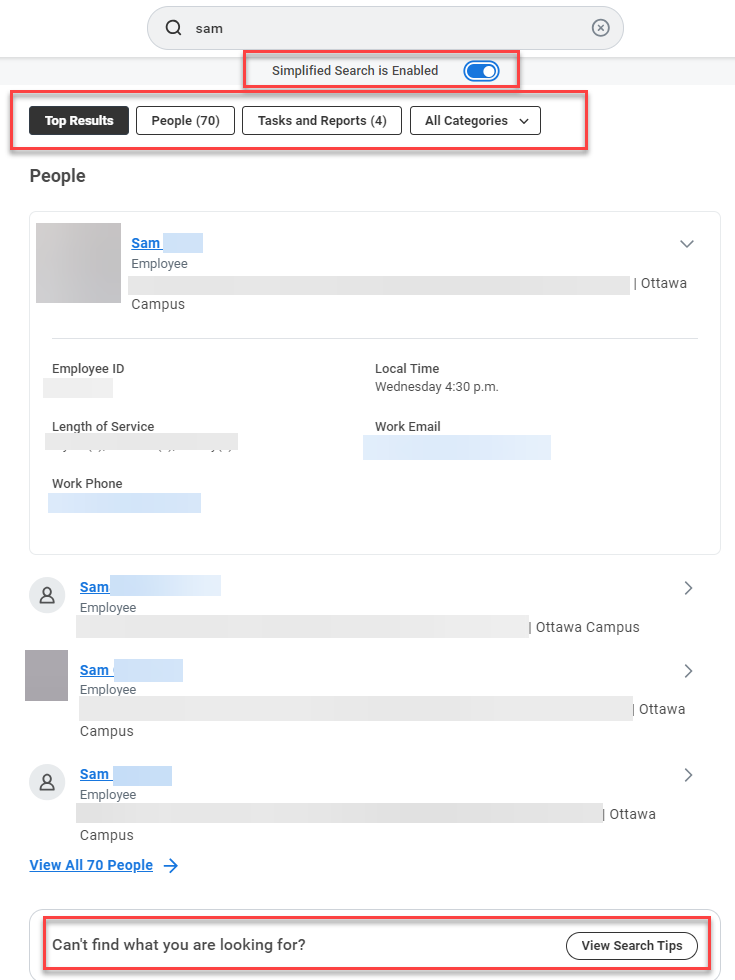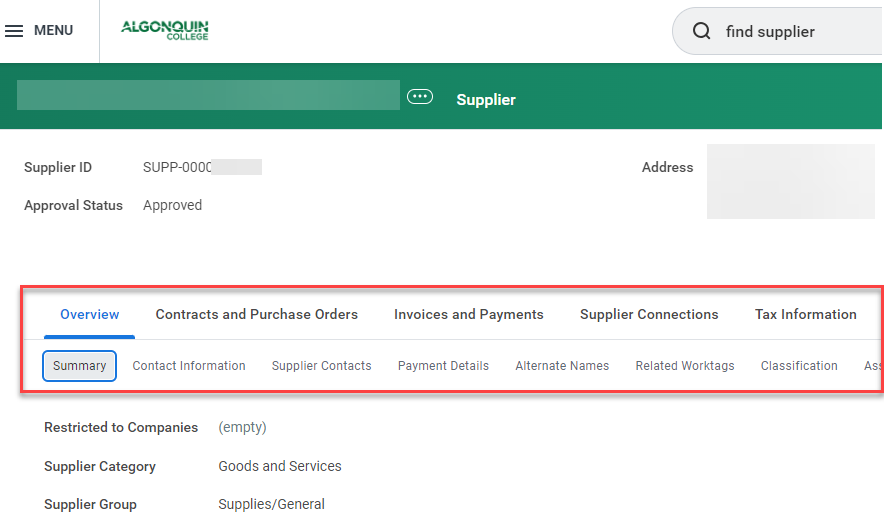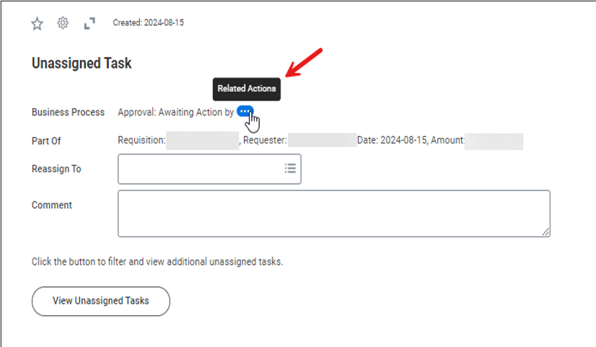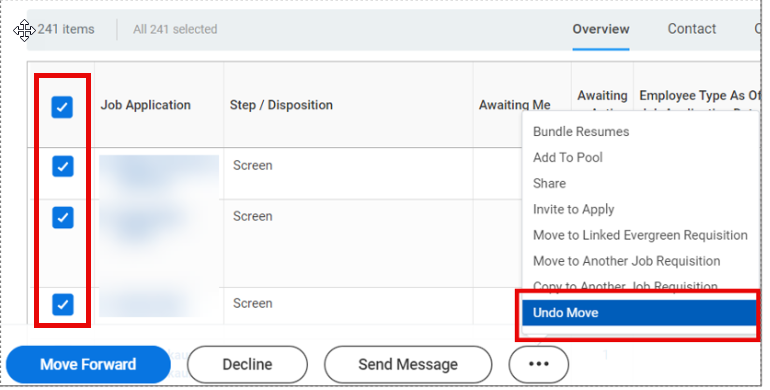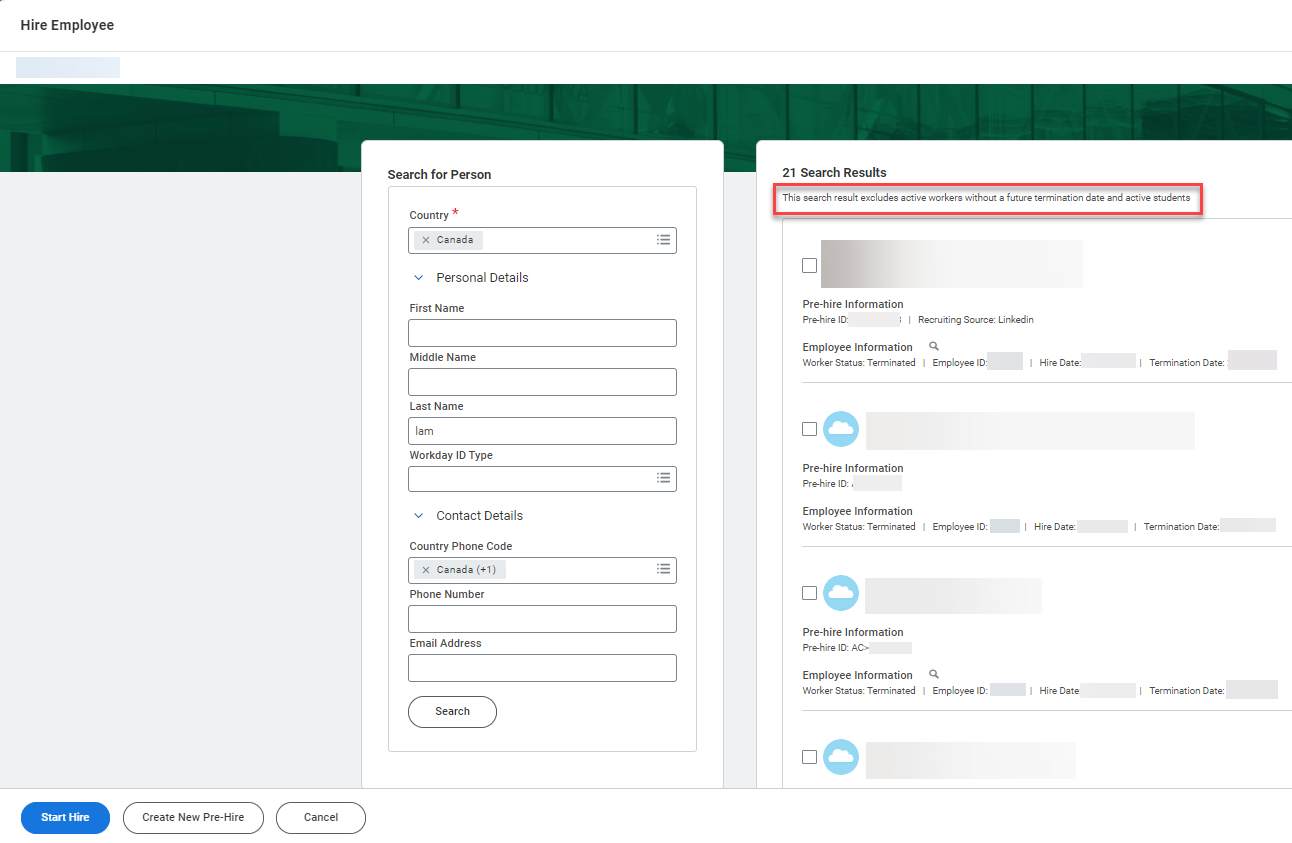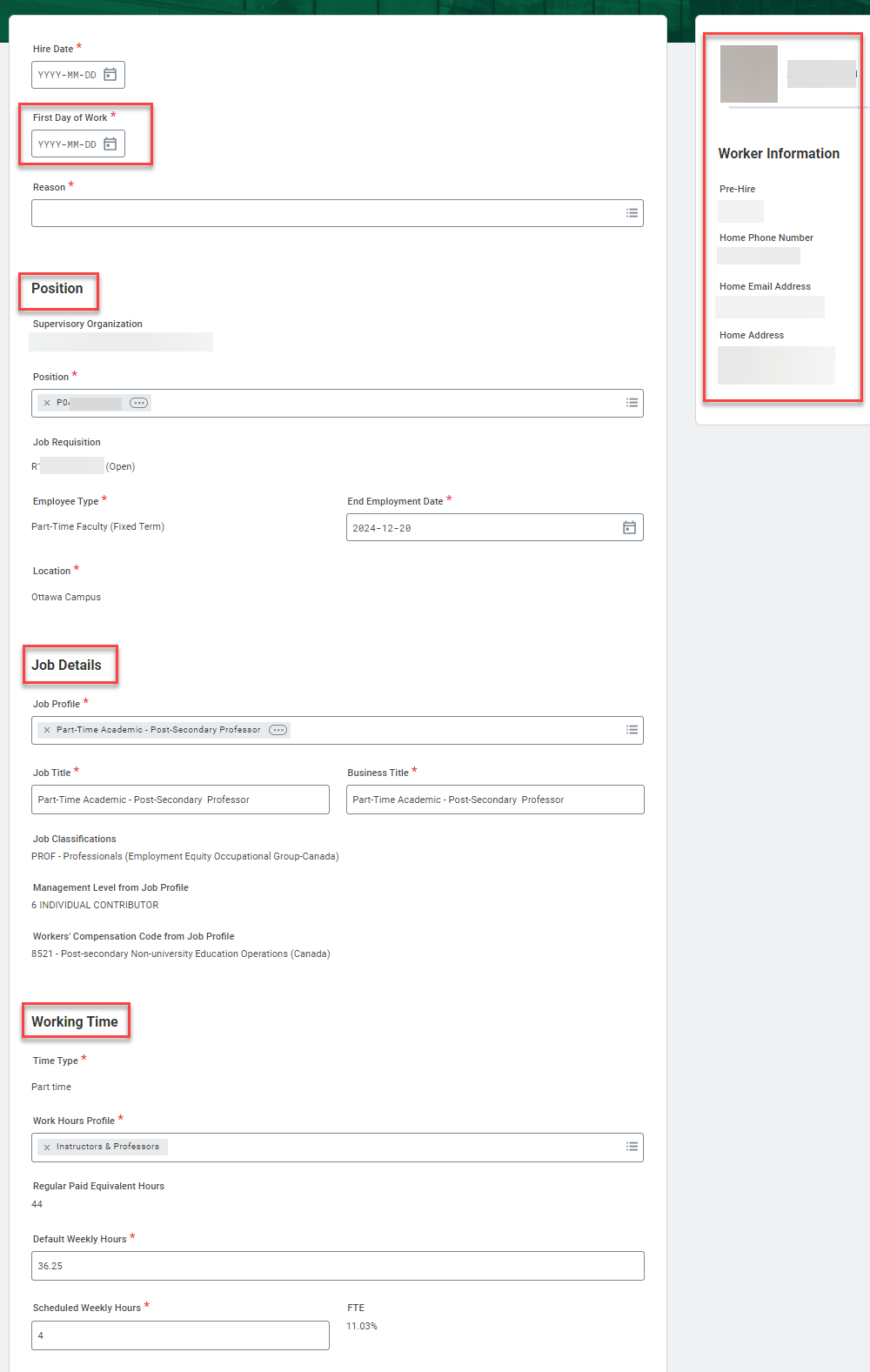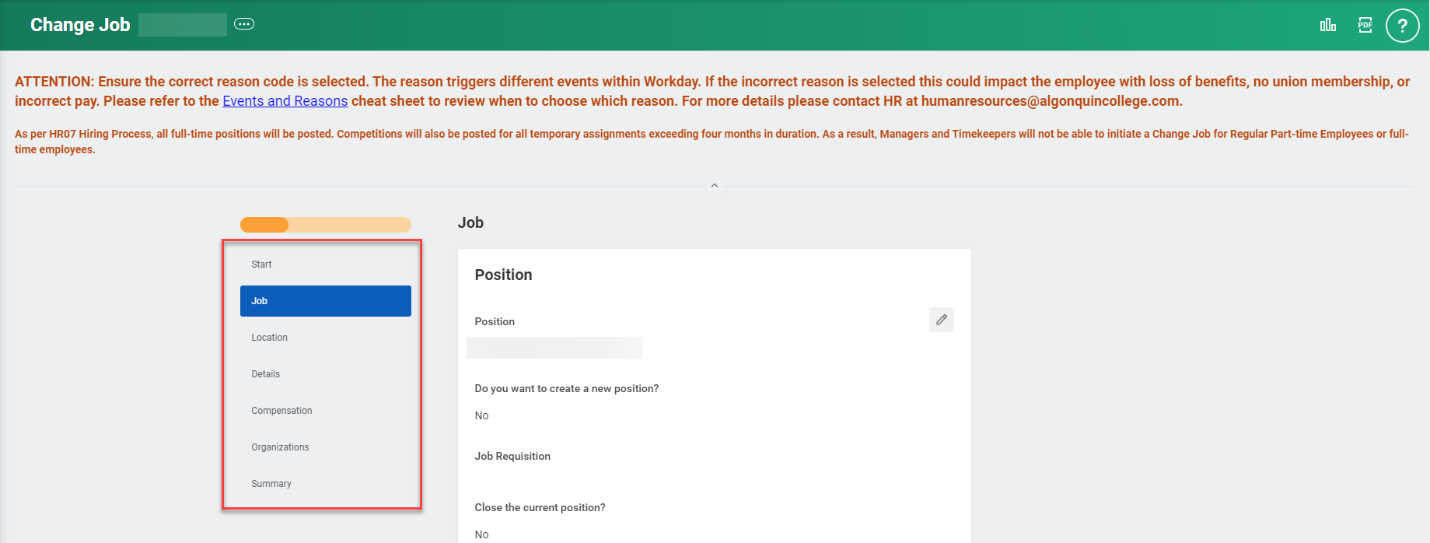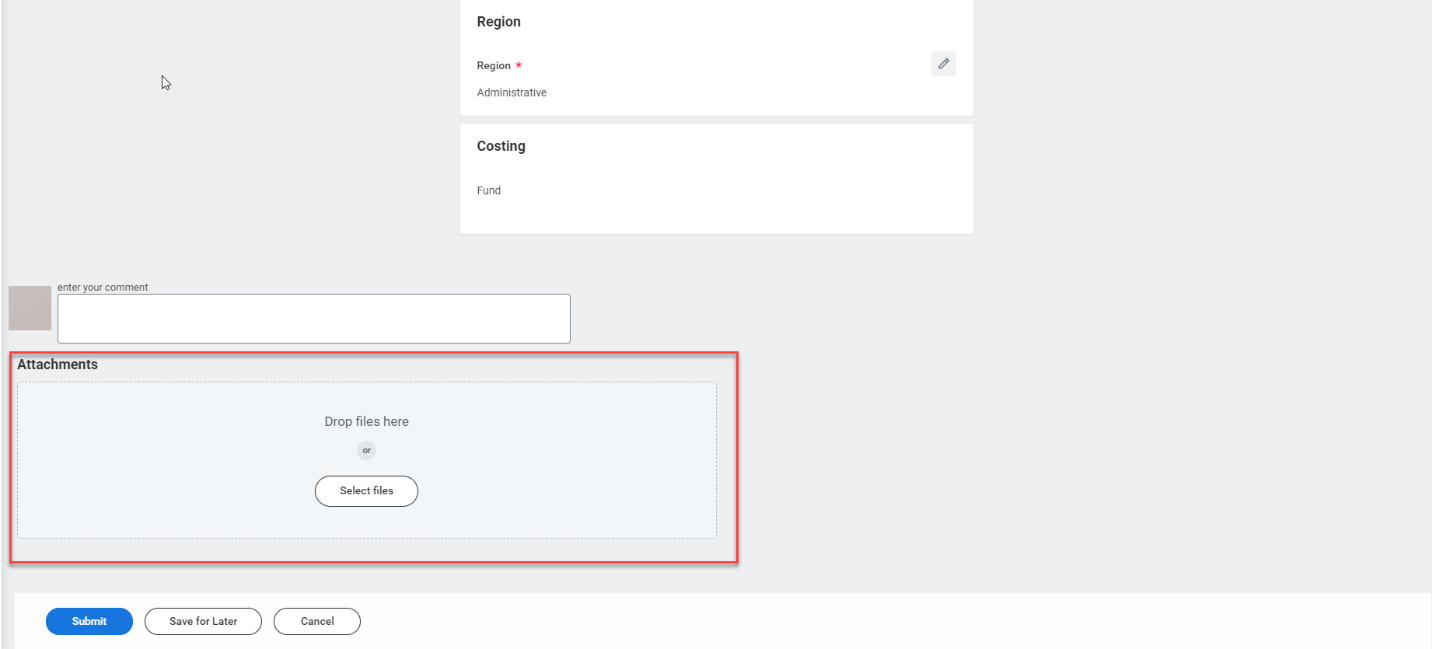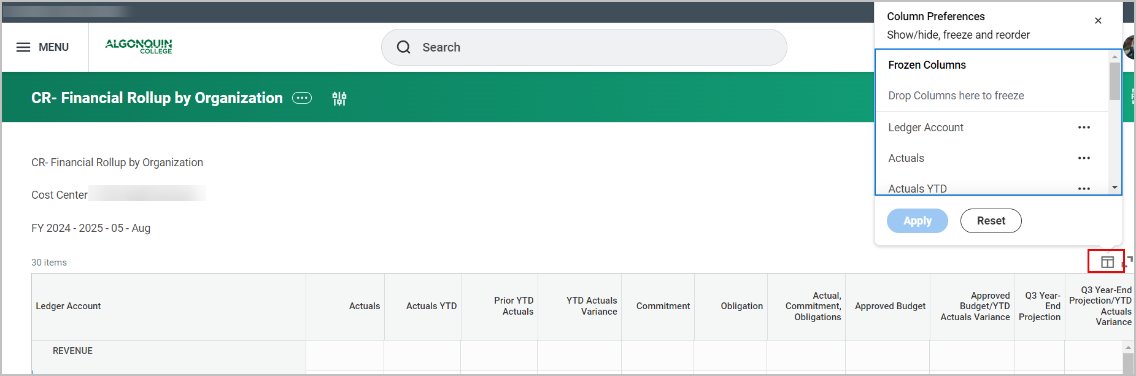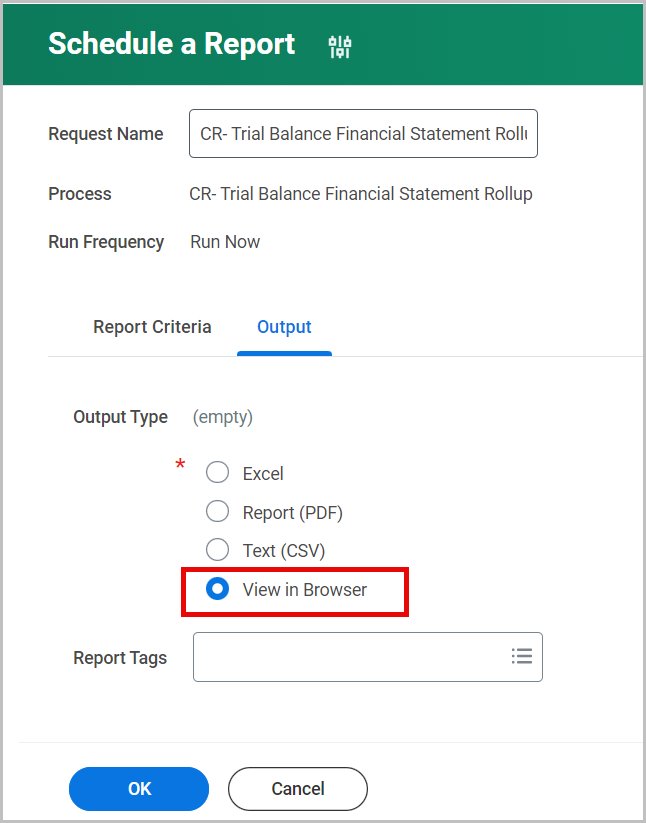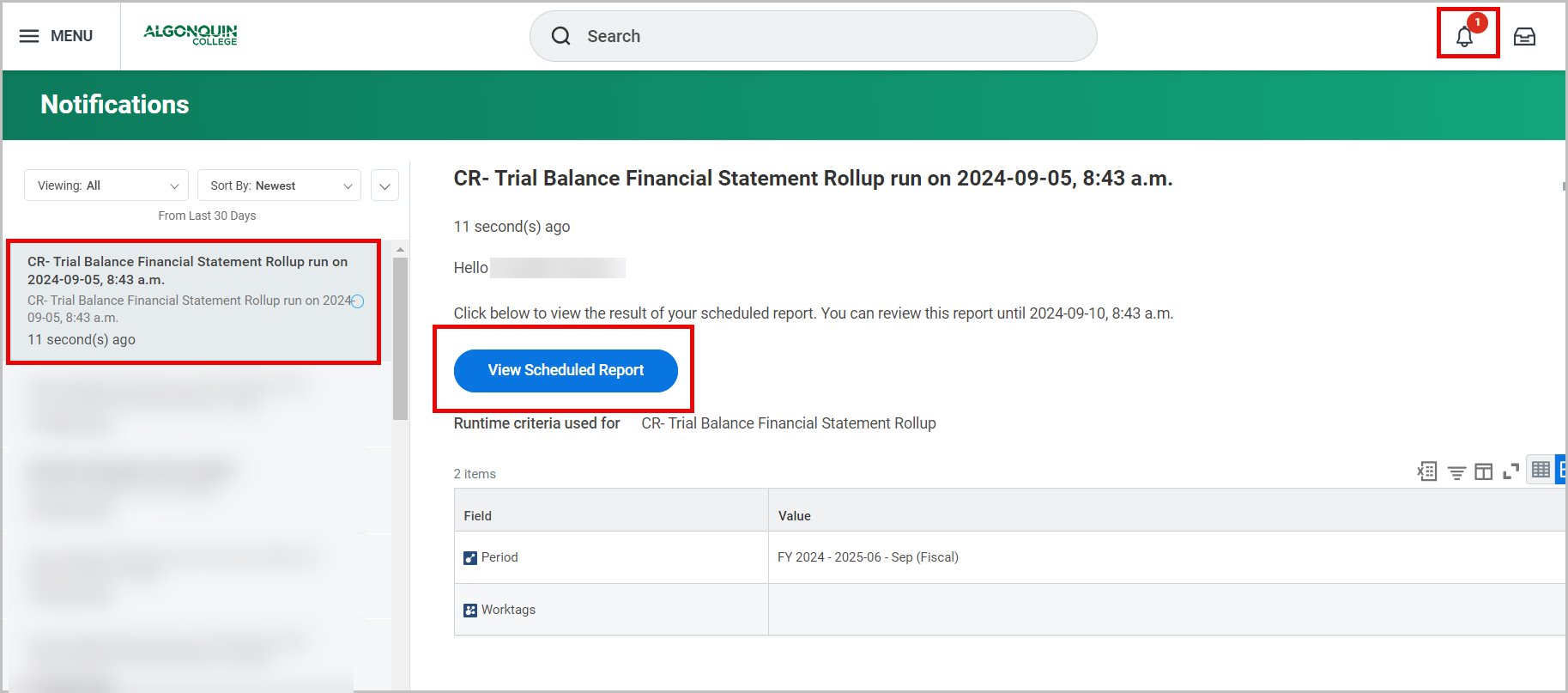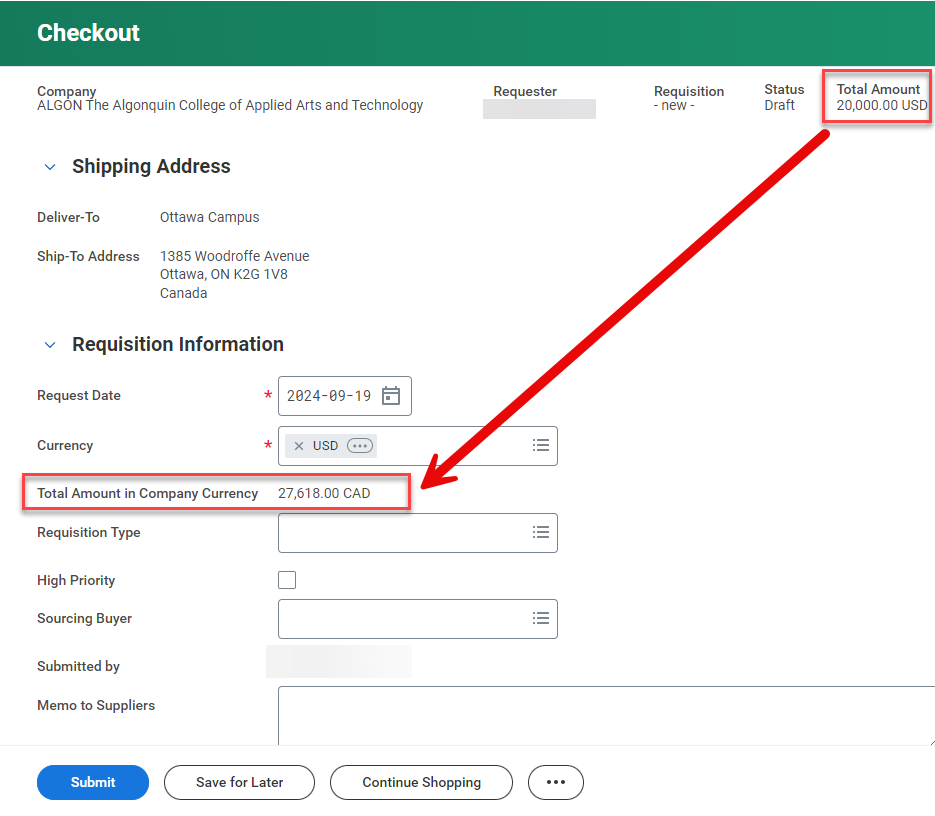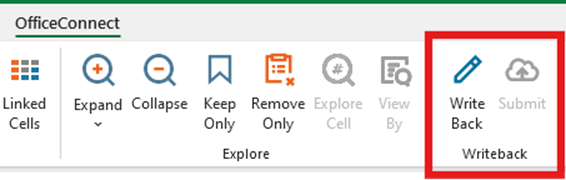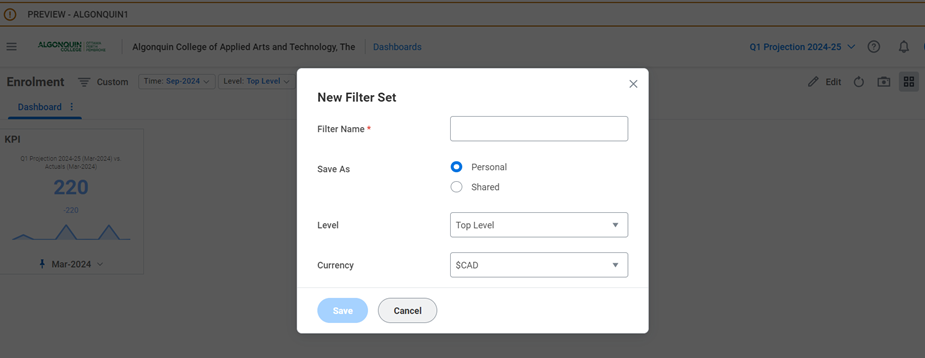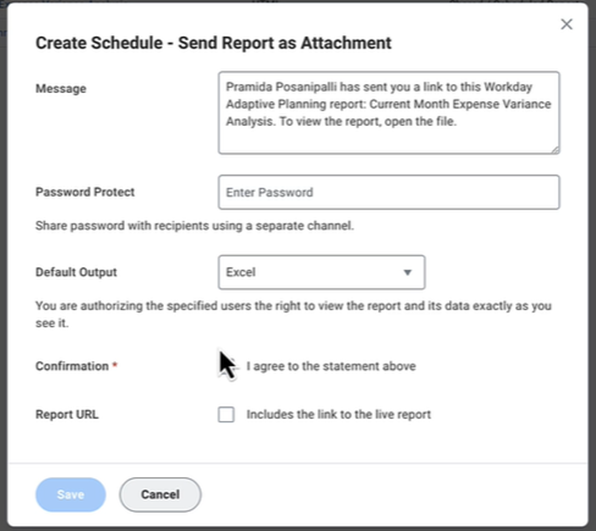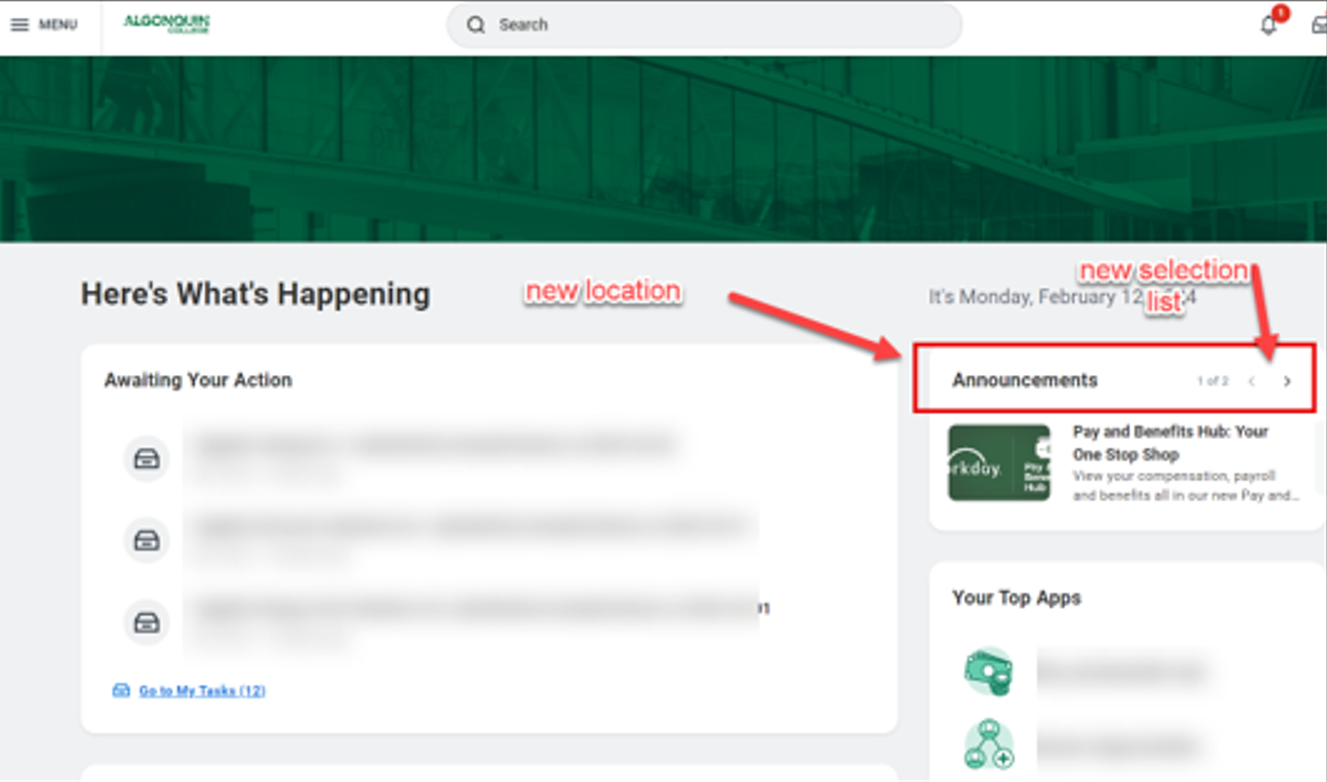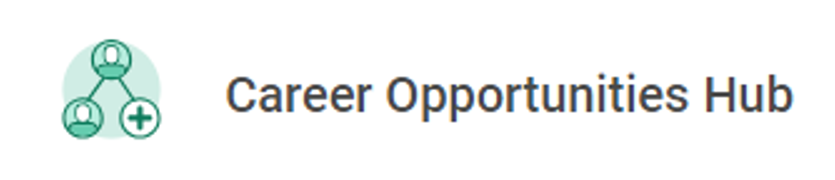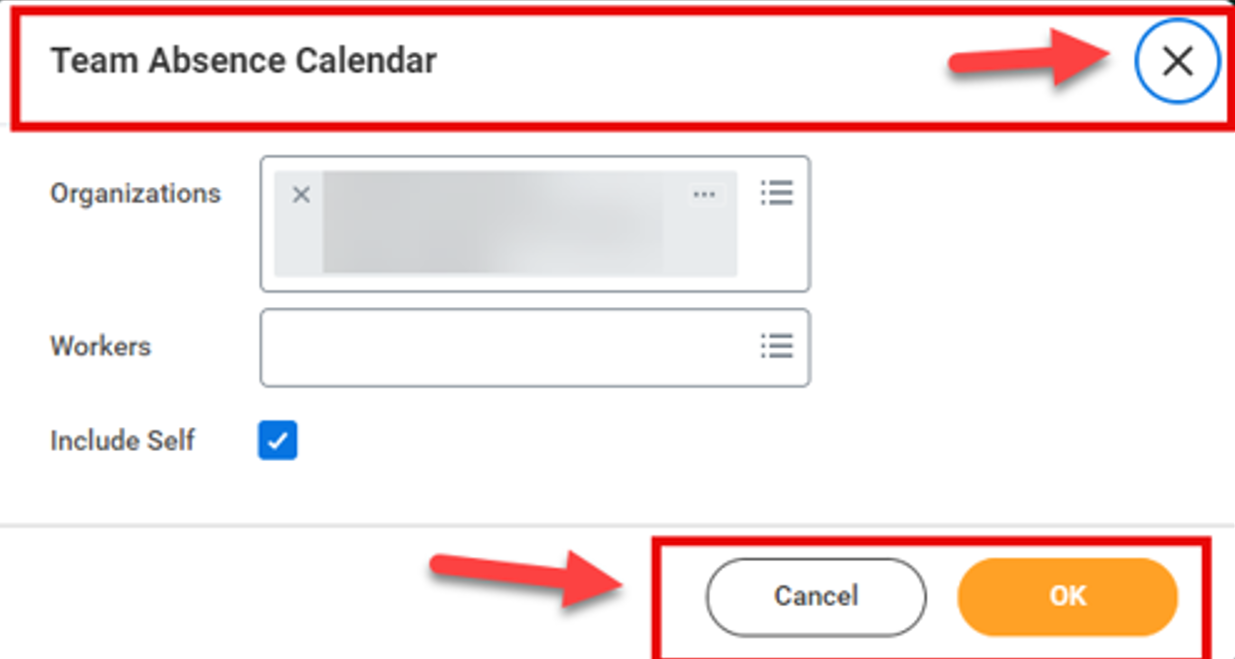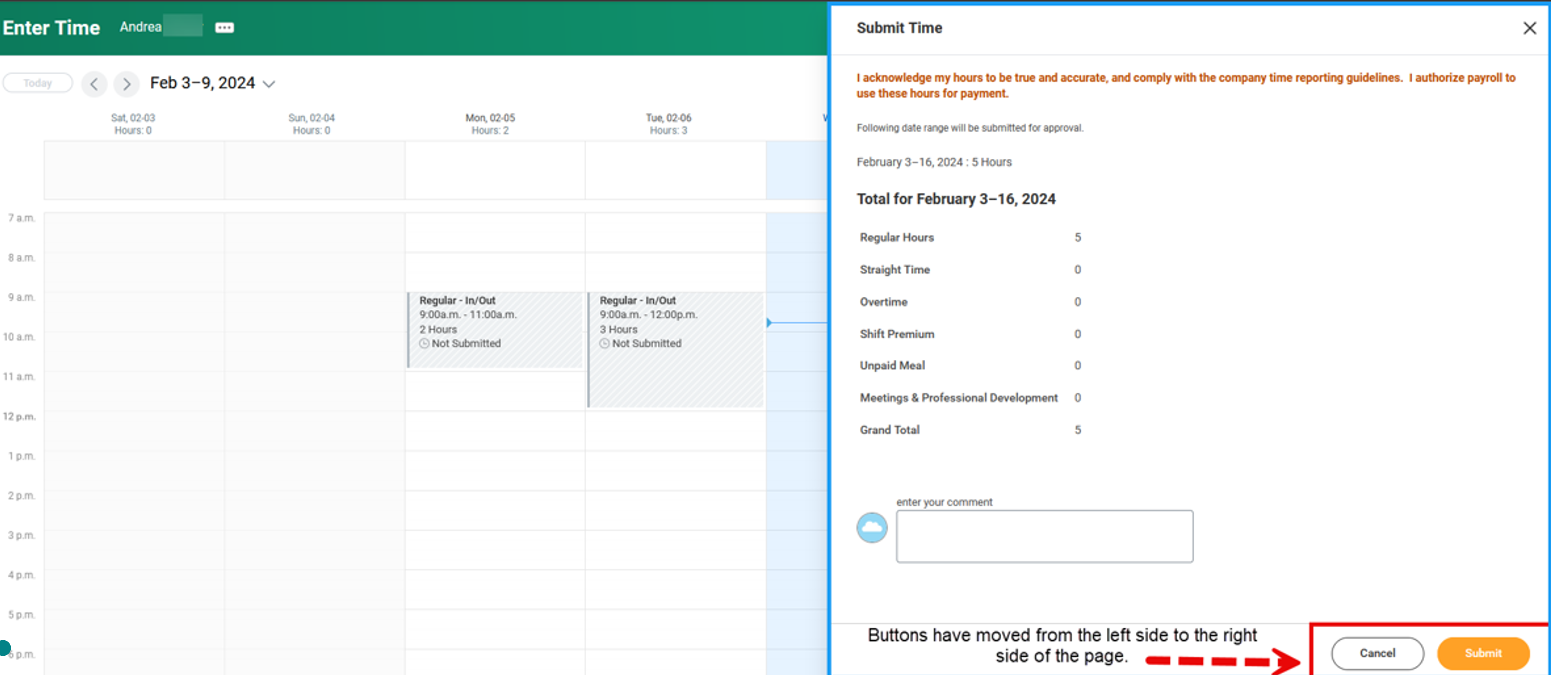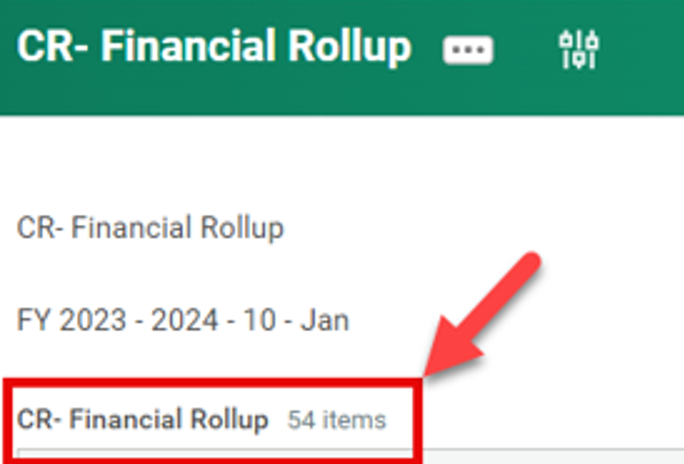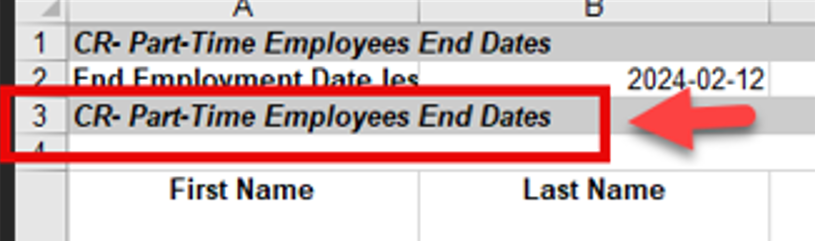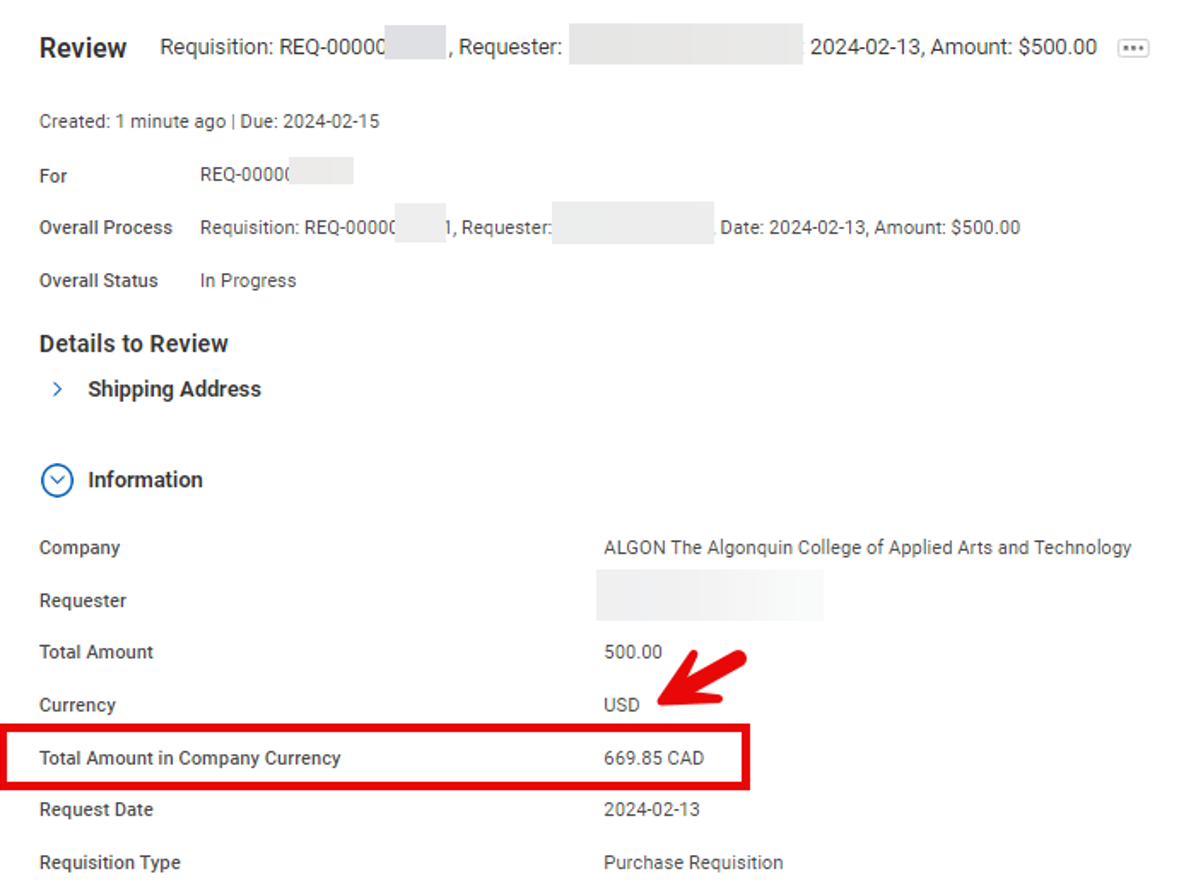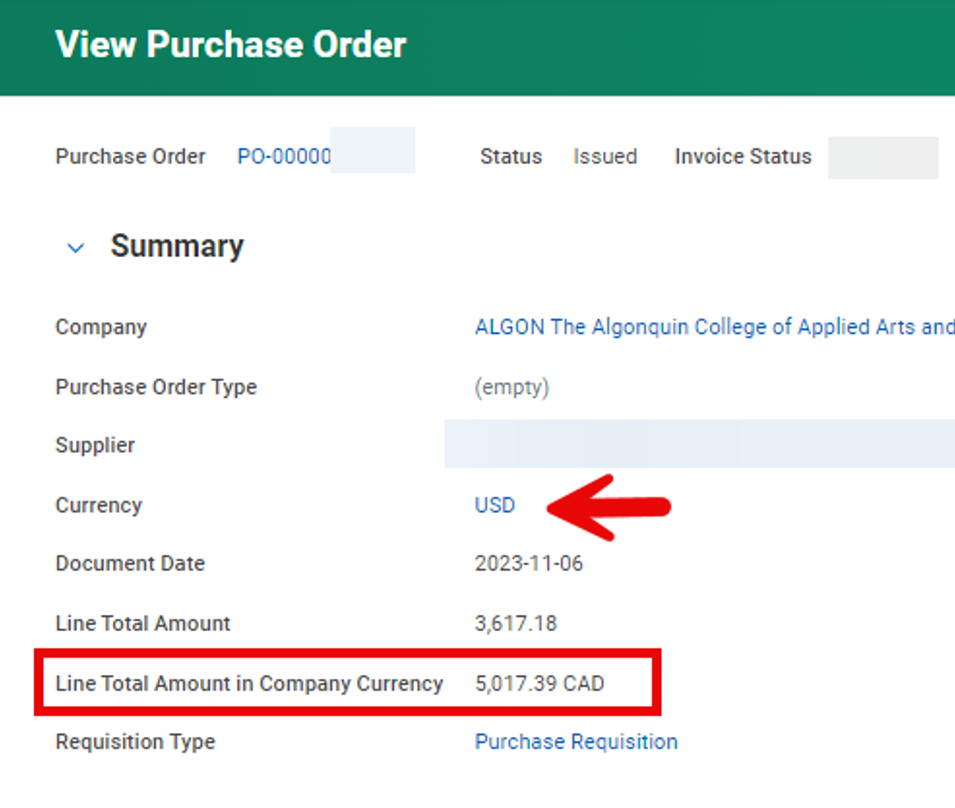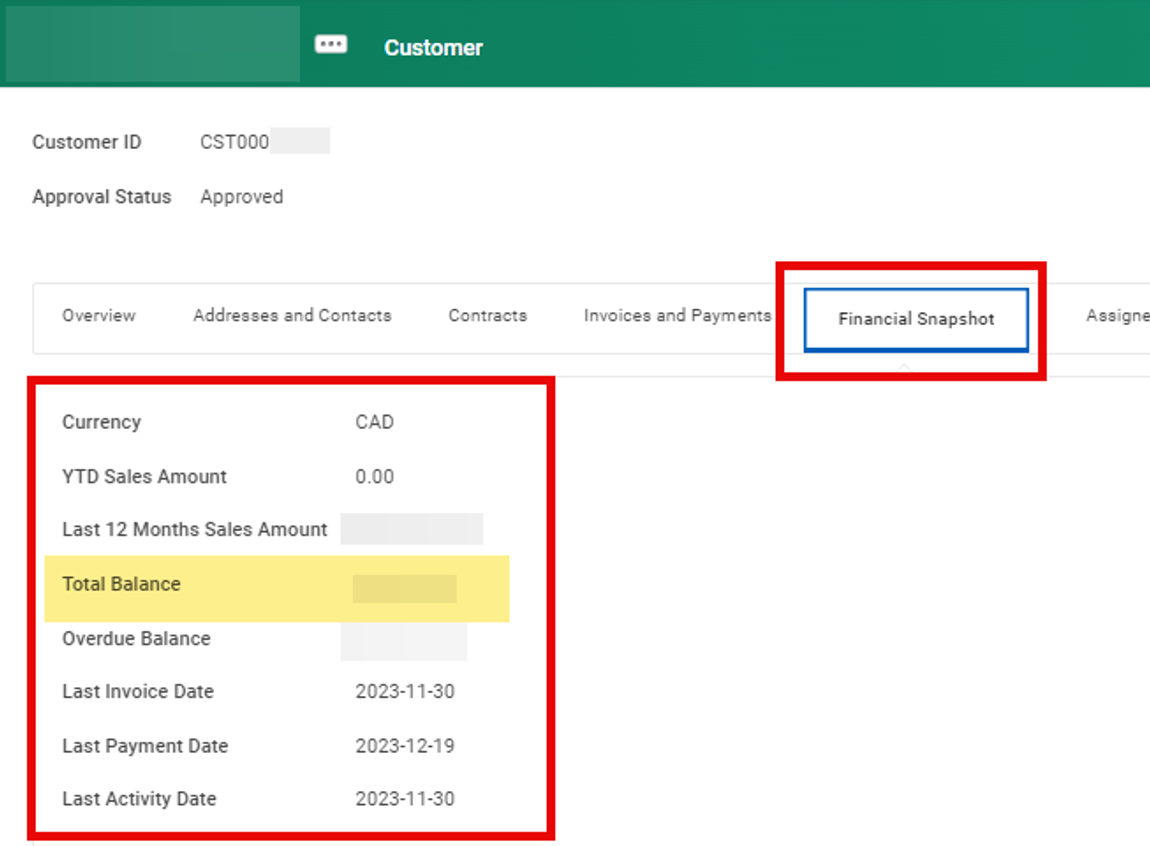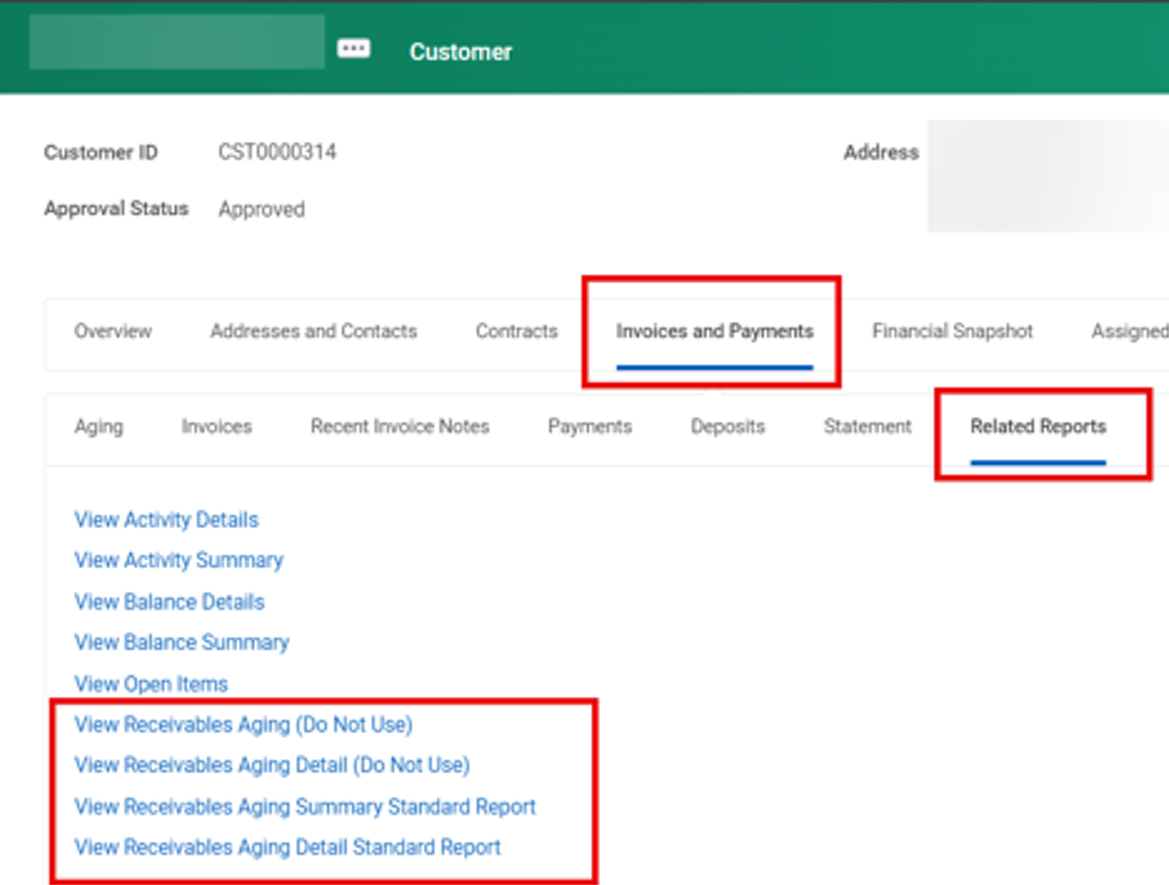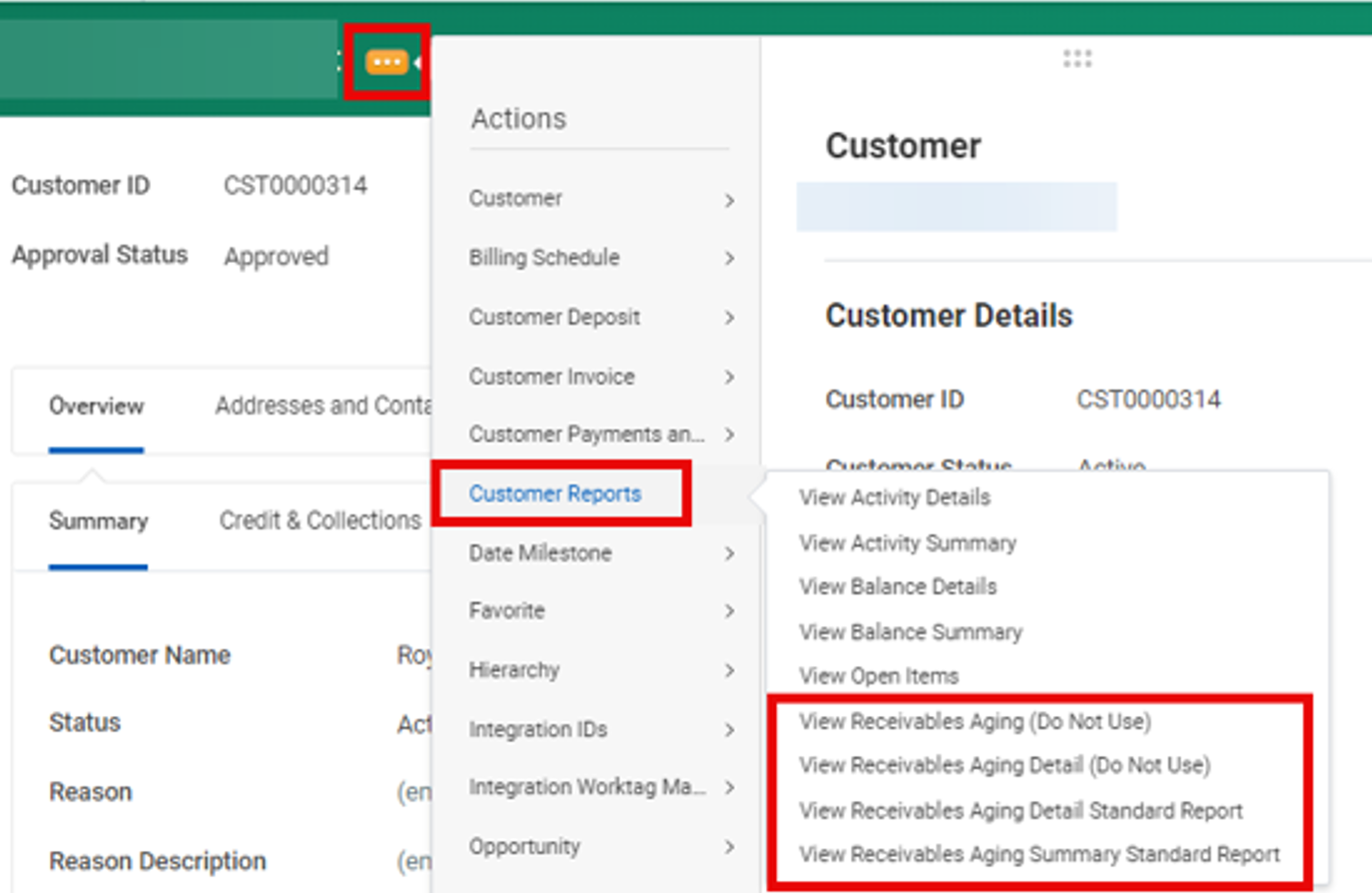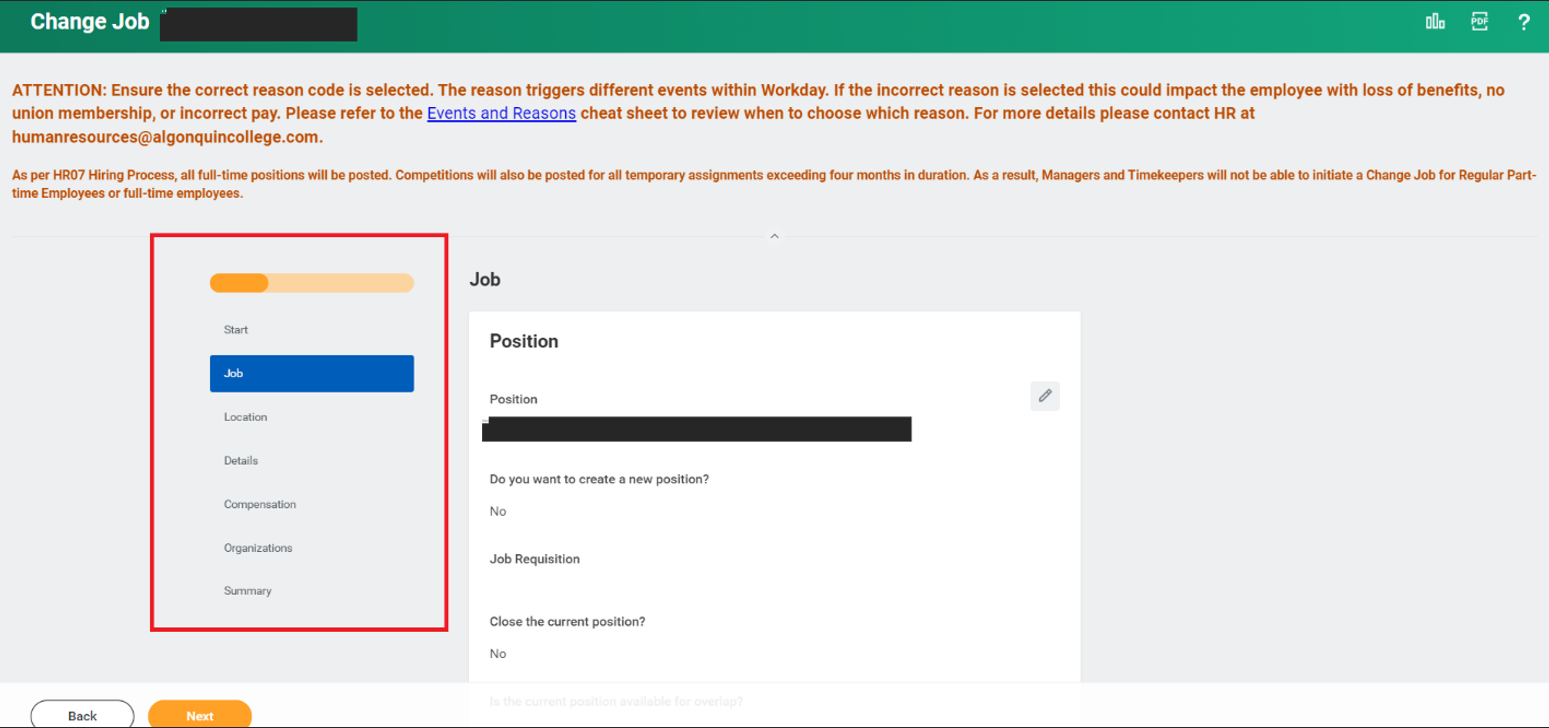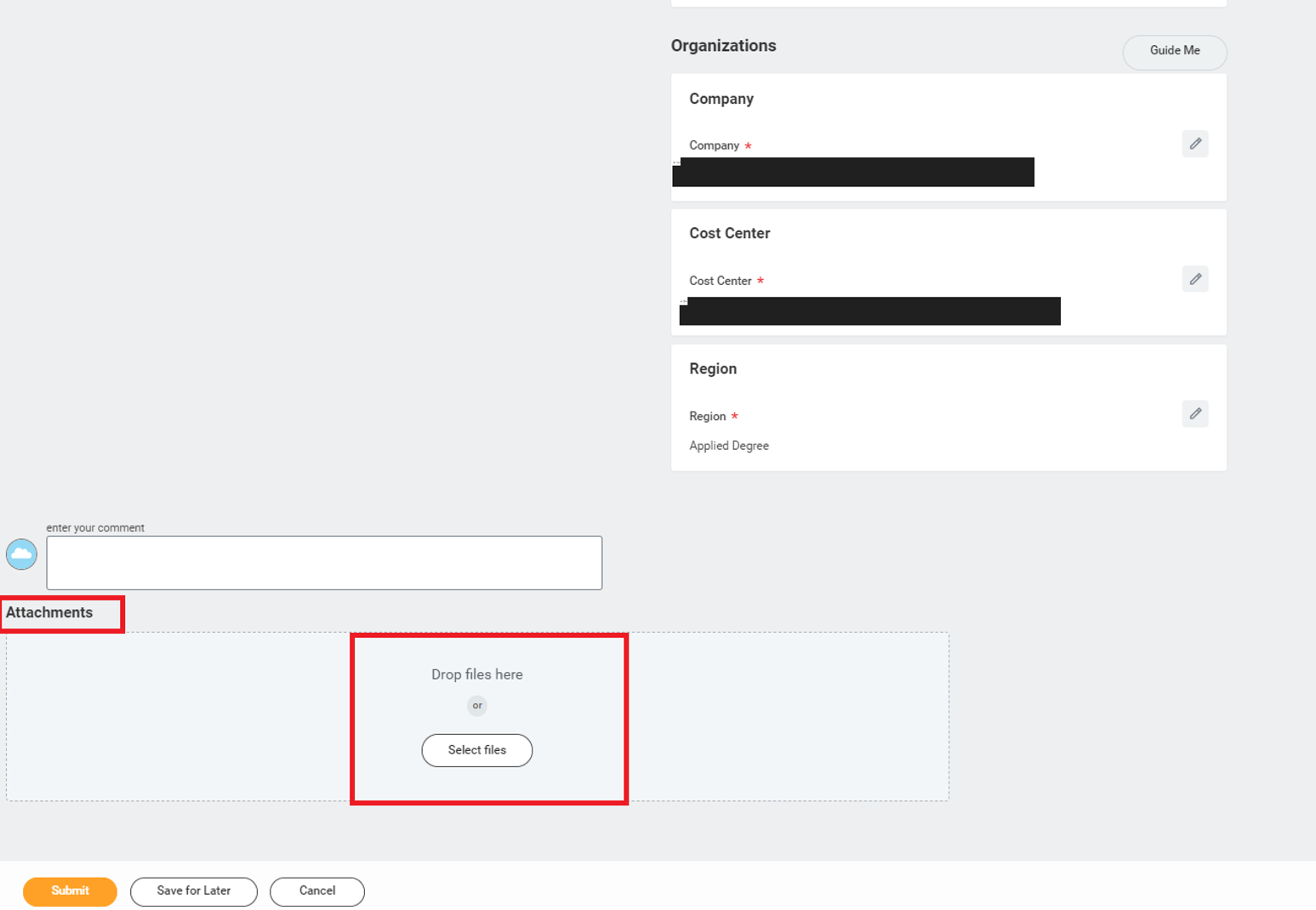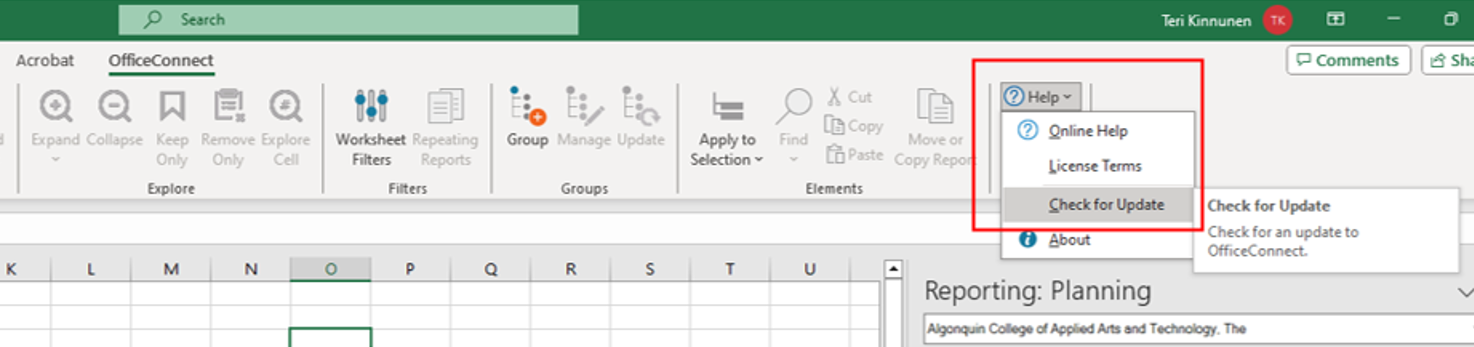Posted on Saturday, September 20th, 2025
Workday’s fall feature update, known as 2025R2, was released on Saturday, Sept. 20, 2025, bringing enhancements to the Workday and Adaptive Planning user experience.
New features have been added to your home page to make it easier to access key tasks. In addition, there is a new interface for submitting and managing time off. Read about these changes and learn how they will improve your Workday experience.
Updated user guides can be identified with the comment “Effective September 20, 2025”. The user guides on the FIN Adaptive Planning Resources Teams site have also been updated as applicable.
If you have any questions about these changes or accessing the Workday app, please email workdaysupport@algonquincollege.com.
Posted on Monday, September 8th, 2025
Improvements associated with the Workday and Adaptive Planning 2025R2 Feature Release go live on Saturday, September 20.
Watch for the new “Request Absence” and “Manage Absence” tasks and calendar, which will provide an improved experience requesting time off for yourself and on behalf of others.
Details on this and other new features will be available through myAC and updated user guides on September 22.
Workday will be unavailable September 20, 2025, from 2 a.m. to 6 a.m. while the system is being updated.
Posted on Monday, March 17th, 2025
Workday’s spring feature update, known as 2025R1, was released on Saturday, March 15, 2025, bringing enhancements to the Workday and Adaptive Planning user experience. Read about some of the changes that you will see and how they will improve your Workday experience.
Other changes in the update won’t be visible to users but will enhance performance, accessibility, and system security.
Updated user guides on the Resources Page can be identified with the comment “Effective March 15, 2025”. The user guides on the FIN Adaptive Planning Resources Teams site have also been updated as applicable.
If you have any questions about these changes, contact Workday Support at workdaysupport@algonquincollege.com.
Posted on Monday, March 3rd, 2025
Improvements associated with the Workday and Adaptive Planning 2025R1 Feature Release go live on Saturday, March 15. Watch this space or myAC for details.
Workday will be unavailable on March 15, 2025, from 2 a.m. to 6 a.m. while the system is being updated.
Posted on Friday, November 1st, 2024
On behalf of Human Resources, Finance and Administrative Services, and Workday Support, a huge thank you to the more than 700 employees who completed the recent Workday User Experience Survey.
It was very encouraging to see from your responses that the system is evolving in the right direction, with noticeable gains made over the past five years. Recent changes of note include:
- The Pay and Benefits Hub – one place to view your pay slips, distribute your pay to different bank accounts, and manage your withholding tax elections.
- The Finance and Administrative Services Reporting Dashboard – one place to access all finance reports that are available to you based on your security profile.
- The ability to use the Workday Mobile App for anytime, anywhere access
Some of the ease-of-use concerns that were raised are addressed in the Getting Started in Workday user guide which offers instructions on how to:
- Set your Top Apps on the home page for ease of access.
- Configure your search results view so that you don’t need to click the “More Categories”
- Use the Archive folder in My Tasks to see the status of a process and which step it is at.
- Use filters in My Tasks such as the “All Items Excluding Approve Time Entry” which allows Managers clearer visibility to the other types of tasks awaiting them.
- Turning on email notifications so that you know when you have an action item.
Workday Training and Resources course can be found here: https://employeelearningcatalogue.algonquincollege.com/course/992/workday-training-and-resources
Your detailed feedback and suggestions will influence which processes to focus on streamlining as the system continues to evolve and which support resources to develop to ensure that we are optimizing your Workday experience.
To seek assistance, ask a question, or provide additional comments, email workdaysupport@algonquincollege.com.
Posted on Friday, September 20th, 2024
Workday’s fall feature update, known as 2024R2, was released on Saturday, Sept. 21, 2024, bringing enhancements to the Workday and Adaptive Planning user experience. Highlighted below are some of the changes that you will see and how they will improve your Workday experience.
Other changes in the update will not be visible to users but will result in improved performance and security of the system.
Updated user guides on the Workday Support website can be identified with the comment “Effective September 21, 2024.” The user guides on the FIN Adaptive Planning Resources Teams site have also been updated as applicable.
If you have any questions about these changes, contact Workday Support at workdaysupport@algonquincollege.com.
For all Employees
- Workday Mobile App: new hubs available
- Benefit Elections User Experience Redesign
- Simplified Search
- User Interface Updates:
4a. Enhanced Tab Design
4b. Enhanced Related Actions Icon
4c. Blue Primary Buttons
For Managers and Timekeepers
- Undo Move for Multiple Candidates
- Enhanced Pre-Hire Search
- Hire Employee Additional Information and Redesign
- Attachments Settings for Change Job
For Finance Support Roles
- Banking and Settlement – Find Payment Report
- Updates to Composite Reports
- Company Currency Fields for Procurement Documents
For Adaptive Planning Users
- Write Back from OfficeConnect to Adaptive Planning
- Save Perspective Filters
- Model Reports Scheduling
- Send Scheduled Reports as Attachments
- Changes to User Interface
For All Employees
- Workday Mobile App: new hubs available
Note: To download the Workday app on your mobile device (Android, iPad or iPhone), click here for instructions. Mobile app users can now access the Career Opportunities Hub. Please note that when searching for it under Apps, it will appear as Jobs Hub.
The Benefits worklet on mobile has been retired. The same information can be found through the Pay and Benefits Hub. Please note that when searching for it under Apps, it will appear as Benefits and Pay.
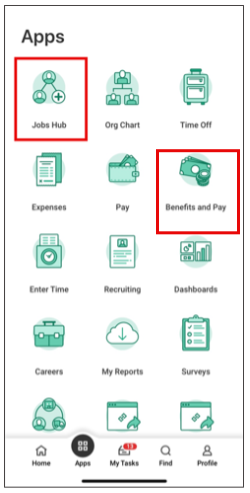
- Benefit Elections User Experience Redesign
In the Pay and Benefits Hub, your benefit elections are now displayed in the new card framework.
Note: You can click on ‘View as Grid’ to switch back to the previous grid format.
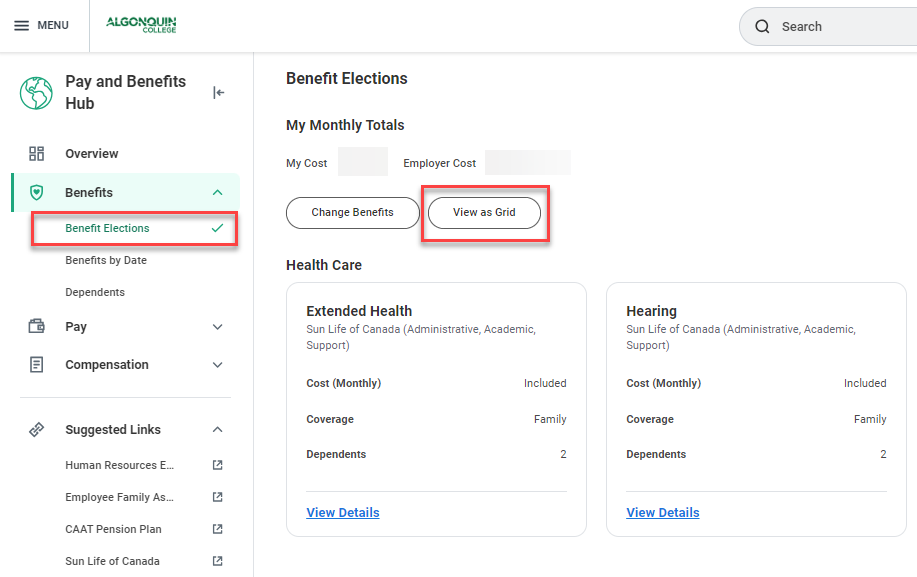
- Simplified Search
Workday has introduced Simplified Search, a new view of your search results to help you find what you are looking for more easily. The top search categories appear at the top of the search results page.
You can expand the new All Categories menu to see more.
The View Search Tips help center appears at the bottom of the search results page.
Notes:
- Use the toggle button to switch back to the previous view of your search results.
- Simplified Search is not available if you are currently using Classic View search.
- The search results that you see depend upon the security roles that you have been assigned in Workday.
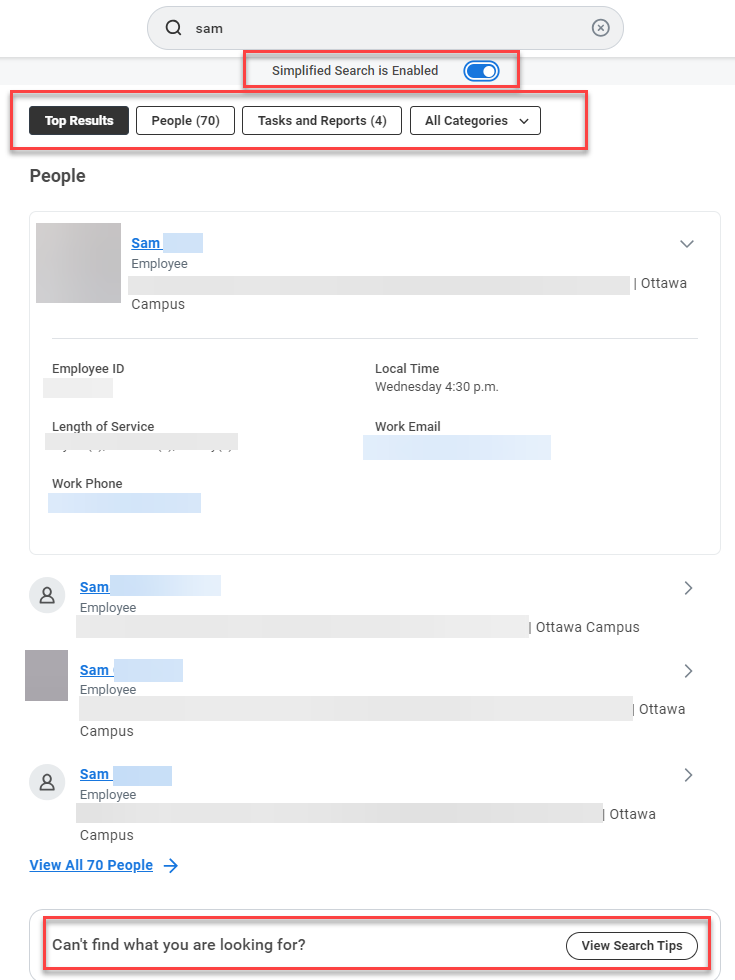
- User Interface Updates
4a. Enhanced Tab Design
The tab style has been updated to reduce gaps and height, enhance visual contrast and improve framing. The active main tab is now highlighted with a blue underscore and sub-tabs are marked with a grey border.
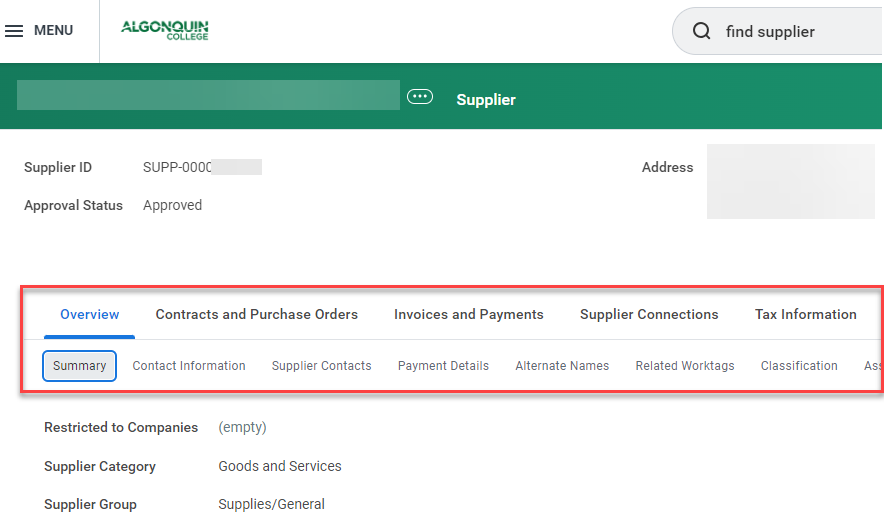
4b. Enhanced Related Actions Icon
The Related Actions icon has been updated to enhance accessibility. The new icon is now blue and oval-shaped, offering better contrast and clarity, along with an improved tooltip.
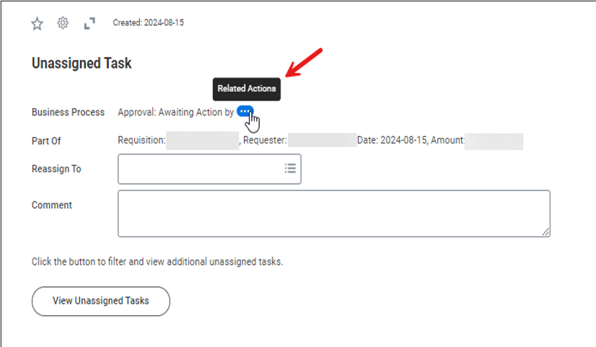
4c. Blue Primary Buttons
The primary buttons have changed from orange to blue.

For Managers and Timekeepers
- Undo Move for Multiple Candidates
This feature lets users reverse the action of moving multiple candidates forward or sending them back to the previous stage in the job application process. Previously, this could only be done one candidate at a time.
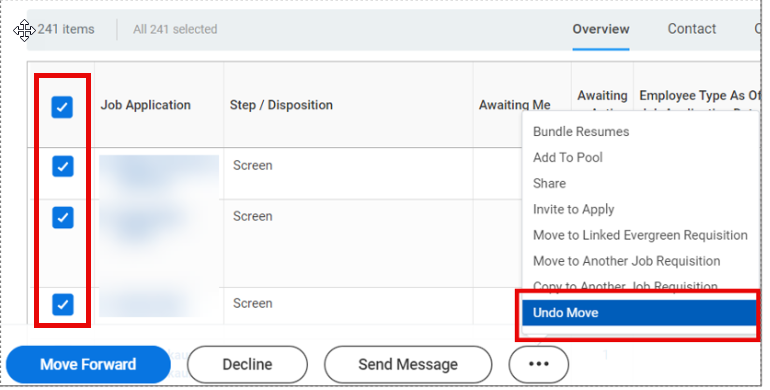
- Enhanced Pre-Hire Search
The Search for Person and Search Results interfaces in the ‘Hire Employee’ task has been updated by adding new search criteria fields and organizing them into sections.
Note: Active employees and contingent workers no longer appear in search results. It is recommended that the first step in hiring is always to search for the person’s name in the Workday search bar. If they appear in the search results as an active employee, the Change Job or Add Job business process should be used instead of Hire. The Pre-Hire Search user guide has been updated to reflect these changes.
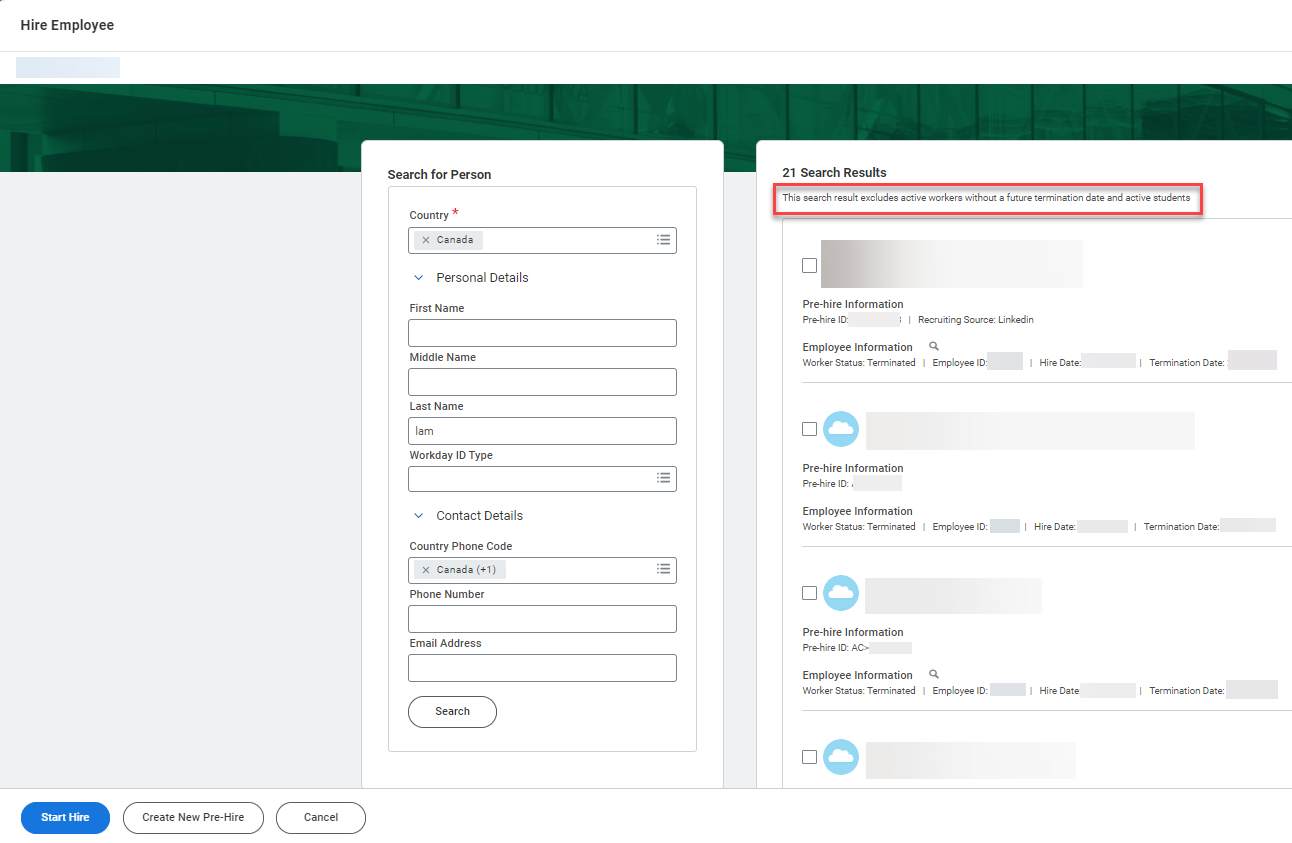
- Hire Employee Additional Information and Redesign
The updated Hire Employee user interface shows the ‘First Day of Work’ field and groups fields into new sections: Position, Job Details and Working Time. A new Worker Information panel on the right shows the person’s contact details.
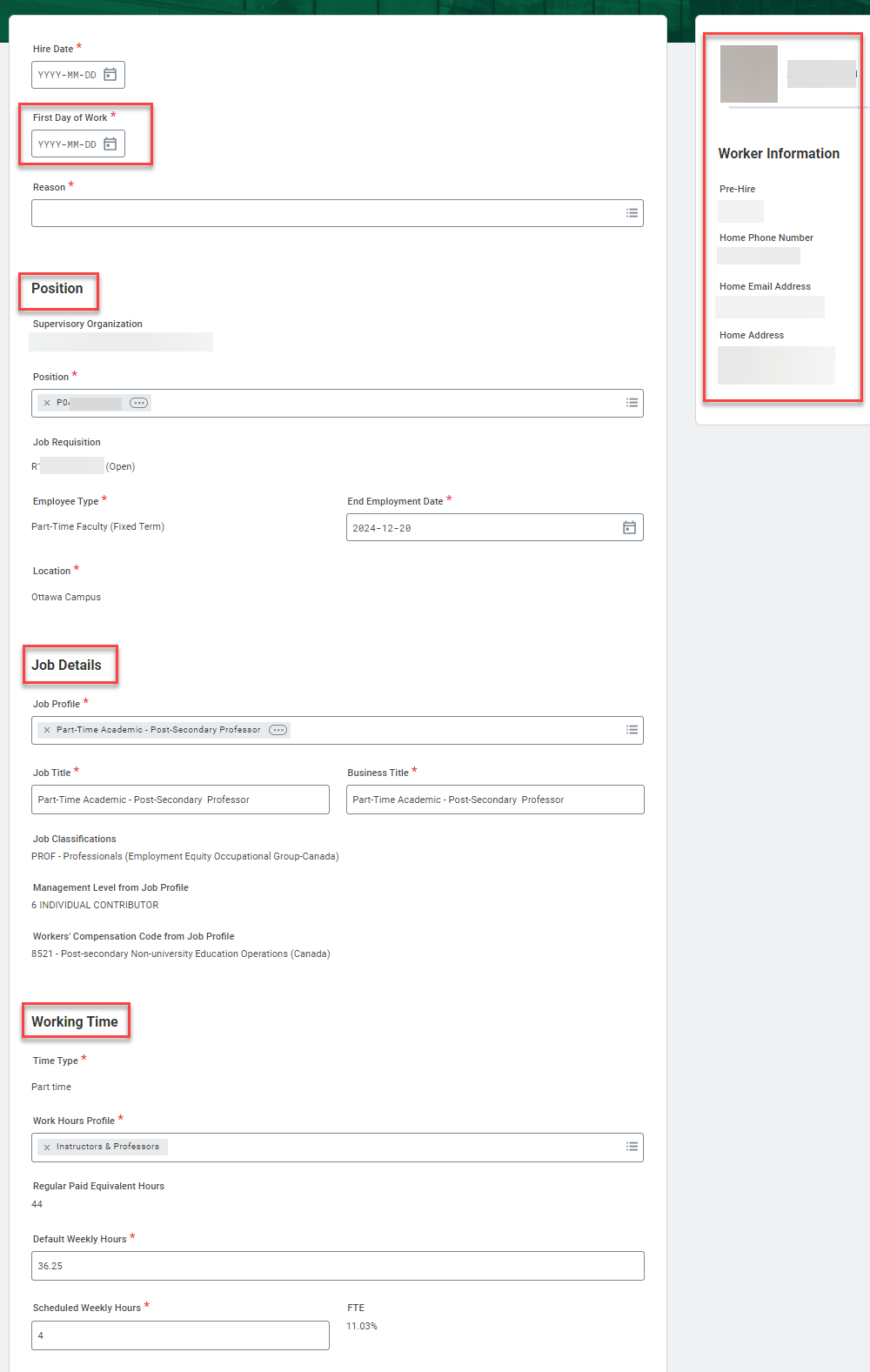
- Attachments Settings for Change Job
If you initiate a Change Job business process, you will notice that Attachments is no longer a step listed in the process toolbar. For Managers, attachments can now be added at the end of the process. For Timekeepers, the ability to add an attachment is no longer available.
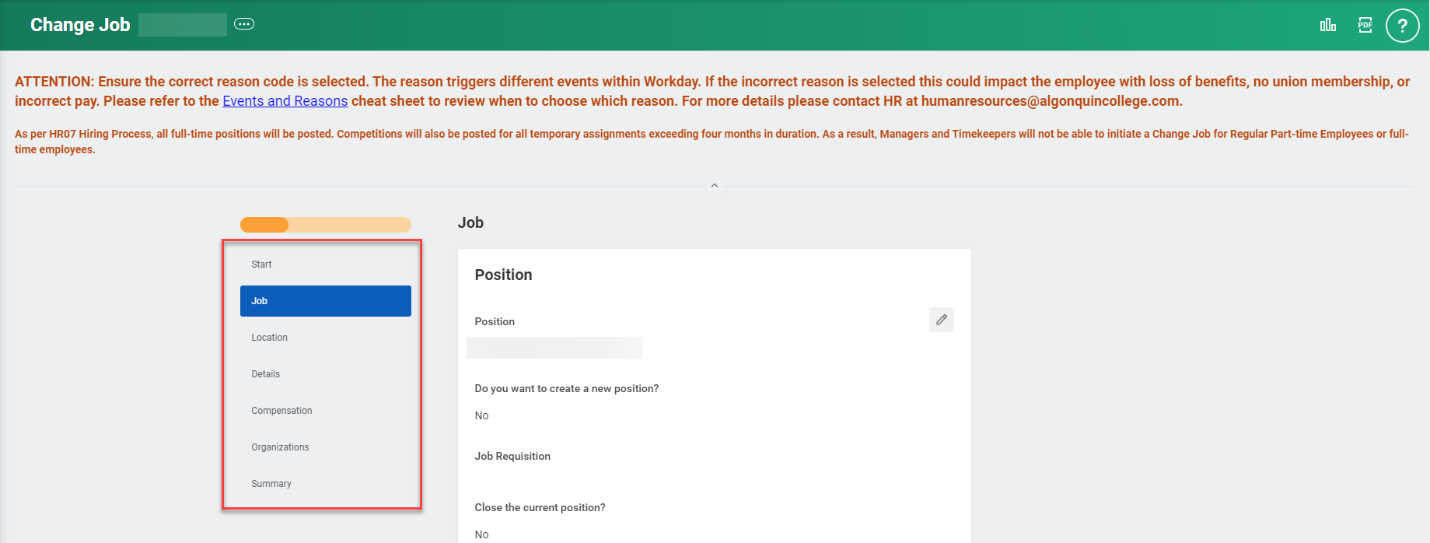
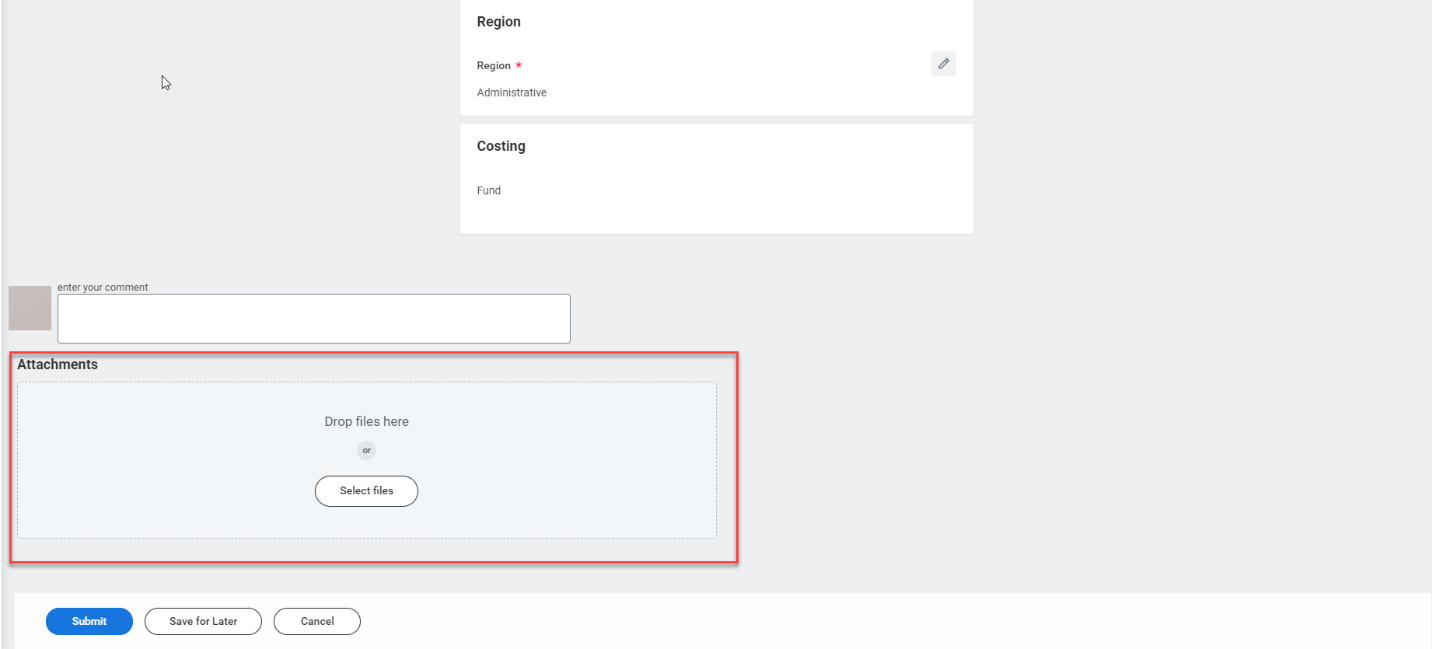
For Finance Support Roles
- Banking and Settlement
In the Find Payments report, a new status code of ‘Rejected’ identifies unreconciled completed payments when the payment acknowledgement status is rejected. Previously, rejected payments would have the status of ‘Completed.’

- Updates to Composite Reports
2.a When you run composite reports, you can now drag and drop columns to freeze them directly in the grid option preferences
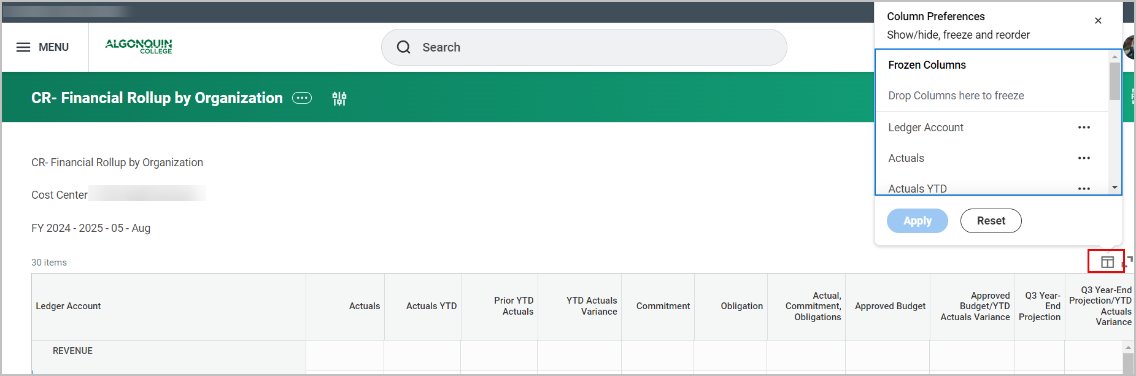
2.b When you schedule a composite report to run, in the Output tab > Output Type section, there is a new option of ‘View in Browser.’ When the report runs, you’ll get a notification (bell icon) to view your report.
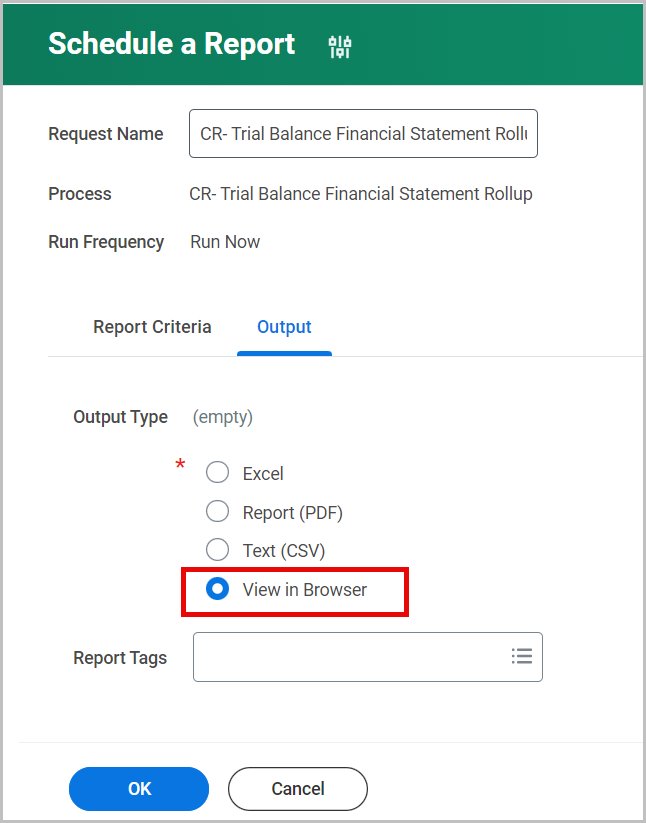
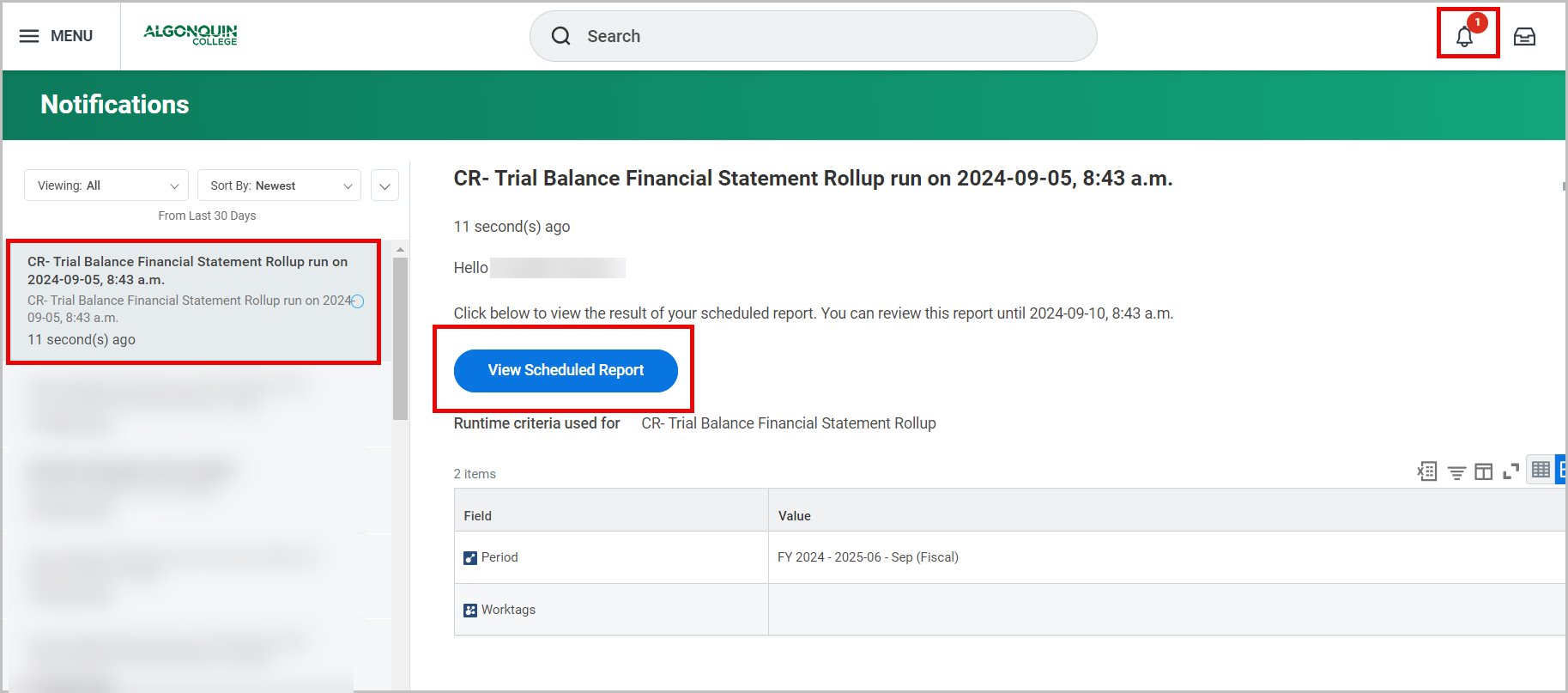
- Company Currency Fields for Procurement Documents
In the 2024R1 release, Workday added a new field ‘Total Amount in Company Currency’ to certain procurement documents. This field is now also available on purchase requisitions.
Note: This field is only visible on procurement documents for purchases in U.S. dollars.
Example in the Requisition Checkout screen:
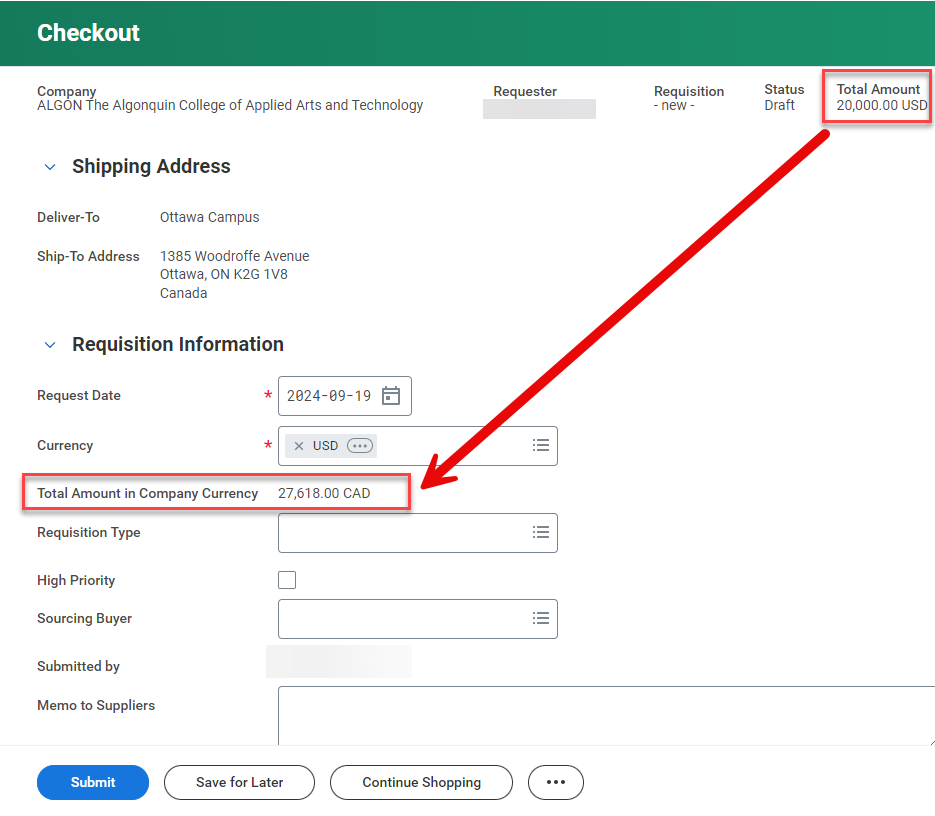
For Adaptive Planning Users
Some of the changes you will see in Workday Adaptive Planning are as follows:
- Write Back from OfficeConnect to Adaptive Planning
New functionality allows you to submit data edits from valid leaf-level (cost center level) intersections in OfficeConnect reports (Excel) to Adaptive Planning. The ability to submit edits from OfficeConnect gives you the option to update your planning data without leaving Excel and use Excel capabilities such as formulas and copy-and-paste functions.
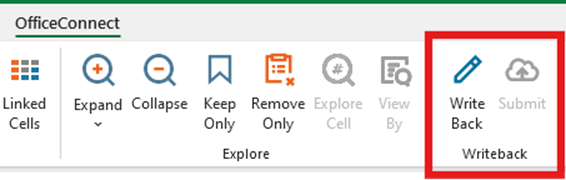
To install this new functionality, please ensure you have updated to the latest version of OfficeConnect when prompted as you log into OfficeConnect within Excel. A new user guide providing detailed information on this new functionality will be available FIN Adaptive Planning Resources Teams site.
- Save Perspective Filters
You can now save perspective filter sets in dashboards. Saving filter sets will save you time by making it easier to switch between the filter sets you care about. Users can now create and save personal perspective filters.
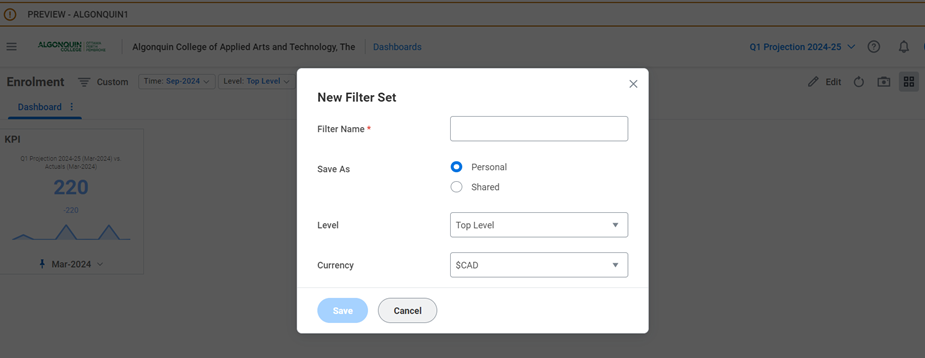
3. Model Reports Scheduling
Adaptive Planning report scheduling has been extended to include model reports. This feature eliminates the need to manually select and share recurring model reports with select users. Users can also now create schedules for model reports from their Shared or Favorites folders. There are also improvements in the error messaging for scheduling.
4. Send Scheduled Reports as Attachments
End users can now schedule matrix and model reports as Excel attachments in email notifications. Recipients can then download the attachments from their email notifications. User guides on the FIN Adaptive Planning Resources Teams site will be updated to provide detailed instructions on how to schedule reports.
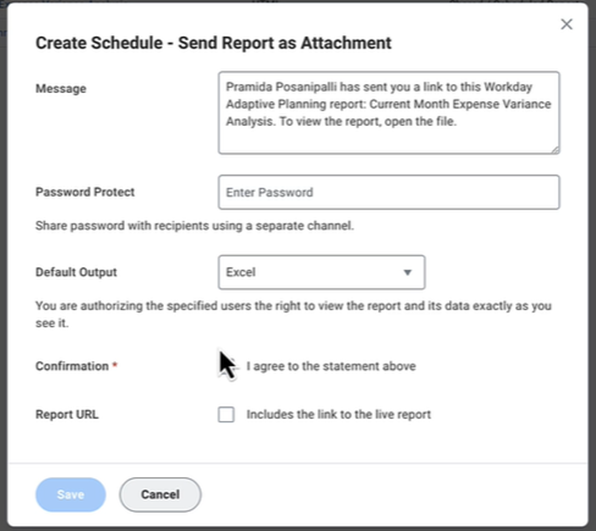
5. Changes to User Interface
The Workday Adaptive Planning interface continues to be aligned with the main Workday interface to provide a more consistent user experience. Minor changes include converting the Sheets menu bar from blue to white as well as other minor cosmetic differences.

Posted on Tuesday, September 10th, 2024
Improvements associated with the Workday and Adaptive Planning 2024R2 Feature Release go live on Saturday, September 21. Watch this space or myAC for details.
Workday will be unavailable September 21, 2024 from 2 a.m. to 6 a.m. while the system is being updated
Posted on Monday, March 11th, 2024
Workday’s spring feature update, known as 2024R1, was released on Saturday, March 9, 2024, bringing enhancements to the Workday and Adaptive Planning user experience. Highlighted below are some of the changes that you will see, and how they will improve your Workday experience.
Updated user guides on the Workday Support website can be identified with the comment “Effective March 9, 2024.” The user guides on the FIN Adaptive Planning Resources Teams site have also been updated as applicable.
If you have any questions about these changes, contact Workday Support at workdaysupport@algonquincollege.com
For all Employees
- Announcements
- Career Opportunities Hub
- Pop-up windows: display change
- Review and Submit Time interface
- Table captions for standard and custom reports
For Managers and Finance Support roles
- Company Currency Field for Procurement Documents
- Customer Profile Update: Financial Snapshot
- Customer Profile Update: Receivables Aging Standard Report Links
- Customer Invoice Write-Offs replaces Bad Debt Write Offs
For Managers and Timekeepers
- Attachments Settings in BP Toolbar for Change Job
For Adaptive Planning Users
- OfficeConnect
- Personal What-If Scenarios
- Report Scheduling
- Dashboards
- Welcome Page
For All Employees
- Announcements
The Announcements section on the homepage has been relocated to the top right to make the important information more easily accessible. Only one announcement shows at a time, but you can click the arrow buttons to scroll through them.
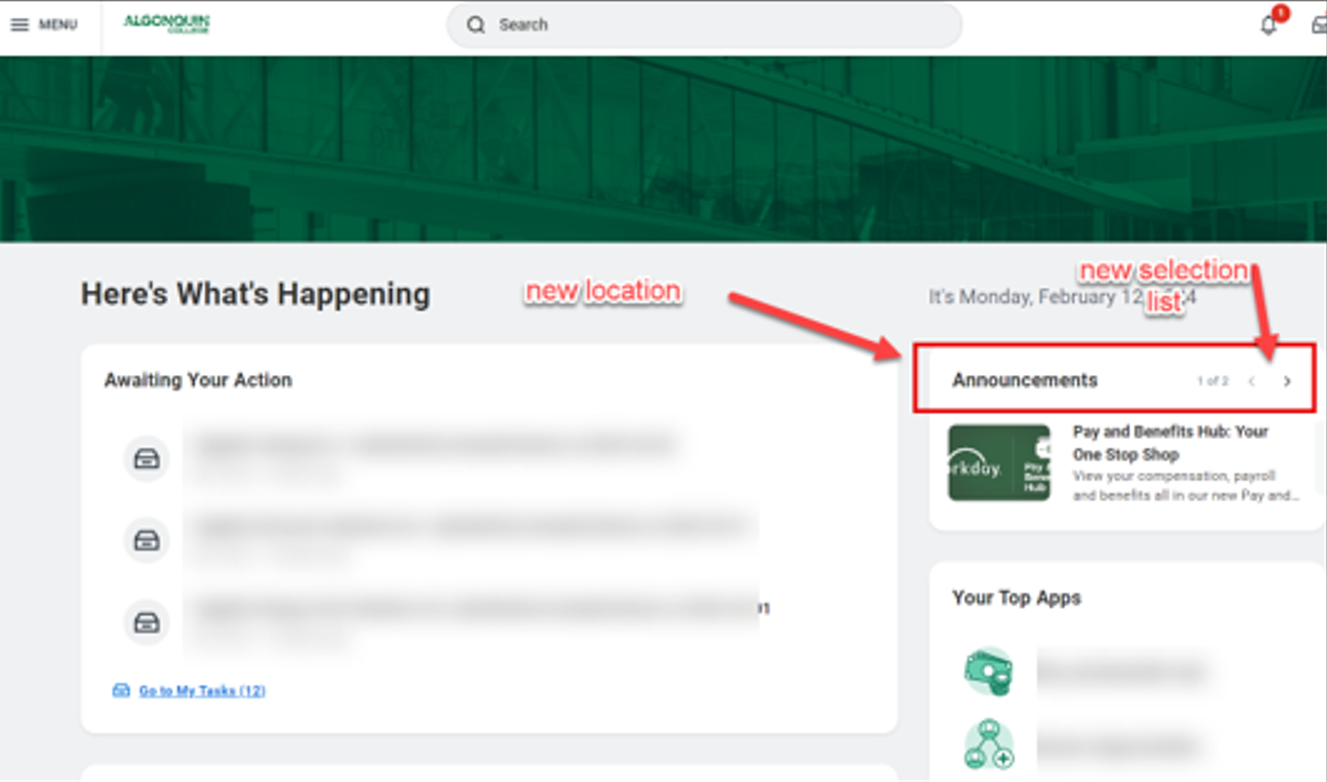
- Career Opportunities Hub
The Career Opportunities Hub is a centralized platform to view current job postings and manage your job applications in one convenient location.
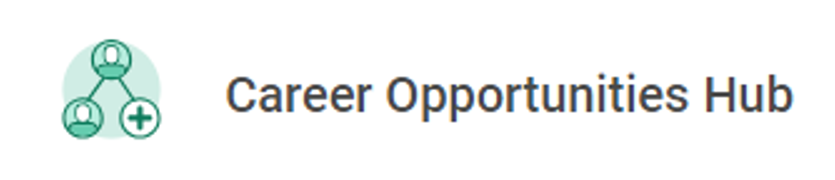
Please note: the Career application that was previously used to view current job postings and manage job applications will no longer be available as this will be accessed through the Career Opportunities Hub.
For help using the Hub please refer to the Workday User guide: Apply for an AC Job.
- Pop-up windows: display change
In pop-up windows, the button to close the window is now an X within a circle and larger than before. The action buttons have been realigned to the right side of the footer and the default (coloured) button has been moved from the left to the right.
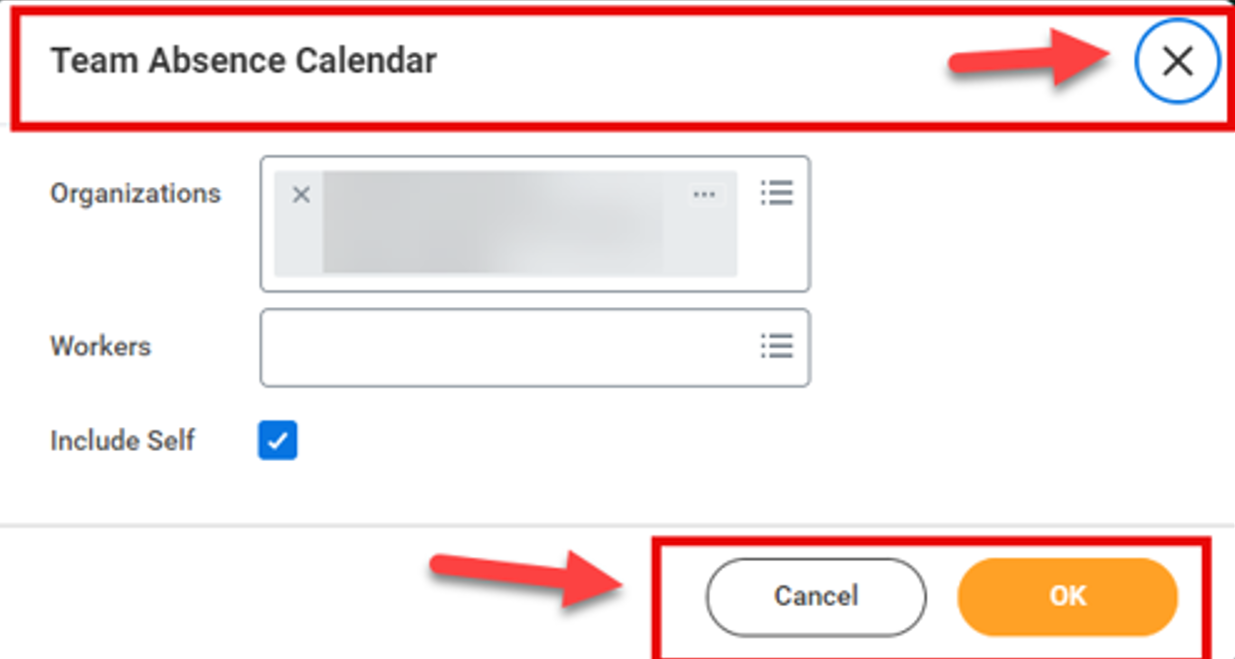
- Review and Submit Time interface
The time entry user experience has been enhanced with a new pop-up feature that allows you to view the time entry calendar while reviewing and submitting time.
After selecting the Review button, a pop-up will appear that allows you to review and submit your time without leaving the time entry page.
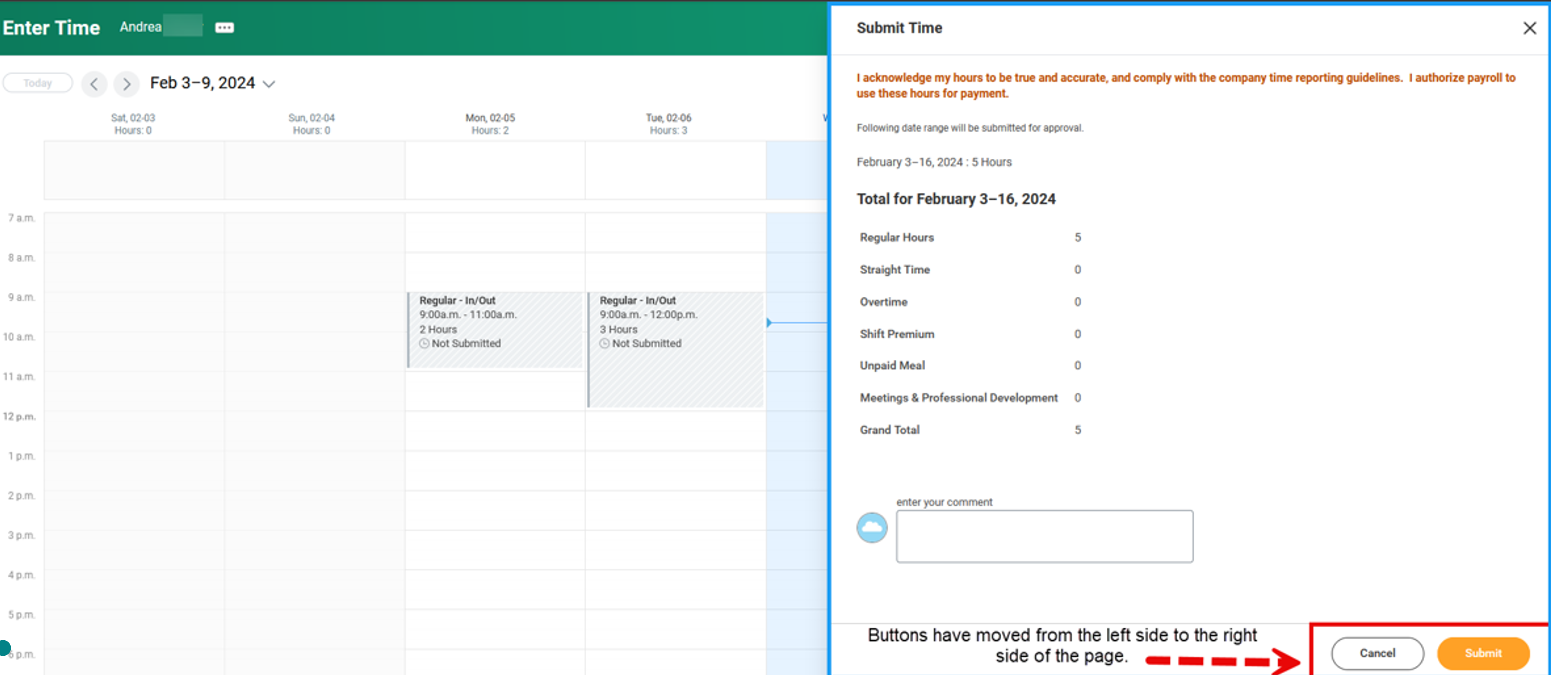
- Table captions for standard and custom reports
New captions in the on screen and exported (Excel or PDF) versions of reports improve screen reader accessibility by adhering to the Web Content Accessibility Guidelines 2.1.
The report name now shows beside the items number and directly above the report table in the Excel and PDF versions.
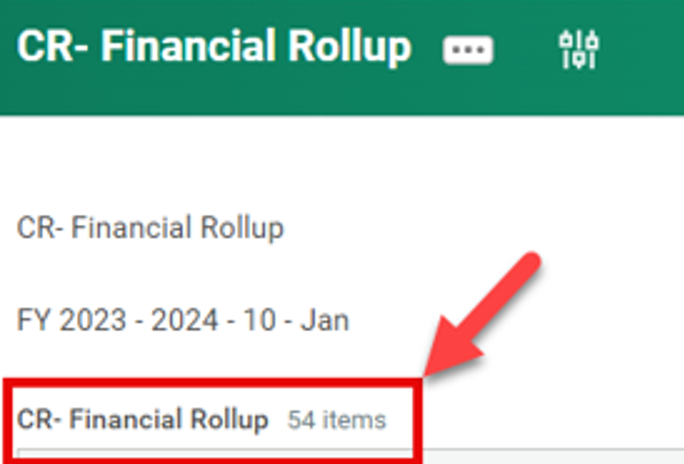
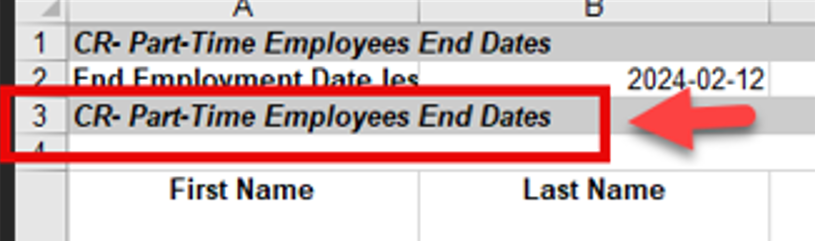
For Managers and Finance Support roles
- Company Currency Field for Procurement Documents
If you are making a purchase in US dollars, Workday now displays the new field
Total Amount in Company Currency on requisitions, purchase orders, change orders, receipts and receipt adjustments, during and after approval, enabling approvers to view amounts in Canadian dollars prior to submitting their approval.
Workday doesn’t display the Total Amount in Company Currency field if the transaction currency is in Canadian dollars. Examples of the Total Amount in Company Currency field on a requisition to approve and a purchase order are below:
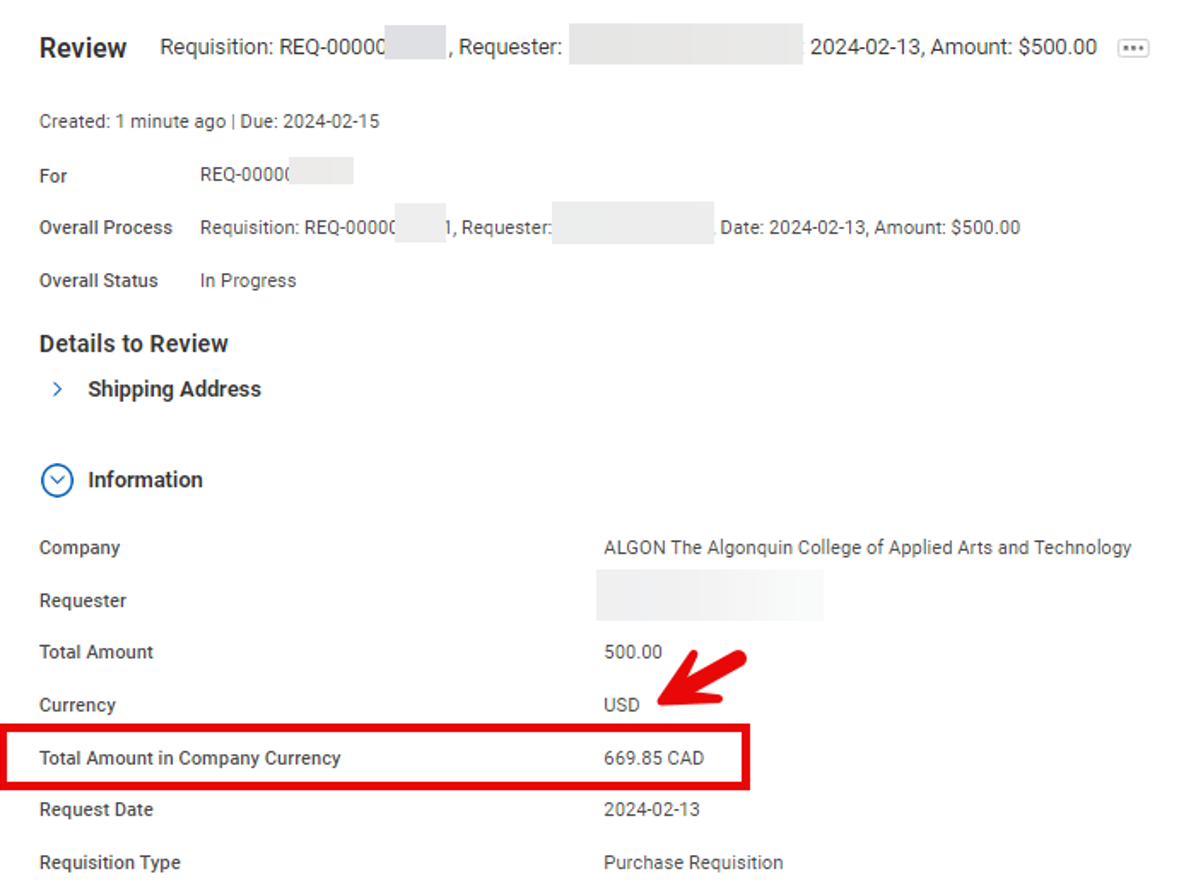
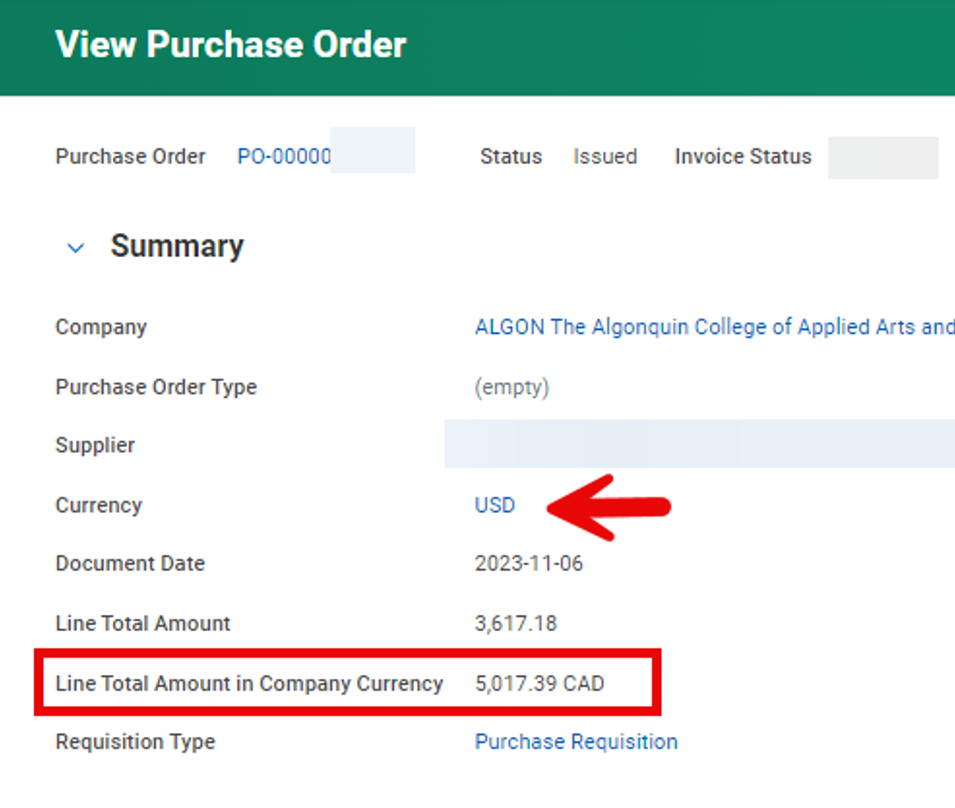
- Customer Profile Update: Financial Snapshot
The Customer Profile has been updated with a new Financial Snapshot tab. The new tab groups together the Total Balance which was previously in the Customer Profile Header and the financial information that was previously accessed from the Customer-related actions (…)
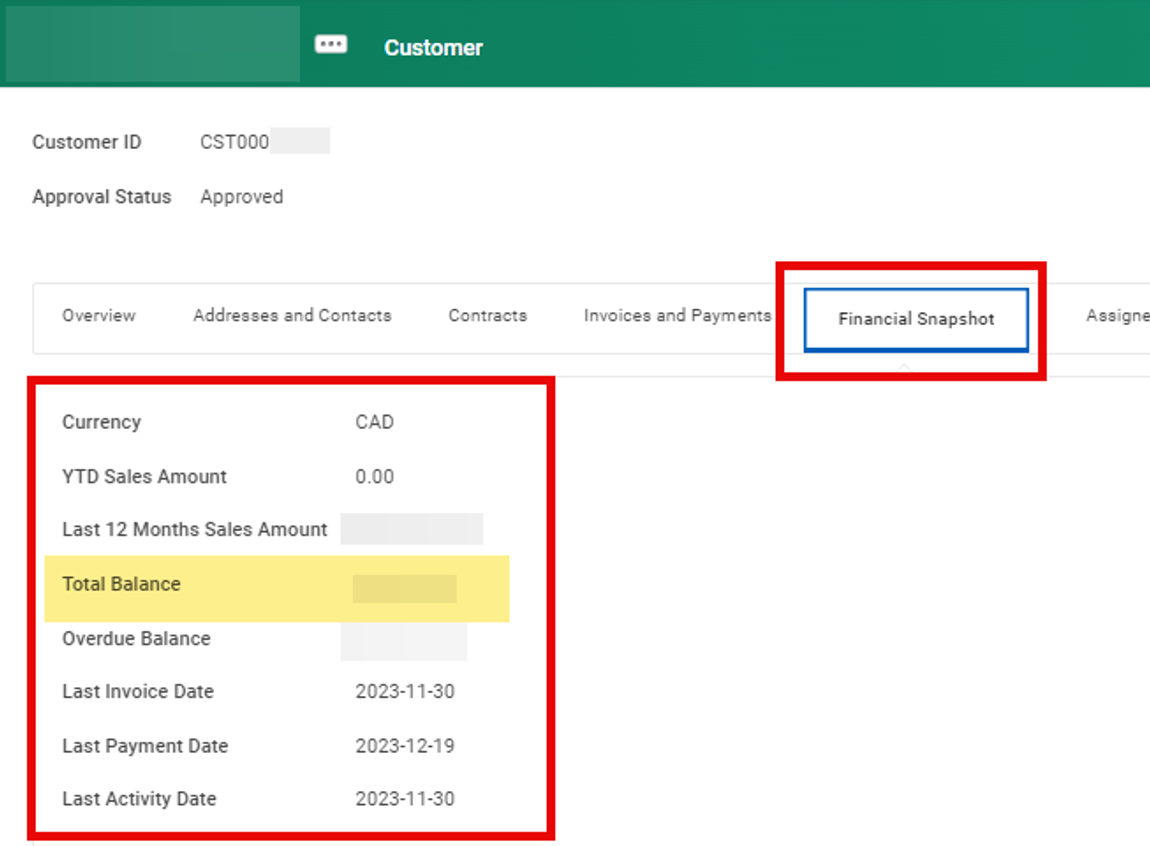
- Customer Profile Update: Receivables Aging Standard Report Links
For ease of access, links to the following reports have been added in two places (see below):
- View Receivables Aging Detail Standard Report
- View Receivables Aging Summary Standard Report
“(Do Not Use)” has been appended to the names of these reports in preparation for their retirement in a future update:
- View Receivables Aging
- View Receivables Aging Detail
- From Customer Profile > Invoices and Payments tab > Related Reports subtab:
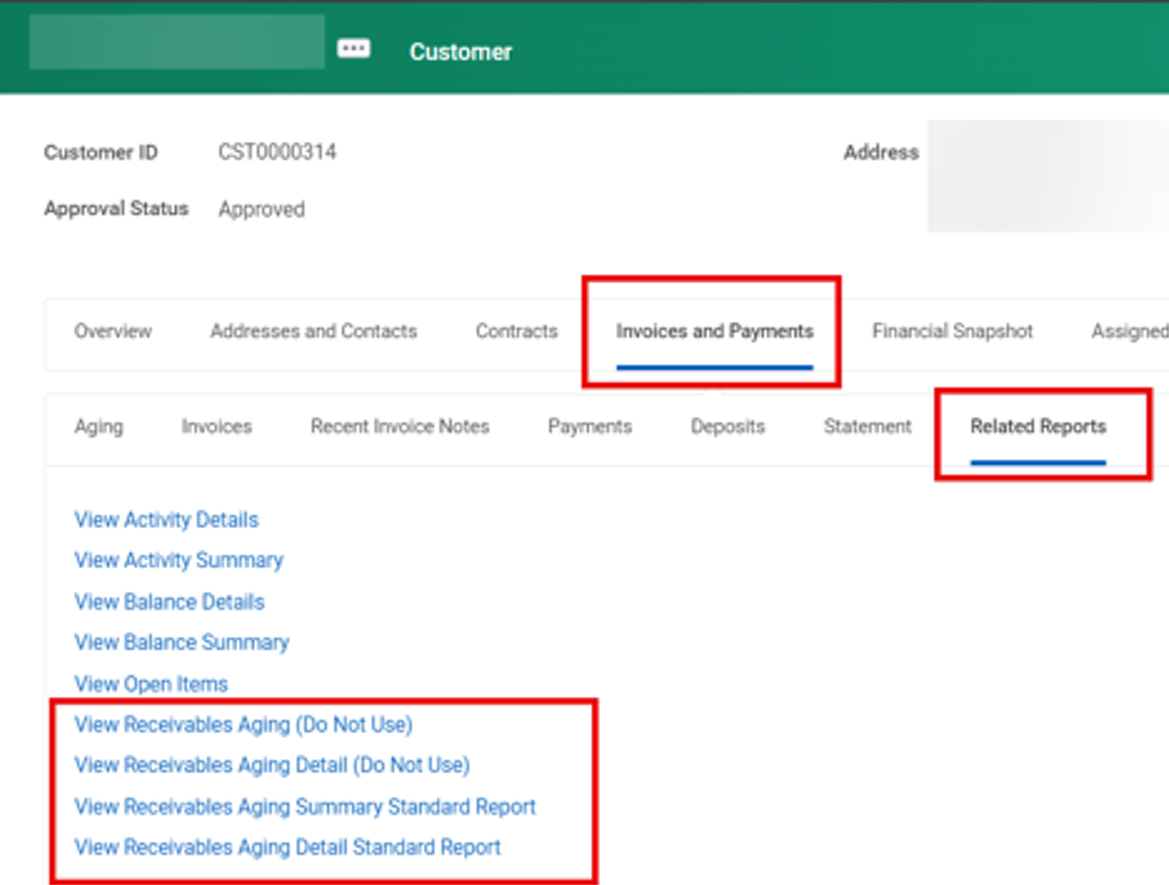
- From Customer Profile > Related Actions > Customer Reports menu
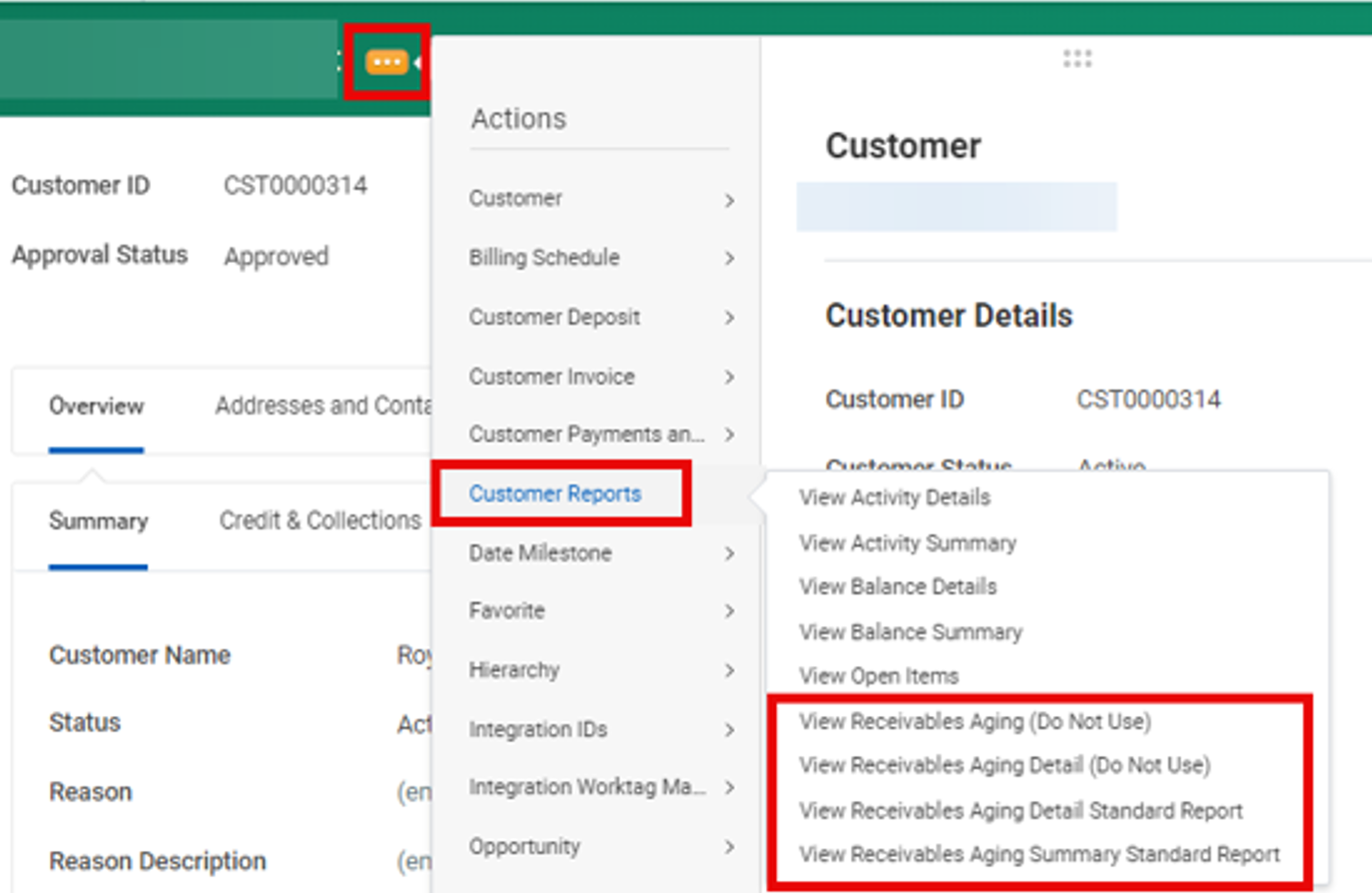
- Customer Invoice Write-Offs replaces Bad Deb Write Offs
The task Write Off Bad Debt task is now renamed to Write Off Customer Invoice. In reports, Writeoff has been replaced with Write-Off.
The Finance-Use Only Write Off Customer Bad Debt user guide has been updated and renamed Write Off Customer Invoice.
For Managers and Timekeepers
- Attachments Settings in BP Toolbar for Change Job
If you initiate a Change Job business process, you will notice that Attachments is no longer a step listed in the process toolbar. For Managers, attachments can now be added at the end of the process. For Timekeepers, the ability to add an attachment is no longer available.
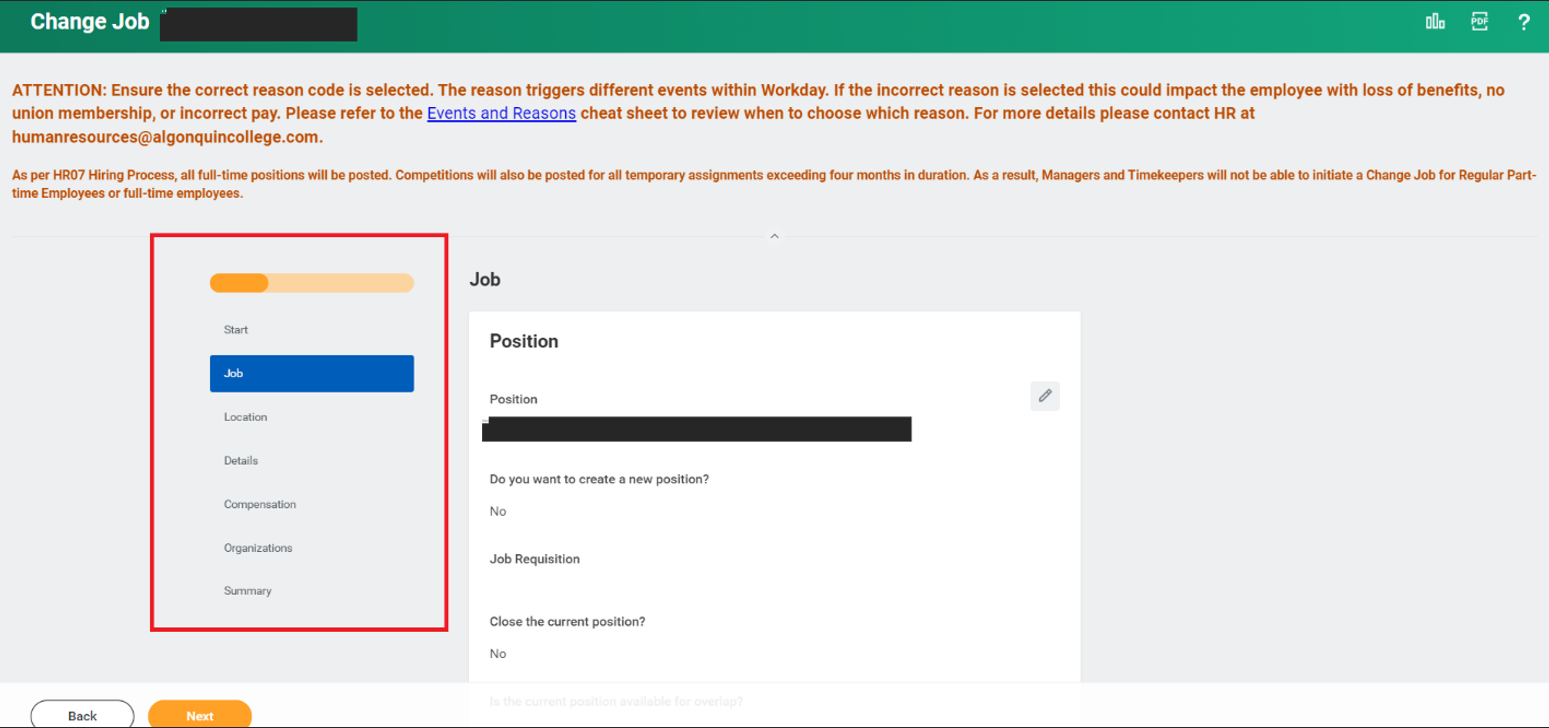
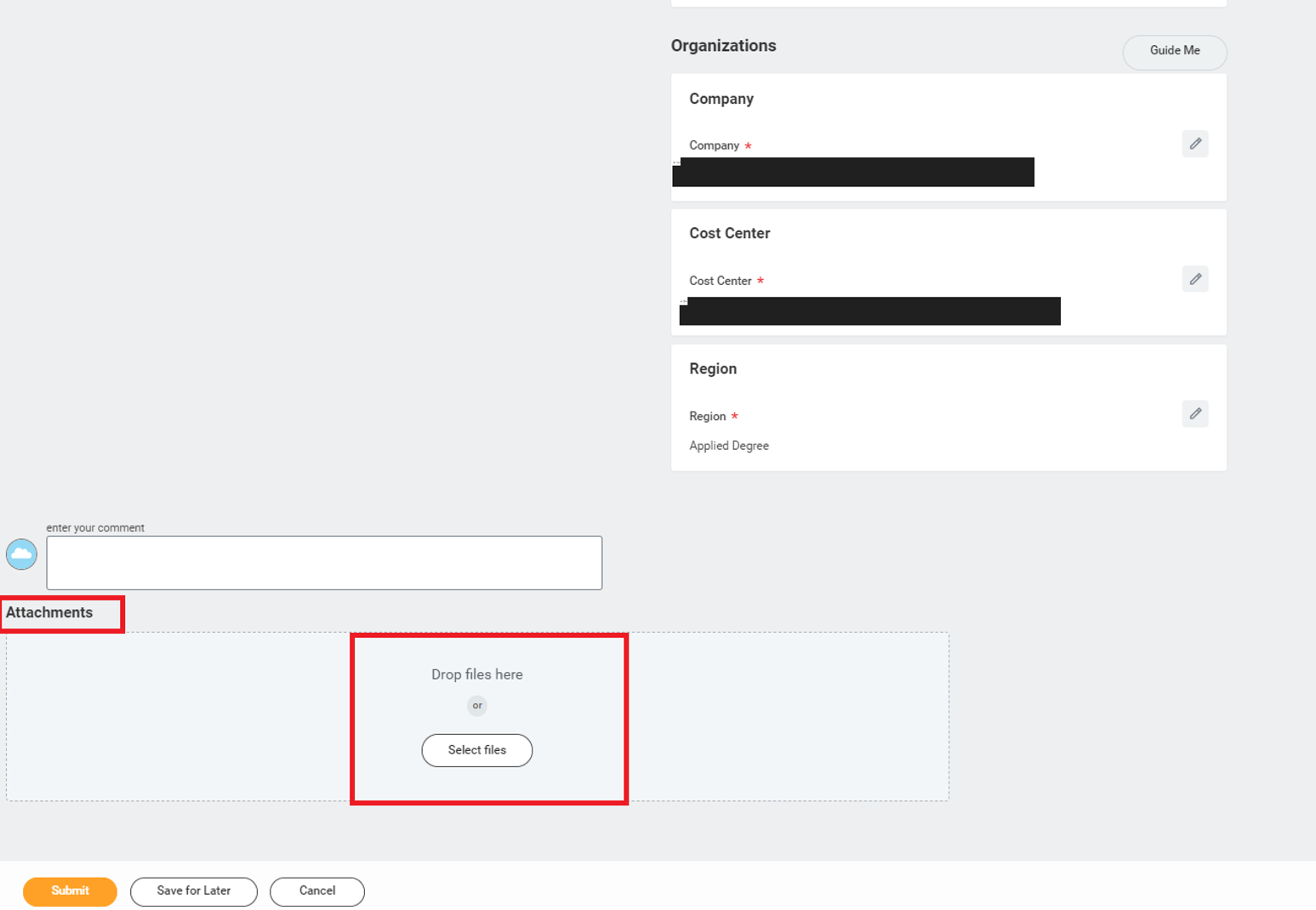
For Adaptive Planning Users
Some of the changes you will see in Workday Adaptive Planning are as follows:
- OfficeConnect
If using the Microsoft add-in OfficeConnect, end users must update to the latest version. You should be prompted with a message to update when you initially log into OfficeConnect. If you do not receive the prompt, you can manually update to the latest version after you have logged into OfficeConnect within Excel by selecting the OfficeConnect tab, Help and then Check for Update.
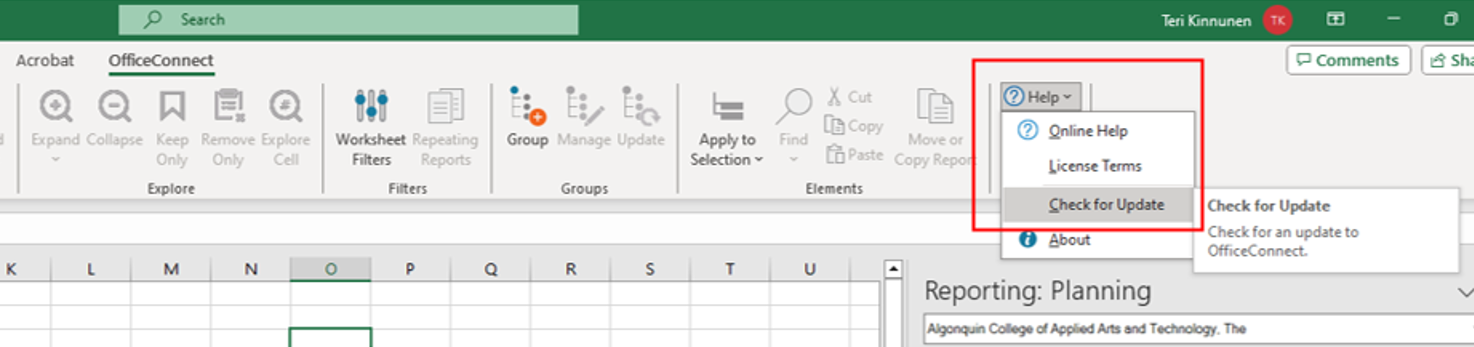
Other OfficeConnect updates for this Release include the ability to view cell data in a new worksheet with the option to manipulate the data in that new worksheet without disrupting the existing report. Use the View By option within the OfficeConnect ribbon to explore your cell data in a new worksheet.

- Personal What-If Scenarios
New functionality has been added to allow end users to create their own personal versions to allow for such use cases as creating what-if scenarios. An end user selects a currently unlocked version to use as their base version and then creates a copy where they can make changes to the data points without affecting the base version. The new functionality also enables you to merge those changes back into the base version if you wish. Please refer to the new Personal What-If Scenarios User Guide available on the FIN Adaptive Planning Resources Teams site under the Training Materials channel, accessible to anyone that has the Adaptive Planning role added to their Workday profile.
- Report Scheduling
Adaptive Planning users now have the option to schedule shared Matrix Report snapshots with an optional notification. The notifications include the links to the snapshot reports. The recipients see the data that’s accessible to the schedule creators.
- Dashboards
Various improvements to formatting options including the ability to resize chart legends and move chart data labels, new text formatting options, as well as a new fan chart.
- Welcome Page
The Welcome landing page (if you have that selected as your Home Page) has been updated to align with the look and feel of Workday including a new section for Top Apps (Sheets, Reports, Dashboards).
Posted on Friday, March 8th, 2024
On behalf of Human Resources, Finance and Administrative Services, and Workday Support, a huge thank you to the more than 700 employees who completed the recent Workday User Experience Survey.
It was very encouraging to see from your responses that the system is evolving in the right direction, with noticeable gains made over the past five years. Recent changes of note include:
- The Pay and Benefits Hub – one place to view your pay slips, distribute your pay to different bank accounts, and manage your withholding tax elections.
- The Finance and Administrative Services Reporting Dashboard – one place to access all finance reports that are available to you based on your security profile.
- The ability to use the Workday Mobile App for anytime, anywhere access
Some of the ease-of-use concerns that were raised are addressed in the Getting Started in Workday user guide which offers instructions on how to:
- Set your Top Apps on the home page for ease of access.
- Configure your search results view so that you don’t need to click the “More Categories”
- Use the Archive folder in My Tasks to see the status of a process and which step it is at.
- Use filters in My Tasks such as the “All Items Excluding Approve Time Entry” which allows Managers clearer visibility to the other types of tasks awaiting them.
- Turning on email notifications so that you know when you have an action item.
The new Workday Videos page also provides links to short (under two minutes) videos on some of these topics as well as Time Entry, including the time-saving “Auto-fill from Prior Week” and “Quick Add” features.
Your detailed feedback and suggestions will influence which processes to focus on streamlining as the system continues to evolve and which support resources to develop to ensure that we are optimizing your Workday experience.
To seek assistance, ask a question, or provide additional comments, email workdaysupport@algonquincollege.com.