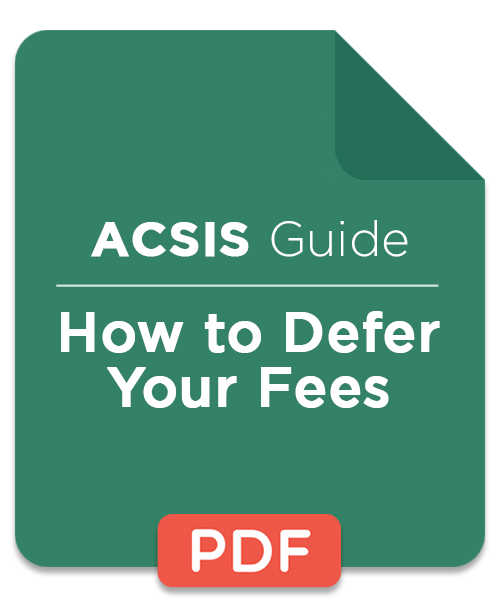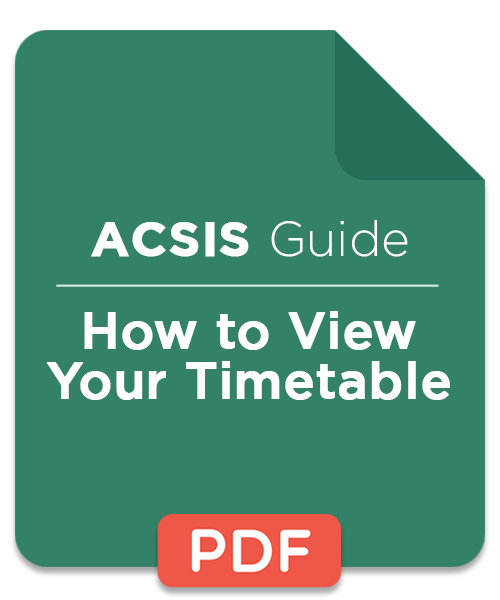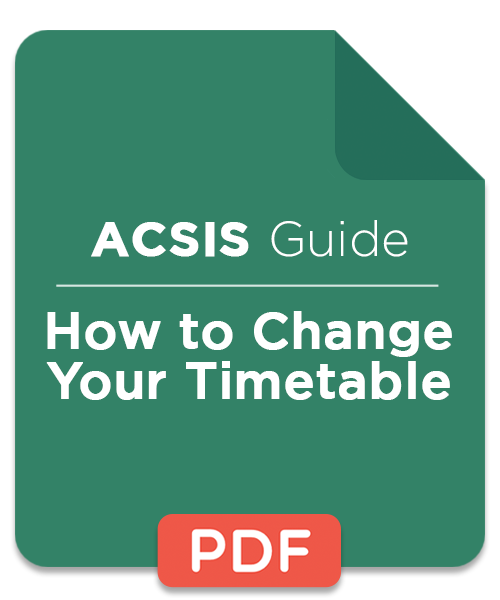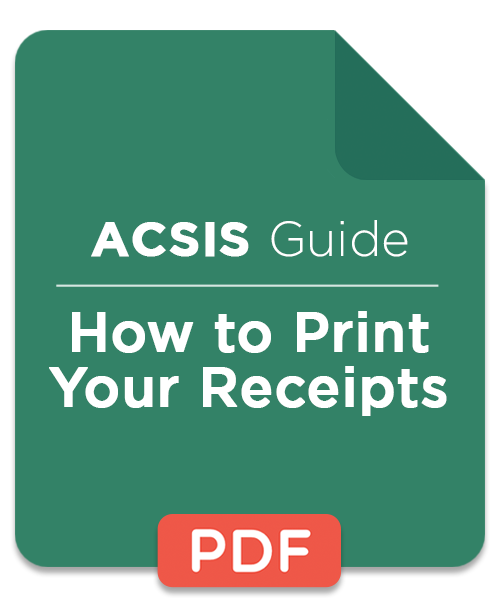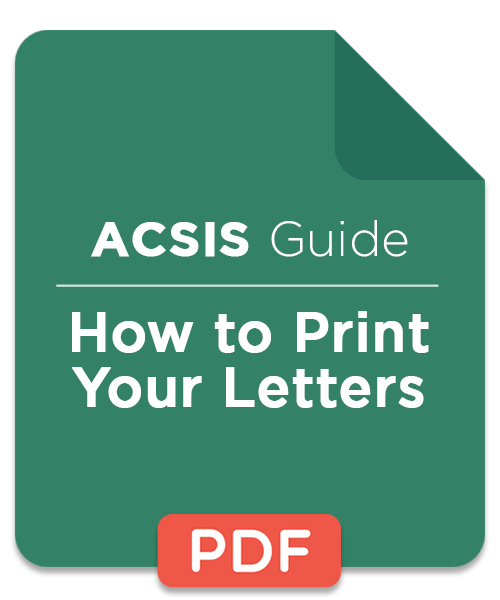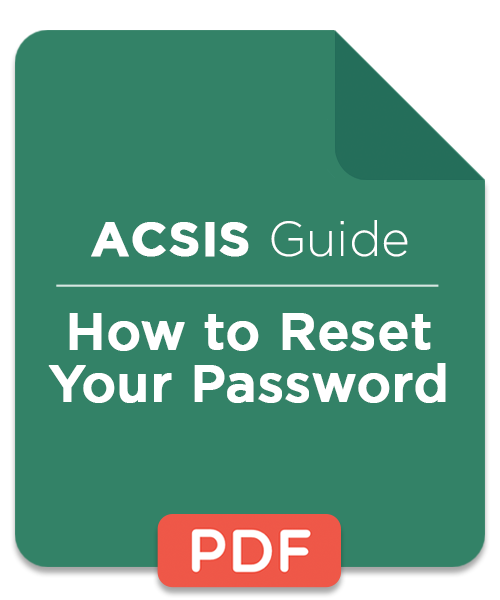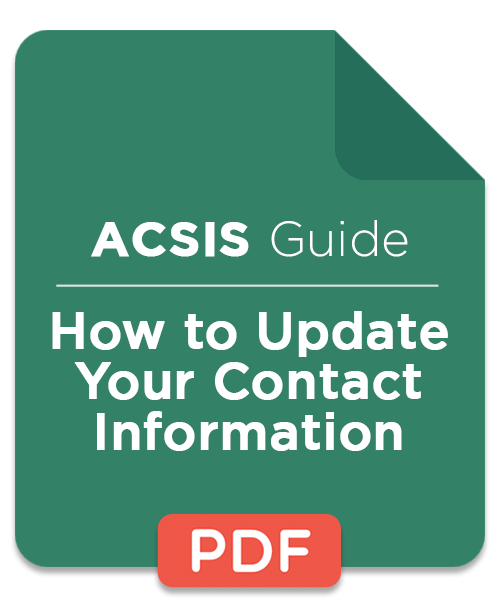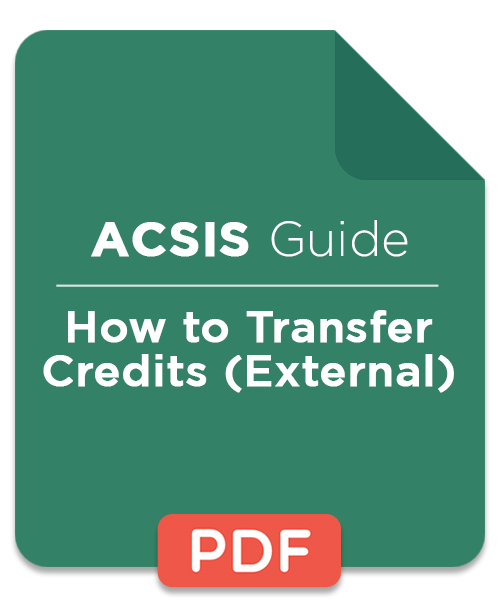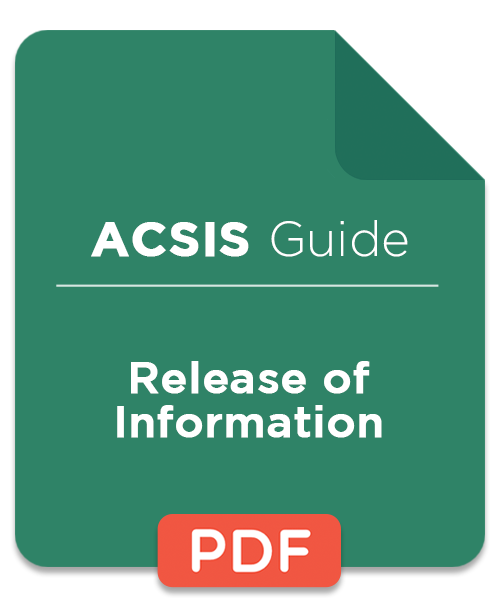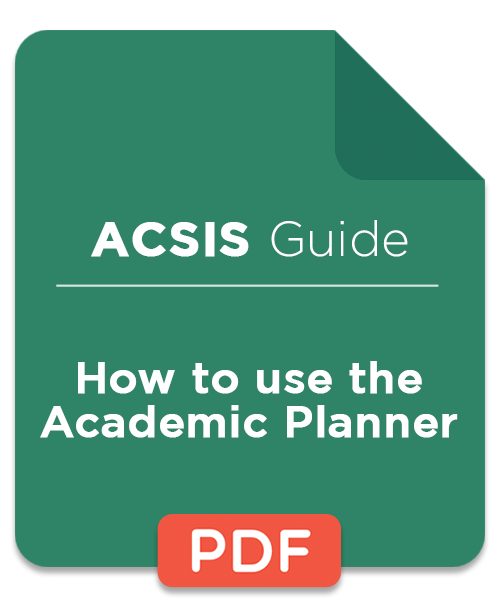ACSIS How To
Need help navigating ACSIS?
ACSIS looks a bit old fashioned, but it can do a LOT! We put together some helpful How To's to guide you through the most frequently asked questions.
Before you call or email us, save yourself some time and see if you can DIY your request right now! You got this.
Defer Your Fees
Defer your tuition fees for the upcoming semester
Additional Troubleshooting Tips
If you are still unable to process a fee deferral, please verify the following requirements are met:
- You have selected the correct term from the drop-down menu.
- You have a status line for the upcoming semester.
- View Application Status on ACSIS to verify
- If you do not have a status, contact your Program Coordinator if you are an in-class student, or online@algonquincollege.com if you are an online student.
- You have no outstanding account balance.
- View your Account Balance on ACSIS to verify
- If you have an outstanding balance, see Payment Options.
- You were registered in your program in a previous semester during this academic year.
- If this is the first semester into which you are registering for this academic year, you will need to pay the $500.00 tuition deposit to defer your fees (see Payment Options). Note: The academic year is counted Fall-Winter-Spring.
- You have not already deferred your fees for the upcoming semester.
- View your Account Balance or Application Status on ACSIS to verify
- If you have already deferred your fees for the upcoming semester, you do not need to do so a second time. Please view your deferred fees on your Account Balance and pay by the Balance Due Date (see Payment Options).
If you have verified the above and are still having difficulties, contact the Registrar’s Office.
View Your Timetable
View your timetable for the upcoming semester
Changing Your Timetable
Add, Drop and Transfer courses for the upcoming semester
Printing Your Payment Receipts
View and print your payment receipts
Additional Troubleshooting Tips
If your receipt does not appear when you click Preview and Print:
- Ensure that pop-up blockers are disabled on your web-browser. Pop-up blockers will block the receipt.
- Try to use a different browser. The Print Receipts function may not work on Explorer.
- Try to use a computer rather than a mobile device.
- Do not use a Mac for this function. The Print Receipts function may not work on Macs.
Printing Your Letters
View, print, or save your Returning Status, Enrolment, Graduation, and Fee-Breakdown Letters
Additional Troubleshooting Tips
If your letter does not appear when you click Preview and Print
For issues viewing your letter to print:
- Ensure that pop-up blockers are disabled on your web-browser. Pop-up blockers will block the letter.
- Try to use a different browser. The Print Letters function may not work on Explorer.
- Try to use a computer rather than a mobile device.
- Do not use a Mac for this function. The Print Letters function may not work on Macs.
If you cannot select the letter or term you want
Returning Letters
Note: These letters are not available for Level 1 students.- Ensure you have a Returning status for the term you selected. (Select View Application Status on ACSIS to verify).
- If you do not have a Returning status and it is more than two weeks before the term’s Fee/Deposit Due Date, please try again at a later date. Returning statuses have not been added to any student files yet.
- If it is less than two weeks before the Fee/Deposit Due Date, contact your Program Coordinator or AC Online Student Pathway Advisor to request a Returning Status.
Enrolment Letters
Note: These letters are available to our full-time students once they have been registered (approximately 1 month before the term’s start date for those students who have paid/deferred their fees and have met all admission requirements).Select View Application Status on ACSIS to verify your application status (requires a Registered status)
- If you have a Returning status or Accepted status, ensure that you have paid/deferred your fees for the upcoming semester.
- If you have a Conditionally Accepted status, provide proof of completing any outstanding admission requirements for your program and ensure that you have paid/deferred your fees for the upcoming semester.
- If you are returning to the next level of your program (Level 2, 3, etc.) and you do not have a Registered, Paid Full Fees, or Returning status:
- If it is more than two weeks before the term’s Fee/Deposit Due Date, please try again at a later date. Returning statuses have not been added to student files yet.
- If it is less than two weeks before the Fee/Deposit Due Date, contact your Program Coordinator or AC Online Student Pathway Advisor.
- If you are entering your first semester (Level 1) of the program and do not have a Registered, Paid Full Fees, Accepted, or Conditionally Accepted status, please contact the Registrar’s Office for assistance.
- If it is more than one month before the term’s start date, please try again at a later date. Registration has not been completed for this term yet.
Program Fee Breakdown Letters
Select View Application Status on ACSIS to verify your application status. If you do not have a Registered, Paid Full Fees, or Returning status:
- If it is more than two weeks before the term’s Fee/Deposit Due Date, please try again at a later date. Returning statuses have not been added to any student files yet.
- If it is less than two weeks before the Fee/Deposit Due Date, contact your Program Coordinator or AC Online Student Pathway Advisor.
- If you have an Accepted status or Conditionally Accepted status, please try again approximately one month before the term’s start date. Level 1 students cannot obtain Fee Breakdown letters until they have a Registered status.
Graduation Letters
- If you are a Part-time Course-registrant, ensure that you have applied to graduate (select Application to Graduate on ACSIS). Please allow 4-6 weeks for your application to process. If you have passed this timeline, email specialtyreg@algonquincollege.com for an update.
- If you are a full-time student, ensure you have a Graduated status for the term you selected. (Select View Application Status on ACSIS to verify.)
- If you do not have a graduated status, it may be that the graduation validation process has not yet been completed for that term. View the link for details and timelines, and try again later.
- If you have passed the timelines indicated in the graduation validation process, contact your Program Coordinator or AC Online Student Pathway Advisor.
If your letter or the letter options do not include the information you require
Domestic students
Note: Our letters must reflect the status and information currently on your file.- Fill and submit a Letter Request Form. When filling the form, be sure to include your letter requirements in the “Additional Instructions” section.
International students
- For an Acceptance Letter, please submit a Letter Request Form and select International Acceptance Letter from the drop-down list.
- For all other letters, please complete an International Letter Request Form.
Resetting Your ACSIS Password
Reset your ACSIS password
Update Your Contact Information
Verify and update your contact information on ASCIS
External Transfer of Credits
Apply for external transfer of credits and request to be exempted from courses
Selecting General Education Electives and Program Electives
Select your preferences for General Education and Program Electives
Selecting General Education and Program Electives Guide  Selecting General Education and Program Electives Guide
Selecting General Education and Program Electives Guide
Additional Troubleshooting Tips
If neither Gen. Ed. or Program Electives nor Drop/Add/Transfer are a selectable option on ACSIS, please verify that the following criteria are met:
- You have a status for the up-coming semester.
- Select View Application Status on ACSIS to verify.
- If you do not have a status, contact your Program Coordinator (if you are an in-class student).
- You have paid or deferred your fees for the upcoming semester.
- Select View Application Status or Account Balance on ACSIS to verify.
- If you have not paid/deferred your fees, see Payment Options.
- You have an elective required for the coming semester.
- Search for your program description and view the Courses tab to determine whether you are supposed to have an elective during the next level of your program.
- If you wish to add an elective that is not part of the next level of your program, contact your Program Coordinator if you are an in-class student.
- You are within the Course Selection Timeframe.
- View the General Education Electives website and Important Dates to verify.
- If you have passed the early selection window, wait until your timetable has been released, then use the Drop/Add/Transfer option on ACSIS to add an elective to your timetable. See STEP 3B – Timetable Change Period above.
- If you have passed the Timetable Change Period, view the information for Late Registration in the General Education Electives – How to Register site.
For more information about General Education Electives, please visit the General Education Electives.
For more information about your Program Elective, please see your Program Coordinator.
AC Online students do not use ACSIS to select their General Electives. If you are enrolled in an AC Online full-time online program requiring an elective, you will receive the next steps to select your elective by email in the weeks before your term begins.
Release of Information
Add or remove consent to parents, guardians or other third parties
How to Use the Academic Planner
Part-time students can track their progression, register for courses, and apply to graduate all in one tool