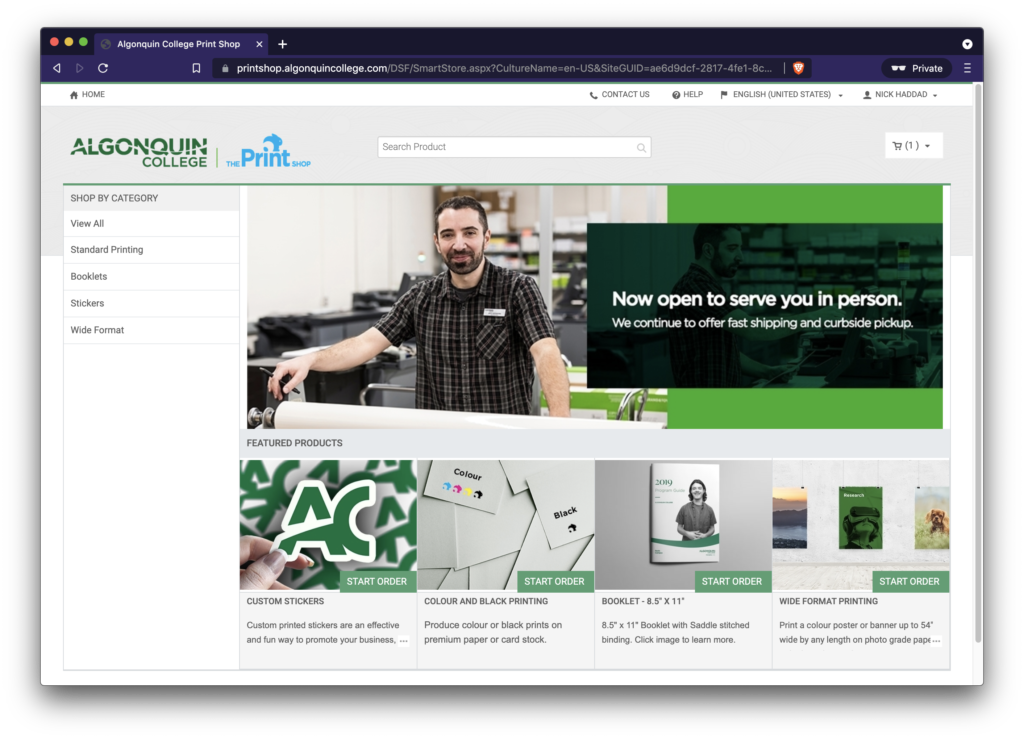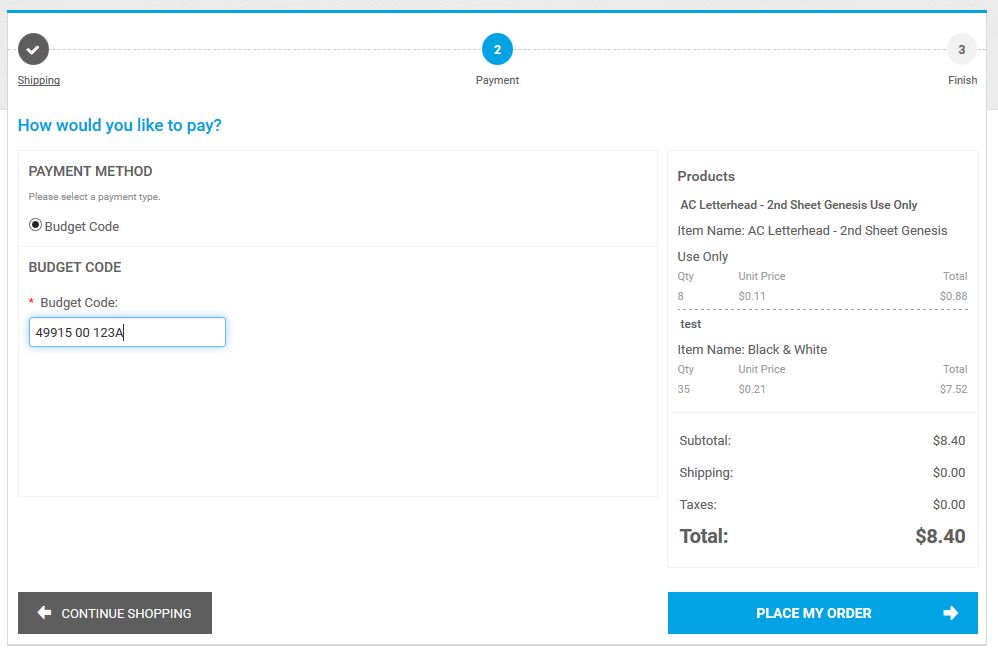Use this link below to access the login screen for General Customers (anyone who doesn’t have an active Algonquin College network account.)
Print Shop Online – General Customer login link:
https://printshop.algonquincollege.com/DSF/SmartStore.aspx?#!/DefaultLogin
Step 1: Click on “Show advanced login options” which will reveal the standard username and password login form.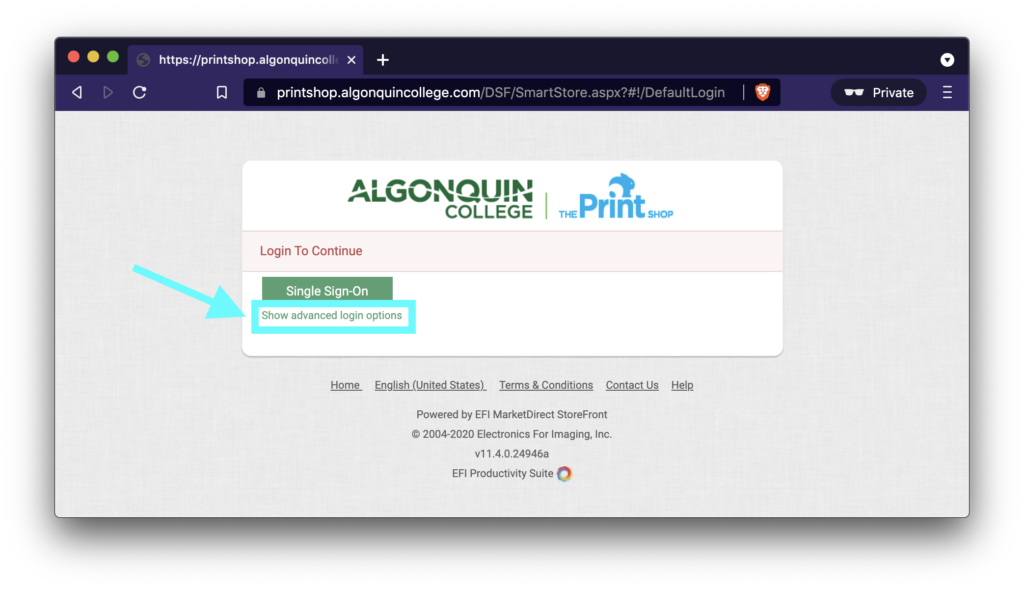
Step 2: Change the selected domain to “This Web Site”.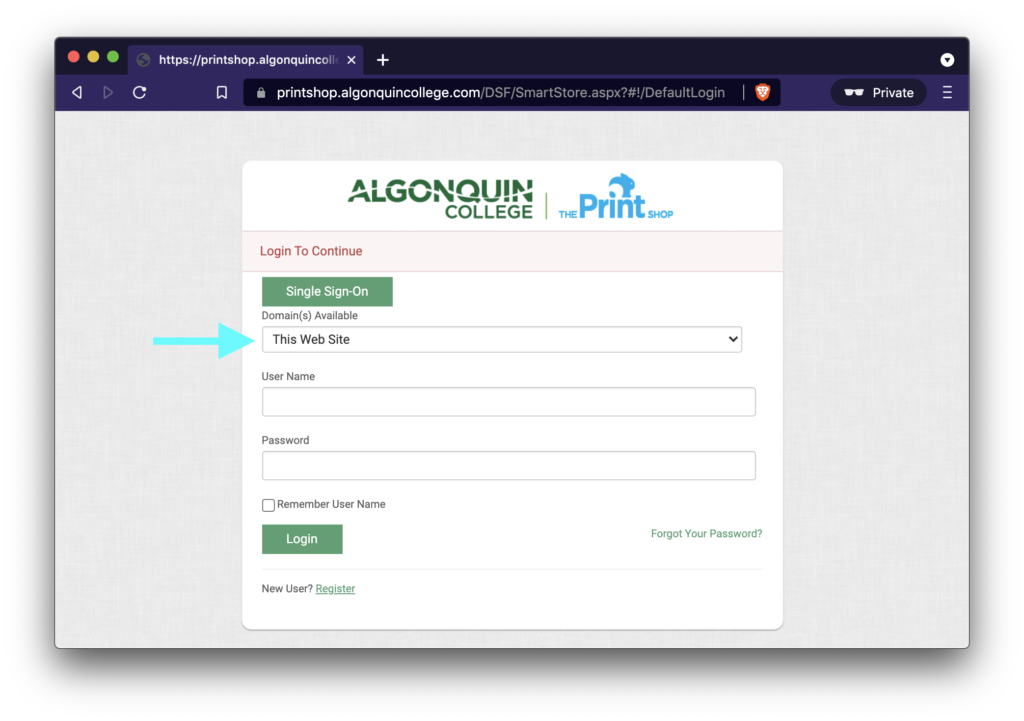
Step 3: Enter your User Name and Password and click login. If you do not have an account, click on “Register” and complete the form.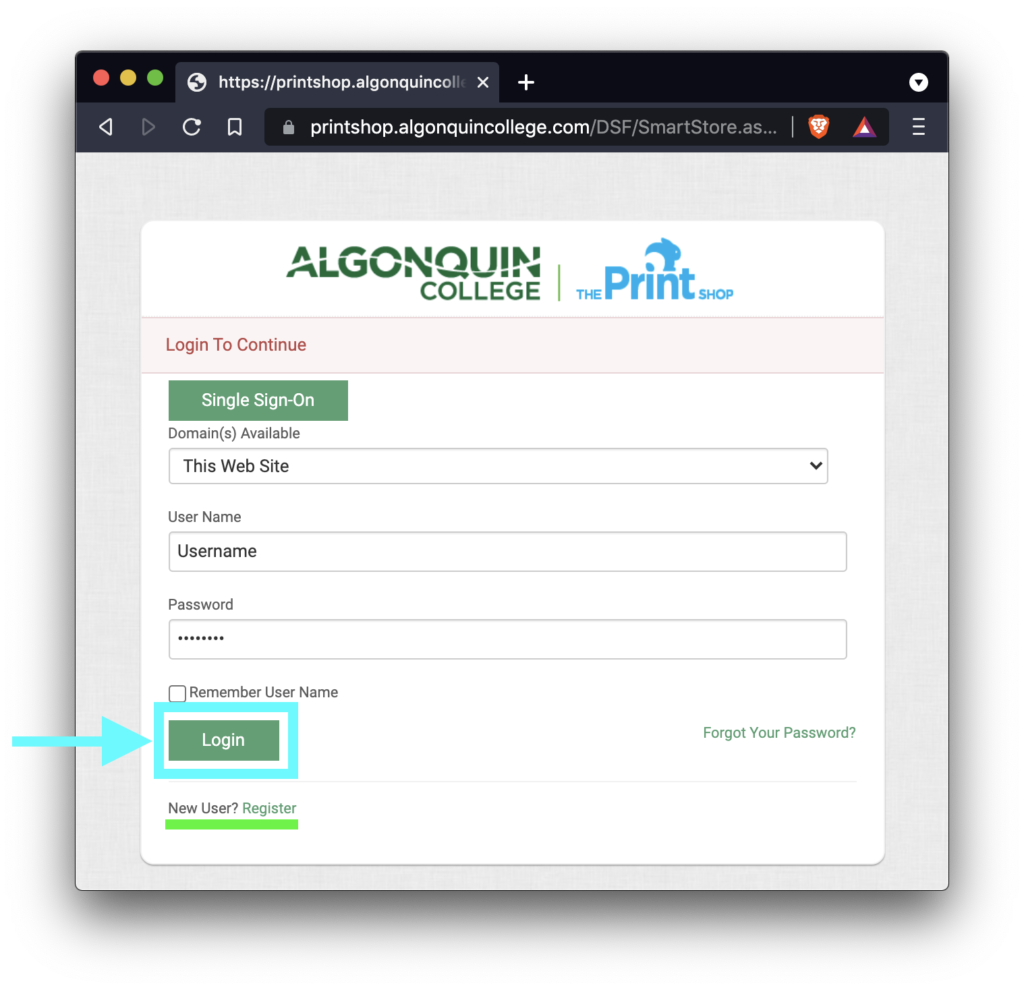
Once you have logged in successfully you can order printing. We are always here to help so please reach out anytime you have questions.