Multimodal Classroom – Enhanced – Active Classroom
Technology Included:
Instructor-Facing Swivel Camera (Controllable)
Classroom-Facing Swivel Camera (Controllable)
HoverCam Document Camera
Shure Stem Ceiling Microphones
Multiple Displays (x6)
Room T232
Click and drag on the image to look around the room. Click on the “+” buttons to take a closer look at the items of interest
1. Extron System
Used to control the in-class cameras and displays.
Used to control the in-class cameras and displays.
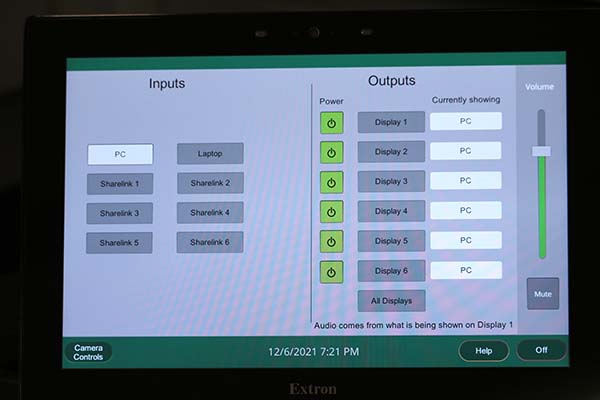
2. Hovercam Solo 8+
Document Camera that can be used as a video input. For more information, visit the Hovercam Document Camera Controls page.
Document Camera that can be used as a video input. For more information, visit the Hovercam Document Camera Controls page.

3. Classroom Cameras
Two (2) classroom cameras. One facing the instructor desk, and the other facing the classroom. These are controlled using the Extron system (seen above). You can choose which camera to display in Zoom by changing the “Select a Camera” input device.
Two (2) classroom cameras. One facing the instructor desk, and the other facing the classroom. These are controlled using the Extron system (seen above). You can choose which camera to display in Zoom by changing the “Select a Camera” input device.

4. Classroom Microphones
Two (2) built-in ceiling microphones that capture the audio of the instructor and of the class extremely well in all areas of the classroom.
Two (2) built-in ceiling microphones that capture the audio of the instructor and of the class extremely well in all areas of the classroom.

5. Classroom Displays (TVs)
Six (6) displays used in replace of the projector/screen. These displays can be switched between showing the instructor computer or allowing students to connect with their own laptops.
Note: When students connect to the displays, this cannot be shared back through Zoom (unless that student is actively in the Zoom session and sharing their screen).
Six (6) displays used in replace of the projector/screen. These displays can be switched between showing the instructor computer or allowing students to connect with their own laptops.
Note: When students connect to the displays, this cannot be shared back through Zoom (unless that student is actively in the Zoom session and sharing their screen).
