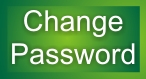Self Service Password Reset (SSPR)
Microsoft Azure Self-Service Password Reset (SSPR) is currently available for Algonquin students only. Staff can change their password using instructions in the following article: How do I reset my email, network, or Brightspace password?
Students must register before using the change password feature. Be prepared to choose and answer security questions.
Before you proceed, please ensure that your password meets the College password requirements, please see What are Algonquin College’s minimum password rules?
Once registered for SSPR, learners are encouraged to set up Multifactor Authentication (MFA), also known as Two-step verification, as a method of confirming their identity when accessing College services such as email, VPN or Brightspace. For detailed instructions, please see: How to set up Multifactor Authentication (MFA) for new learners
Please note, passwords can only be changed once in a 24 hour period. It is recommended to wait to 30 minutes after changing your password to allow the change to synchronize across all College systems.
If you have not registered for this service or your password has expired, please contact ITS Client Care for assistance.
Additional assistance
For help with minimum password requirements, see What are Algonquin College’s minimum password rules?.
- If you have not registered for this service or your password has expired, please contact ITS Client Care for assistance.