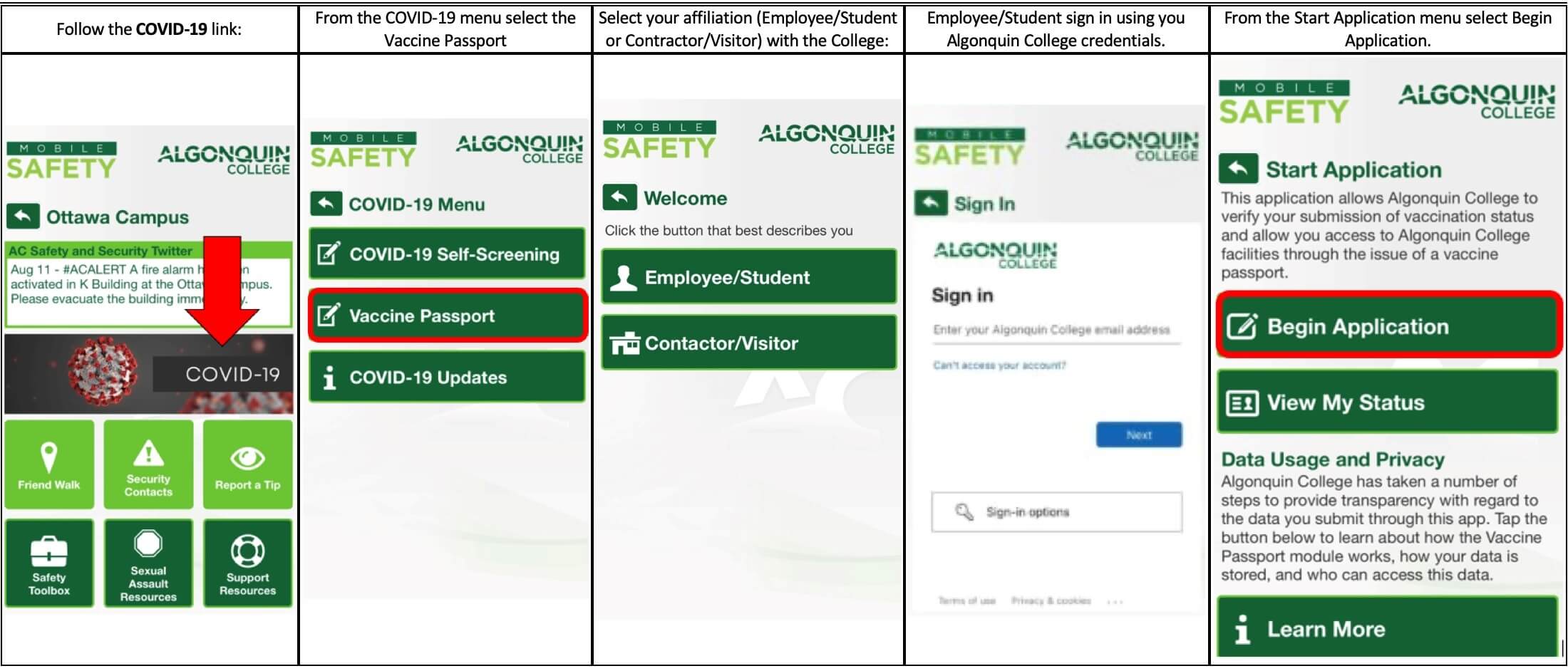How to submit your proof of vaccination to Algonquin College
Posted on Thursday, September 2nd, 2021
Algonquin College has implemented a mandatory vaccination policy for the Fall 2021 Term. The following video offers a step-by-step guide for students to provide their proof of vaccination. Please see here for more details on the College’s mandatory vaccination policy.
Watch the how-to video here.
For step-by-step written instructions, see below:
1. Photograph or screen capture the receipt(s) provided at the time of vaccination. You can also obtain your vaccination receipts from Ontario’s Vaccination webpage
2. Download/open the AC Mobile Safety App.
3. Follow the COVID-19 link
4. From the COVID-19 menu select the Vaccine Passport
5. Select your affiliation (Employee/Student or Contractor/Visitor) with the College.
6. Employee/Student sign in using your Algonquin College credentials. Contractor/Visitor register by entering in your information.
7. From the Start Application menu select Begin Application.
8. From the Apply for Vaccine Passport menu select your vaccine passport application. The options are Fully Vaccinated, Partially Vaccinated or Not Vaccinated.
9. From the Confirm Your Details page enter your phone number and your affiliation (Student – Living In Residence, Student – Living Off Campus, Employee).
10. Enter your vaccination information into the fields. Photos are the only acceptable file to upload.
11. Click Submit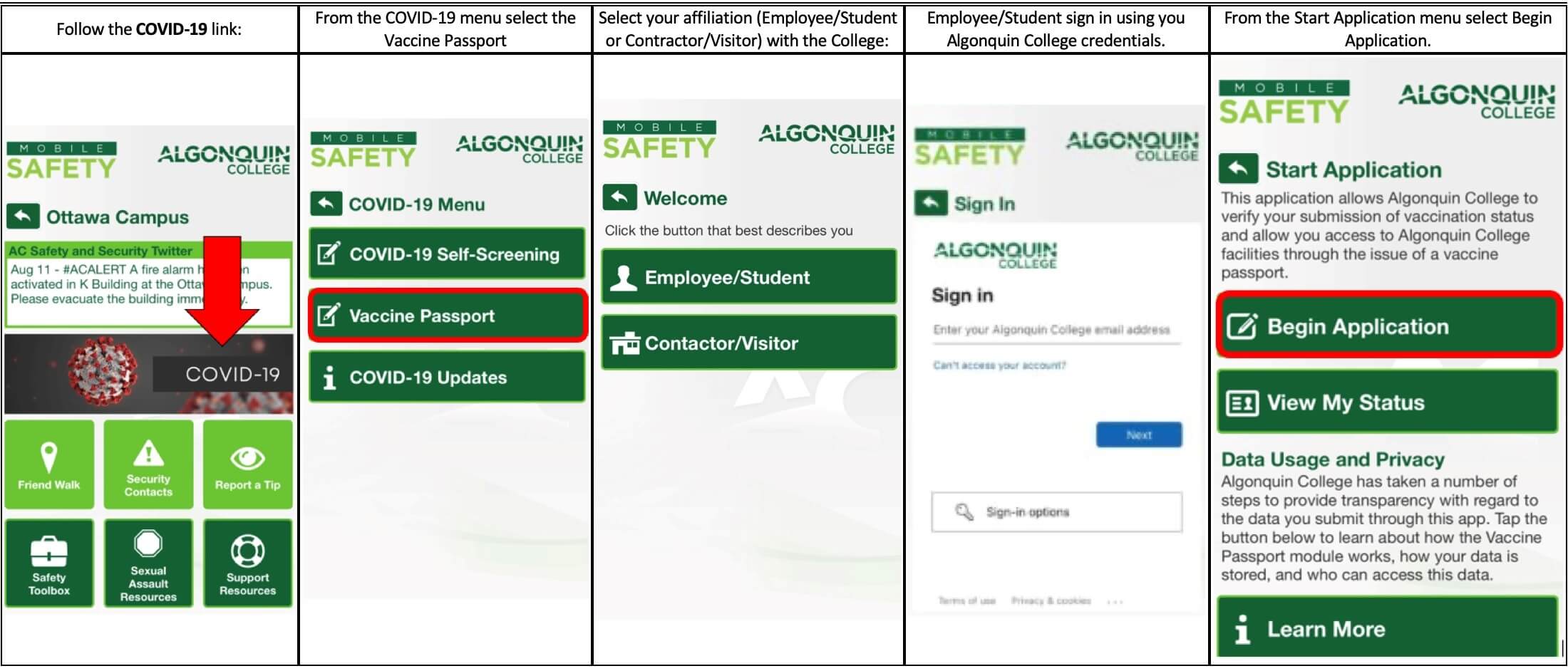

How long is the approval process?
Allow 3 calendar days for your submission to be reviewed.
What do I do if I cannot use the AC Mobile Safety App?
If you are unable to submit your proof of vaccination using the AC Mobile Safety App, you use the web portal. All of the above steps can be followed. You will still be required to show your vaccination status when you attend a designated public entrance. Please print the email or show the email on your phone/tablet/laptop.
Comments