How to Apply for Bursaries
The Winter bursary application is now closed. The spring bursary application will be available from April 21, 2025 to May 20, 2025.
Students can apply for all eligible AC bursaries by completing one application each semester!
Applying for a bursary does not guarantee acceptance, as the number of applicants can often surpass the bursary funds available. When that happens, applicants are chosen based on the highest amount of financial need. Bursary applications received after the deadline will not be accepted.
Here are our top 5 bursary application tips:
- Make sure you fill in the whole application. We can only assess your financial need if we have all the details.
- Submit on time. Take note of the deadline and make sure you apply before the deadline. Early is always best so you have time to ask questions or fix problems.
- Ensure your social insurance number is added. Without your social insurance number, your application will not be considered. To add your SIN you can enter it through your ACSIS account with the button “Update SIN” located below Financial Aid on the left-hand side.
- Make sure you apply for OSAP or out-of-province funding if you are a domestic student.
- Include your financial resources. Include information about money coming in so the committee can see if the budget balances. Unrealistic budgets may be disqualified.
How to Apply for a Bursary:
- Go to acsis.algonquincollege.com. Sign in with your student number and password
- Under the Financial Aid heading click on ‘Bursary Portal’.
- You will be redirected to AC360 to log in.
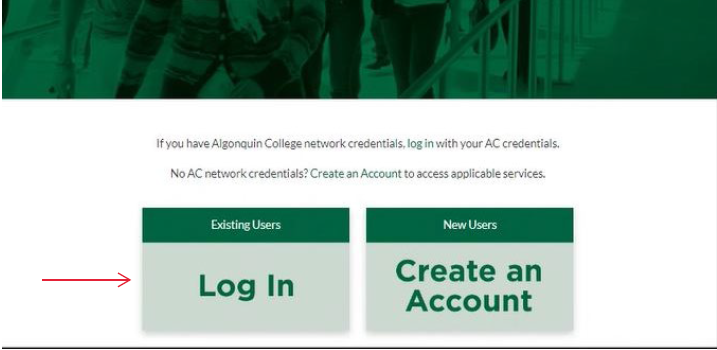
- Log in by selecting ‘Log in with my AC credential’. Do not create a new account.
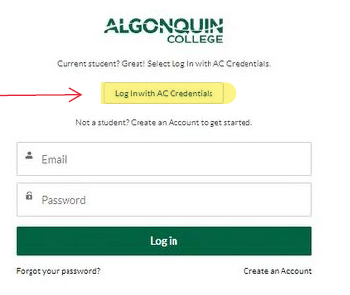
- Once you are logged in to AC360, select ‘Financial Aid’ or ‘Bursary Portal’
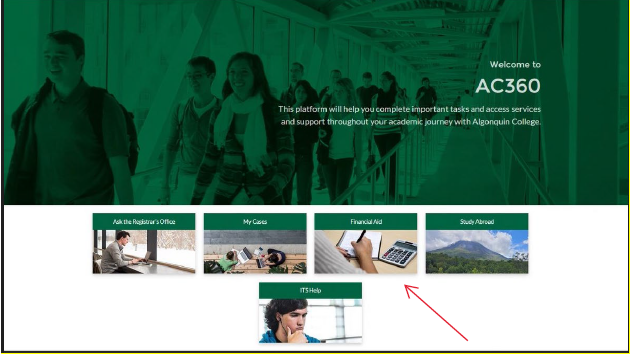
- To get to the bursary portal, click anywhere on the blue screen
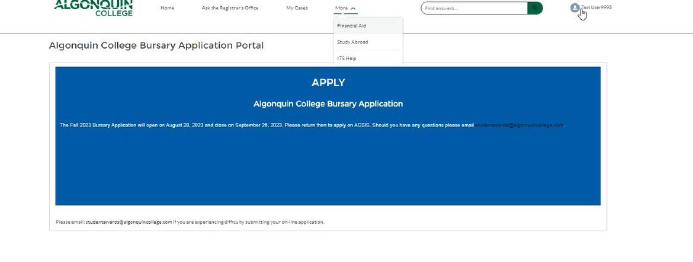 You’ll need to provide a breakdown of your Living Costs, either monthly or total expenses for your study period. Here are the amounts you’ll need on hand (if applicable):
You’ll need to provide a breakdown of your Living Costs, either monthly or total expenses for your study period. Here are the amounts you’ll need on hand (if applicable):
- OSAP loans and grants
- Government Student Assistance (Non-OSAP) loans and grants
- Personal Savings for your studies
- Net Income (full-time/part-time employment income after taxes) during your study period
- Financial assistance from your family (ex. Parents, grandparents)
- Ontario Works (OW) program funding
- Ontario Disability Support Program (ODSP) income
- Employment Insurance (EI) income
- Canada Pension Plan (CPP) income
- Second Career program funding (during your study period)
- Sponsorship funding
- Scholarships, awards, or bursaries received during study period
- RRSP Withdrawals (for your study period)
- RESP Withdrawals (for your study period)
- Other sources of funding
- Once you’ve filled out all the questions and budget information, hit ‘Submit’. Your application status will update to Under Review.
Students awarded a bursary are required to have their Social Insurance Number (SIN) registered on the college student information system (ACSIS) for income tax purposes. If you do not have your SIN registered with the college when you submit your application, an email notification will be sent to you with instructions.
How an Awarded Bursary is Paid Out
If you currently owe fees to Algonquin College your bursary will first be put towards your student account. If you are expecting to return next semester, your bursary will be added to your student account to go towards your future fees. If you withdraw from your program you are no longer eligible to receive this bursary and it will be removed.
If you are in a graduating level or are a sponsored student, you will receive a cheque by mail for the remaining balance of the bursary. Please review your address on your ACSIS account.
The bursary applicant pool is constantly changing so there is no guarantee you will receive a bursary next time. As a result, we strongly recommend your budget for the rest of the year does not include it.
If you are currently an OSAP recipient, you do not have to report the bursary to OSAP; we will do so on your behalf.
For more information please email studentawards@algonquincollege.com.