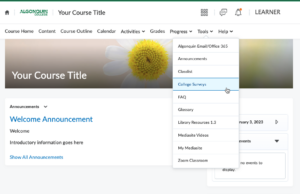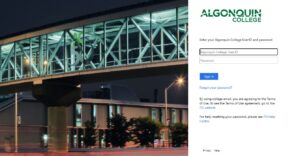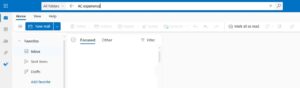How to Access Algonquin College Surveys
You may access your survey in two ways:
- Through Brightspace or
- Through your Algonquin Live email account
Through Brightspace
Step 1: Go into one of your courses.
Step 2: From within one of your course pages in Brightspace, click the “Tools” menu and select “College Surveys”.
Note: You must be within one of your courses. You cannot access this tool from the Brightspace Homepage.
Step 3: From the College Surveys page, access your surveys and click “Start Survey”.
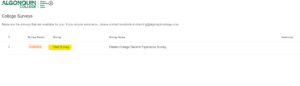
Through Algonquin Live email account
Step 1: Log into your Algonquin Live email account with your User ID and password.
Step 2: Using the search bar at the top of the inbox, type the keywords, “AC Experience” or “Course Feedback”, depending on the survey you are looking for, to find your survey invitation.
Step 3: Your email invitation will be from “Algonquin College – Cristy Montgomery, Manager of Institutional Analytics and Planning”.
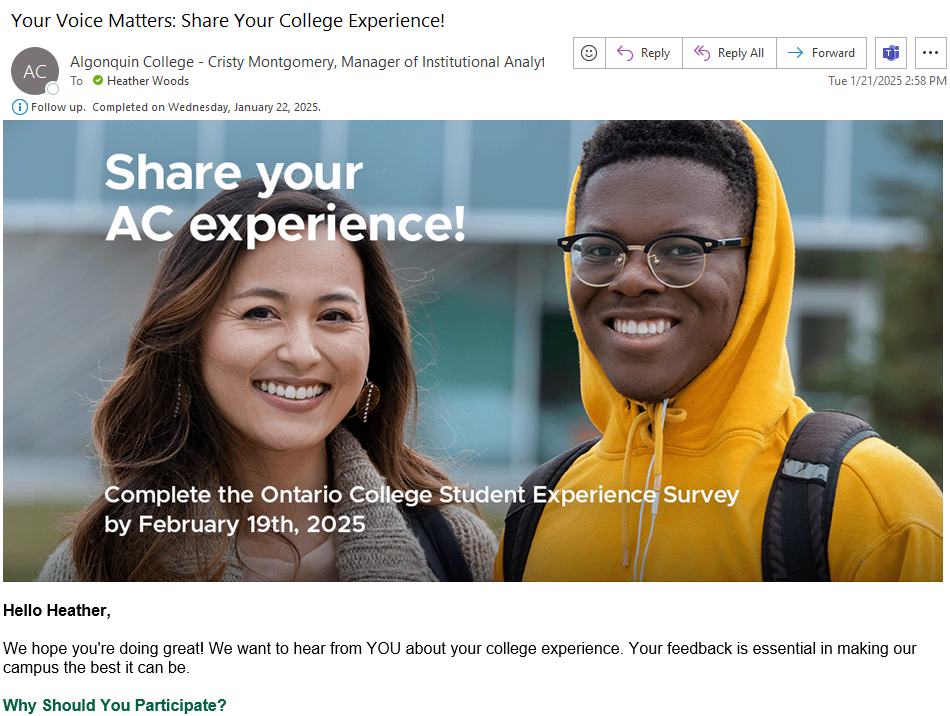
Step 4: Click the “Click Here to Start the Survey” at the end of the email to participate in the survey.
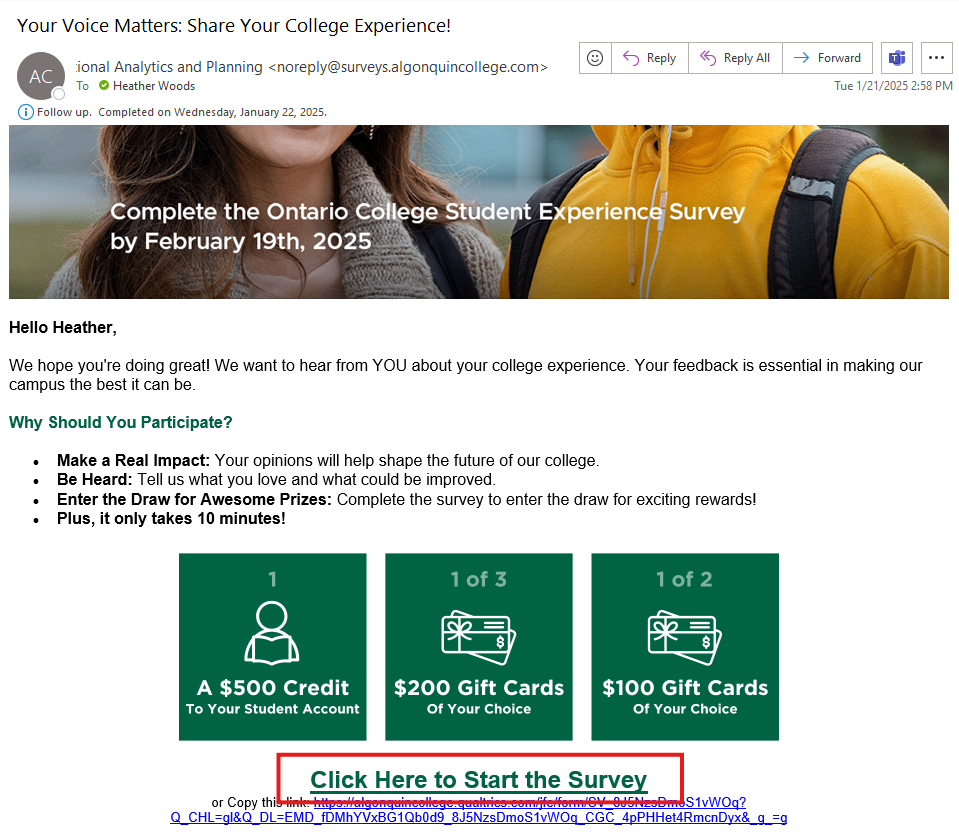
To learn more about the surveys we run at Algonquin College, click here.