Student Course Feedback Results FAQs
Have Questions? Review the common questions below.
- How do I log in to Qualtrics?
- It is the main survey period. How do I access my survey response rates?
- The term is complete. How do I access my survey responses?
- Common Questions About Survey Results
- How can I get more assistance in interpreting my results?
How do I log into Qualtrics?
Qualtrics has been configured for Single Sign-On (SSO). Visit algonquincollege.qualtrics.com and select My organization’s Single Sign-On (SSO). Use your Algonquin College Email to access your account.
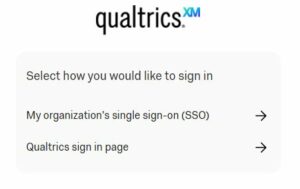
How do I access my Response Rate?
Survey response rates can be viewed throughout the survey and accessed through the Qualtrics dashboard.
- Select the Student Course Feedback Dashboard from your main page in Qualtrics.
- On the left-hand sidebar, select the response rate tab.
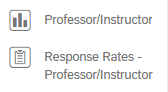
- Here, you will see a list of your courses, the number of registrants and the response rate for each course.

- You may select multiple sections/courses should you want to see them all together (e.g., if you teach more than one section of a particular course, click all of them to activate them in your dashboard).
- You may also look at historical data using the “Term” filter. The default will always be set to the most recent term’s results.
Common Questions About Survey Results
Why don’t I see any data when I load my course feedback results?
To protect student anonymity and confidentiality, any survey with less than four responses will not be available for viewing. Encouraging your students to complete their course feedback surveys can help with low survey responses.
Why do I see an ‘eye’ in one of my boxes? 
This symbol means there were fewer than four responses, and the data is unavailable.
Why do I see an ‘i’ in a circle?
Hovering over this symbol will give you more information about the result you are looking at. e.g., The question that was asked on the survey.
How do I export my results?
Please contact academic-ir-planning@algonquincollege.com to request an export of your results.
How can I get more assistance in interpreting my results?
Please contact Institutional Analytics and Planning for assistance interpreting your results. If you would like to use your feedback to make changes to your course, please get in touch with Learning and Teaching Services.
Still don’t see what you need? Contact us here.