Default Save Location
Posted on Tuesday, May 13th, 2014
By default Word 2007 and Word 2010 save documents in the My Documents folder. If you want to save Word documents in a different location, you can change this default.
To change the default save location and file format, click the Office button.
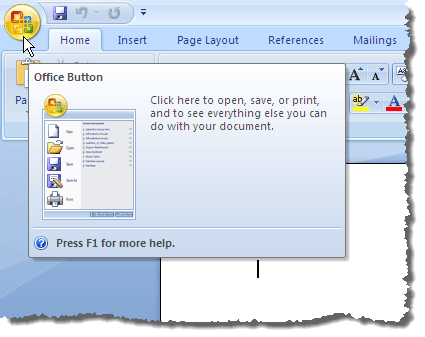
NOTE: In Word 2010, click the File tab.
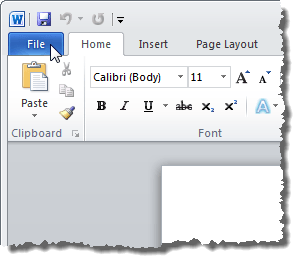
In Word 2010, click Options in the list on the left side of the File tab.
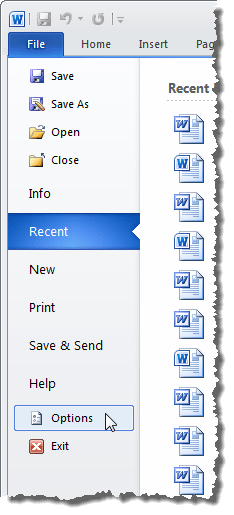
The Word Options dialog box displays. Click Save in the list on the left side of the dialog box.
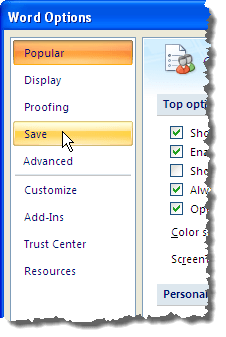
In the Save documents section on the right side of the dialog box, click the Browse button to the right of the Default file location edit box.
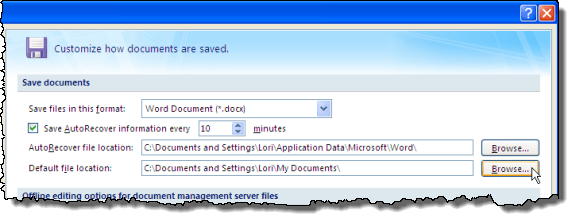
The Modify Location dialog box displays. Navigate to the folder in which you want to save Word documents by default. Click OK.
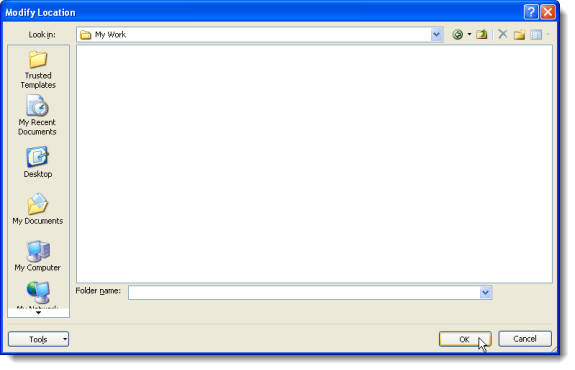
The path to the selected folder is automatically inserted into the Default file location edit box.
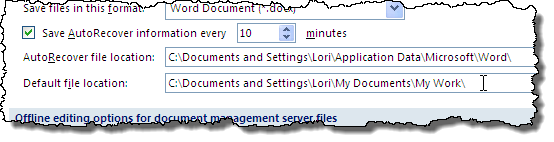
- Posted in
- tooltip