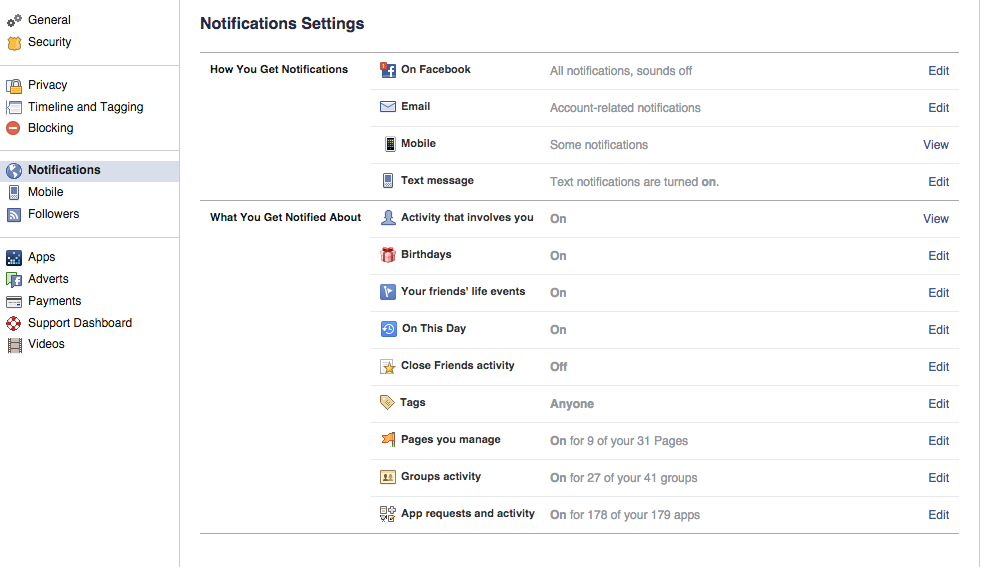About Facebook
 Facebook is the world’s most popular social networking website. Connecting and sharing with family, friends, colleagues, clients, students and potential new contacts is made easy with this free and open social tool. Users can control their level of privacy and visibility through management of their account settings.
Facebook is the world’s most popular social networking website. Connecting and sharing with family, friends, colleagues, clients, students and potential new contacts is made easy with this free and open social tool. Users can control their level of privacy and visibility through management of their account settings.
Facebook is a social utility that connects people with friends and others who work, study and live around them. People use Facebook to keep up with friends, upload an unlimited number of photos, share links and videos, and learn more about the people they meet.
Facebook is made up of six primary components: personal profiles, status updates, networks (geographic regions, schools, companies), groups, applications and fan pages. When Facebook launched the fan pages concept in November 2007, many universities jumped at the opportunity to create an official Facebook presence for their university. As of January 2008, there were 420 universities taking advantage of this new feature (Cheater 2008). “Fan Pages” are now called simply “Pages”, and they are similar to personal profiles, but can be used by organizations. Pages include such features as timeline posts, discussion boards, photos, videos, and many other applications.
People who view your Page can choose to “like” your organization, and this shows on their personal profile page, for their friends to see. This creates a viral marketing effect — when one of their friends sees they’ve “liked” another organization that interests them, they may be more inclined to “like” that organization themselves.
Facebook Pages also offer organizations the ability to communicate with their audience directly through text, images, videos and links. Organizations can also do paid promotion of posts on their Page or of the Page itself, and target that promotion to specific audiences based on demographics, geography, and interests. Facebook Pages also offer Insights, which are detailed analytics about how people are accessing and interacting with the content on your Page.
Facebook Glossary
Settings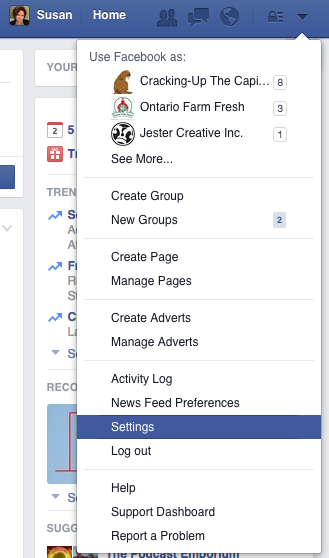
Applies to: Profiles
Use your Settings to manage basic account preferences. You can edit your name or email info, change your notifications preferences, turn on extra security features and more. You can access your account settings by clicking the downward arrow in the top right of your screen and selecting “Settings”.
Activity Log
Applies to: Profiles and Pages
Your Activity Log is a tool that lets you review and manage everything you share on Facebook. There are two types of Activity Logs, one for your Profile and one for Pages you administer.
To access the Activity Log for your Profile, click the downward arrow on the top right of your screen. Choose “Activity Log” from the drop down list.
To access the Activity Log for your Page, go to your Page, click “Settings”, then select “Activity Log” from the menu on the left.
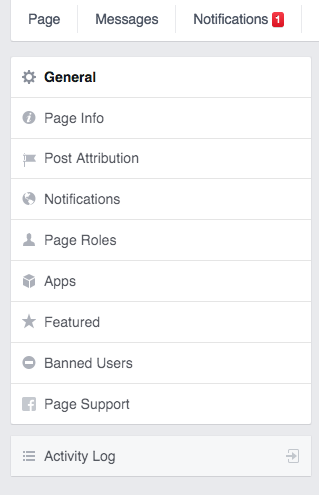
Admins
Applies to: Pages, Groups
Admins are people who create and manage activity in Groups and Pages.
Audience Selector
Applies to: Pages, Groups
The Audience Selector lets you select an audience for what you share.
Badge
Applies to: Profiles, Pages
A badge is a box you can create to share your Facebook timeline, photos or Page on other websites.
Block
Applies to: Profiles, Pages, Groups
You can block someone to unfriend them and prevent them from starting conversations with you or seeing things you post on your timeline. You can also block users from posting to your Facebook Page or block users from being part of a Facebook Group. Blocked can also mean that Facebook has temporarily restricted you from using a specific feature or multiple features, but you can still access your account.
Chat
Applies to: Profiles, Groups
Chat is a feature that lets you send instant messages to online friends. You can chat with your Facebook friends via your Facebook Profile, and you can also chat with members of a Group from within that Group.
Cover Photo
Applies to: Profiles, Pages
Your cover photo is the large picture at the top of your timeline, right above your profile picture.
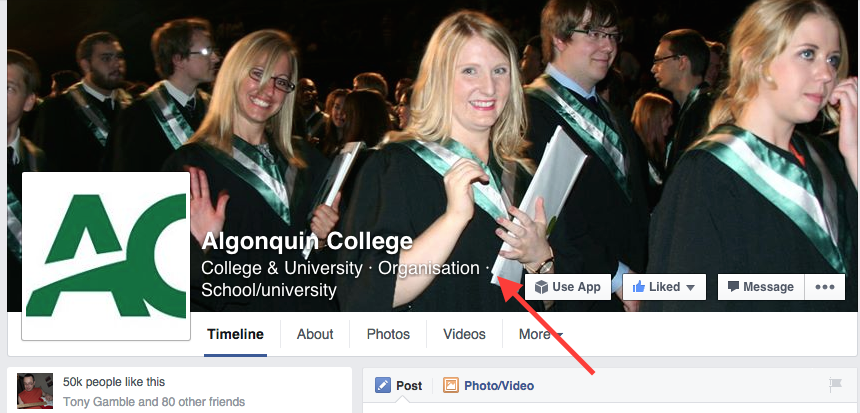
Event
Applies to: Profiles, Pages, Groups
Events is a feature that lets you organize gatherings, respond to invites and keep up with what your friends are doing.
Facebook Questions
Applies to: Groups
Facebook Questions is a feature within Facebook Groups that lets you get recommendations, conduct polls and learn from your group members.
Family Safety Center
The Facebook Family Safety Center contains information, tools and resources to help you stay safe online. It includes special sections for parents, teachers, teenagers and members of law enforcement.
Follow/Subscribe
Applies to: Profiles
Following or Subscribing is a way to hear from people you’re interested in, even if you’re not friends. The Follow button is also a way to fine-tune your News Feed to get the types of updates you want to see.
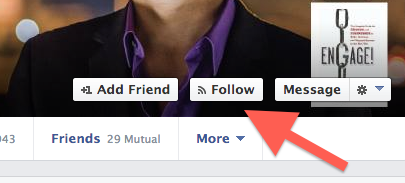
Friend
Applies to: Profiles
Friends are people you connect and share with on Facebook.
Games and Apps
The games and apps you use on Facebook are created by outside developers on the Facebook Platform.
Groups
Groups are close circles of people that share and keep in touch on Facebook. Facebook Groups make it easy to connect with specific sets of people, like family, teammates, coworkers or even students within a program or particular class. Groups are private spaces where you can share updates, photos or documents and message other group members. Groups have administrators that can control the options of the group. The names of group administrators can be seen by the group members.
As a group administrator, you can select one of three privacy options for each group you create – Open, Closed and Secret.
Open: Use when creating a group that is public that anyone can join.
Closed: Use when creating a group that requires member approval by group admins, but is searchable on Facebook.
Secret: Use when creating a group that requires member approval by group admins, but is not searchable on Facebook.
This table clearly outlines the features of each privacy option.
To create a group:
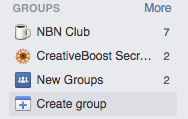
-
From your home page, go to the Groups section on the left side menu and click Create Group. A window will appear, where you’ll be able to add a group name, add members and select the privacy setting for your group. Click Create when you’re done.
-
Once the group is created, you’ll be taken to the group. To get started, click at the top right of the group and select Edit Group Settings. From here you can add a group description, tags, set a group email address, add a group picture and manage members.
Like
Applies to: Profiles, Pages, Groups
Clicking Like is a way to give positive feedback and connect with things you care about. When you click Like on a Facebook Page, in an advertisement, or on content off of Facebook, you are making a connection. A story about your like will appear on your timeline and may also appear in your Timeline. You may be displayed on the Page you connected to, in advertisements about that Page or in social plugins next to the content you like.
You may see updates to in your feeds and the feeds of your friends from Pages you like. You may also receive messages. Your connection to the page may also be shared with apps on the Facebook Platform. You can also unlike a Page or piece of content.
Messages
Applies to: Profiles, Pages, Groups
Your messages and messages inbox house your ongoing conversations with people or Pages on Facebook.
Notes
Notes is a feature that lets you publish what’s on your mind in a full rich text format.
Notifications
Applies to: Profiles, Pages, Groups
Notifications are email, onsite, or mobile updates about activity on Facebook. To change your Notification settings, click the gear icon in the top right of your screen and select “Account Settings”. From the left column, select “Notifications”.
Page
Pages allow businesses, brands and celebrities to connect with people on Facebook. Admins can post information and News Feed updates to people who like their pages. Admin names are not displayed to the users who like the Page. Facebook recommends posting about once per day to keep people returning to your Page. However, each Page has a unique audience that may respond better to more or fewer updates. Experiment with different posting schedules and see what works best by checking engagement metrics in your Page Insights. If you notice that engagement with your Page has decreased, try varying your posts and post frequency. Emulate posts that have been successful in the past and experiment with new types of posts.
Page Insights
Applies to: Pages
Page Insights provides information about how your audience is engaging with your posts. In the Posts Types section of the Posts tab, you can see the kinds of posts (ex: photo, link) that have the highest average reach and engagement. The Hide, Report as Spam and Unlikes graph in the Reach tab shows you actions that decreased the number of people you reached. You can use this information to create more of the types of posts that your audience is interested in seeing.
Places
Applies to: Profiles
You can share where you are with your friends by checking into places. You can also find friends nearby. Sharing your location lets you tell family and friends where you are as you’re posting.
Poke
Applies to: Profiles
You can poke someone to get their attention or say hello. The poke is the Facebook equivalent of a wave.
Profile/Timeline
Applies to: Profiles, Pages
Your Timeline is your collection of the photos, stories, videos, and updates that tell your story. You can post to your Timeline on your Profile or on a Page that you administer.
Profile Picture
Your profile picture is the main photo of you on your timeline. Your profile picture appears as a thumbnail next to your comments and other activity on Facebook.
Search
Search is a tool to find people and content on Facebook. Sometimes it’s referred to as Graph Search.
Social Plugins
Social plugins are tools that other websites can use to provide people with personalized and social experiences. When you interact with social plugins, you share your experiences off Facebook with your friends on Facebook.
Tagging
A tag links a person, Page or place to something you post, like a status update or a photo. For example, you can tag a photo to say who’s in the photo or post a status update and say who you’re with.
Tag Review
Tag Review is a tool that lets you approve or reject tags that friends add to your posts.
Ticker
The Ticker, on the right side of your home page, lets you see all your friends’ activity in real time.
Timeline Review
Timeline Review is a tool that lets you approve or reject posts that you’ve been tagged in before they go on your timeline.
Wall
The Wall has been replaced by the Timeline.