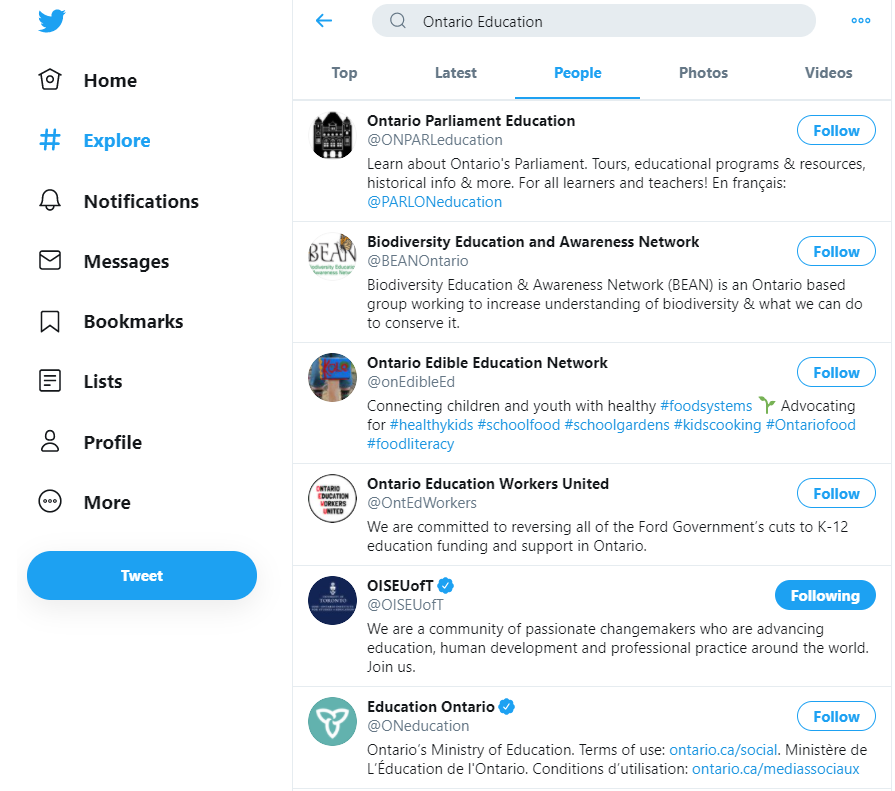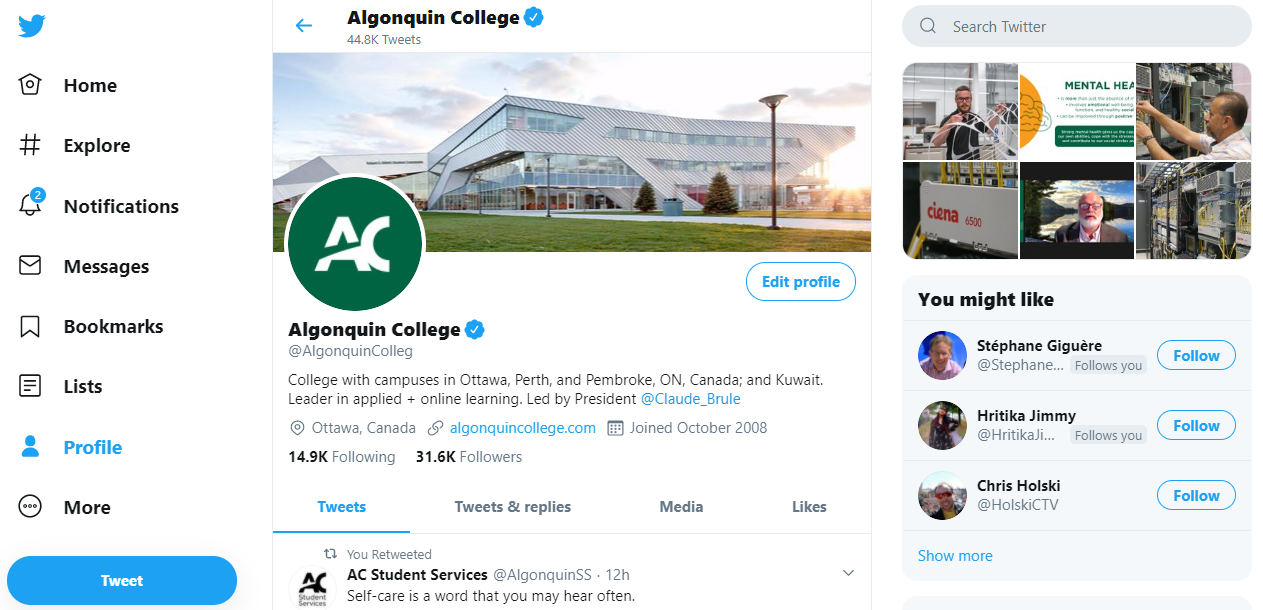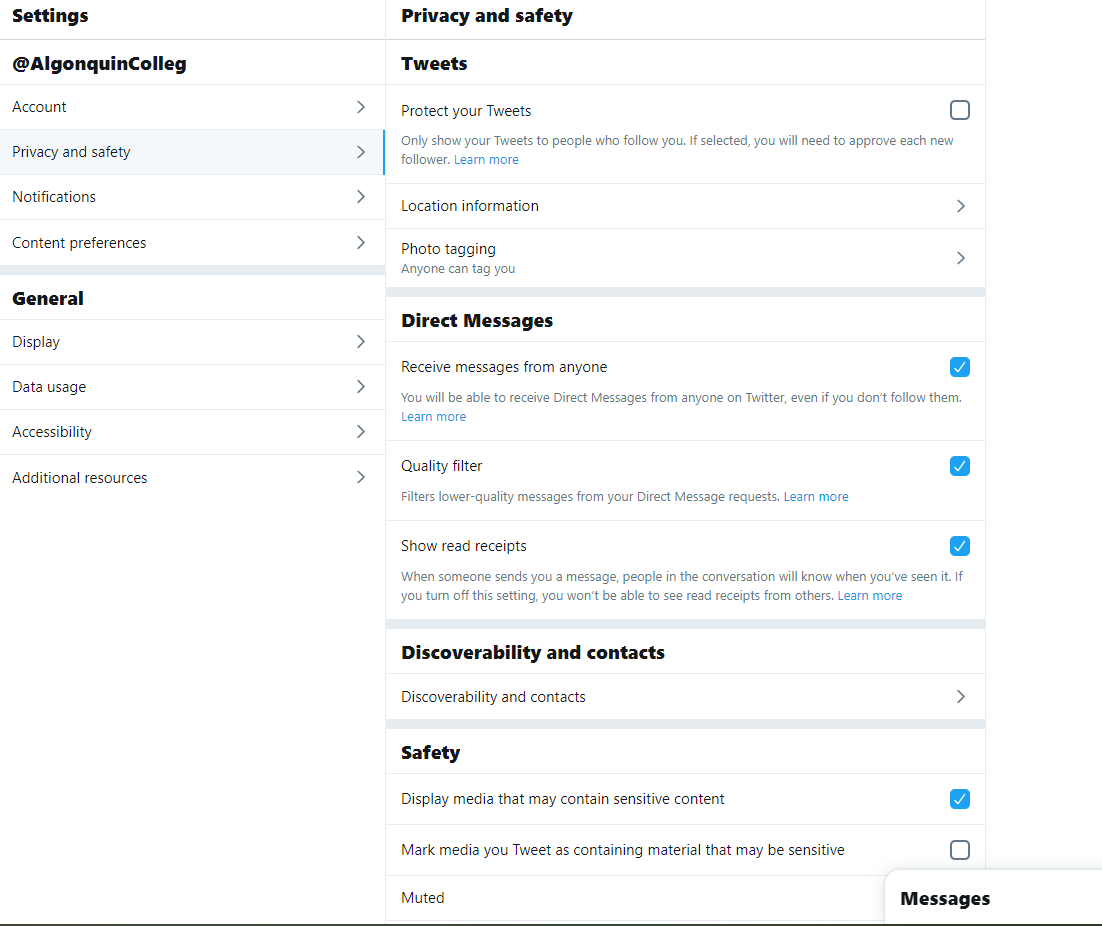Twitter Tips & Best Practices
1. Start with Search
Not sure where to start with Twitter? Head to www.twitter.com/search. You don’t even need an account to use Twitter Search, unless you want to follow people or post tweets. Type in a keyword, phrase or hashtag (see below for a list of education-related hashtags). You can scan through the search results that appear for interesting conversations and links. Looking for interesting people to follow? Choose the “Accounts” link from the top bar in the search results page, and you’ll be presented with a list of other Twitter users you can follow.
2. Choose a Recognizable Username
You want people to be able to find you, so use your real name and try to get a username that is also your real name or close to it. If you have a common name, you may need to use a handle that is close to your name, your blog, or your profession.
3. Post a Photo and Bio
Twitter is social, so it’s a good idea to let people know who you are and what you’re all about. When you create your Twitter account, post a photo (ideally of yourself, or the logo for your department if it’s a College-affiliated account), and write a short bio. Include a link to your web site as well. If you don’t have a web site and you’re using a personal Twitter account, consider posting a link to your LinkedIn profile. When someone visits your Twitter profile, they will have an idea of who you are and what you do, and may decide to follow you if what they find is interesting.
4. Learn from Others
One of the best ways to learn how to use Twitter is to watch what others do, and emulate the things that are done well. Here is a list of 100 professors you can follow and learn from on Twitter.
5. Be Consistent and Conversational
The people who get the most from Twitter are the people who interact on Twitter. Post new tweets regularly (a few times a day is a good place to start), and don’t just promote yourself — share interesting content and links, retweet others, and have conversations. Stuck for something to say? Ask a question — questions are always great conversation starters and the Twitter community is always happy to chime in and help continue the conversation. Can’t remember to tweet? Use a dashboard tool such as HootSuite to schedule your posts.
6. Follow to Be Followed
Twitter can be kind of a lonely place when you first start out. The best way to gain new followers is to follow interesting people. When you follow someone, it’s like a handshake — the user you follow will receive a notification that you’ve followed them. You can follow that handshake up with a friendly “hello”, and the person you follow may be inclined to follow you back. Don’t be shy to introduce yourself to others on Twitter — it’s how some of the best connections are made.
7. Protecting Your Tweets
You have the option to keep your Twitter feed private. This can be useful if you only want your students to be able to see your Twitter updates. When you choose to protect your tweets, people have to request to be able to follow you. This way you can keep track of who is following your Twitter feed. However, if you are interested in connecting with the Twitter community at large, with colleagues and other users you find interesting, keep your tweets public so that anyone can have the opportunity to interact with you.
To protect your tweets:
- Select “Settings” from the drop down menu that appears when you hover over your avatar on the top right of your screen.
- Select “Security and Privacy” from the left sidebar.
- Check the “Protect my Tweets” checkbox.
- Select “Save Changes”.
8. Oh No! I’ve Been Hacked!
It happens to the best of us — occasionally, Twitter accounts fall prey to hackers. Here are some signs that your account may be compromised:
- You see unexpected tweets by your account that weren’t made by you
- You see unintended direct messages (DMs) sent from your account that weren’t created by you
- You notice account behaviours you didn’t make or approve (like following, unfollowing or blocking), or you receive a request to authorize a third party app that you didn’t sign up for to use your Twitter credentials.
- You receive an email notification from Twitter stating that “You recently changed the email address associated with your Twitter account” even though you haven’t changed your email address.
What to do if your account has been compromised:
- Change your password immediately from the Password tab in your Twitter account settings. Select a strong password that you haven’t used before. You can get a strong password using this Strong Password Generator.
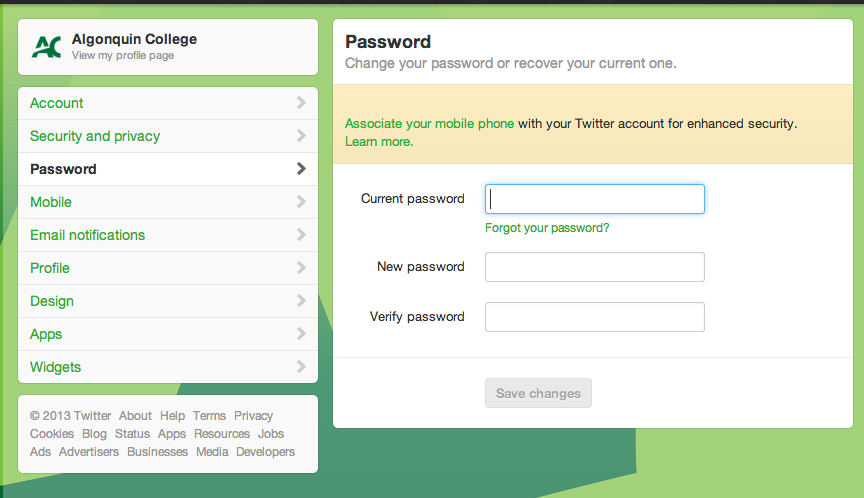
- Revoke connections to third-party applications. Visit the Apps link in your Twitter Settings and revoke access to any third-party applications you do not recognize.
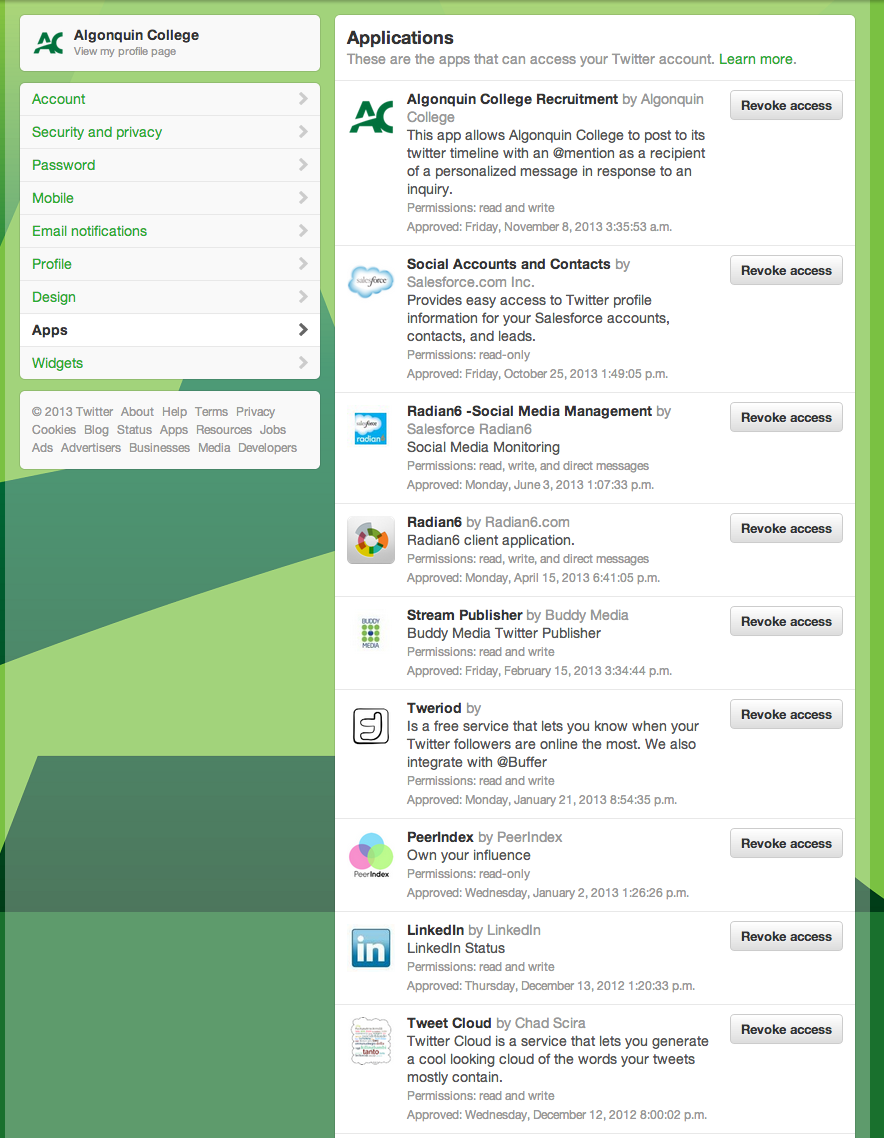
- Update your password in your trusted third-party applications. If an external application uses your Twitter password, be sure to update the password in that application, otherwise you may be temporarily locked out of your account due to failed login attempts.
- If, after changing your password and revoking access to untrusted third party apps, you’re still having difficulty, contact Twitter Support for further assistance.
- If your account sent a lot of tweets or Direct Messages when it was compromised, post a tweet to your followers letting them know that your account is now secure.
- You may want to consider unfollowing accounts that exhibit suspicious activity or have sent you spam.
Protect Your Account with These Simple Precautions
- Use a strong and unique password that is at least 10 characters long and contains a mix of uppercase, lowercase, numbers and symbols. Get a strong password using this Strong Password Generator.
- Use Twitter’s login verification. Login verification introduces a second check to make sure only you can access your Twitter account. Only people who have access to both your password and your phone will be able to login to your account. Click here to learn how to set up login verification on your Twitter account.
- Beware of phishing. Phishing is when someone tries to trick you into giving up your Twitter email, username or password, usually so they can send spam out to all your followers from your account. Often, they will try to trick you with a link that goes to a fake login page. Be cautious when clicking on links in your Direct Messages (DMs), especially links that say things like “You’re in this cool video!” or “I can’t believe what people are saying about you!” Even if the link comes from a friend, it’s possible their account was hacked and that link is being sent by a spammer. Whenever you’re prompted to enter your Twitter password, check to make sure the URL in your browser bar says Twitter.com.
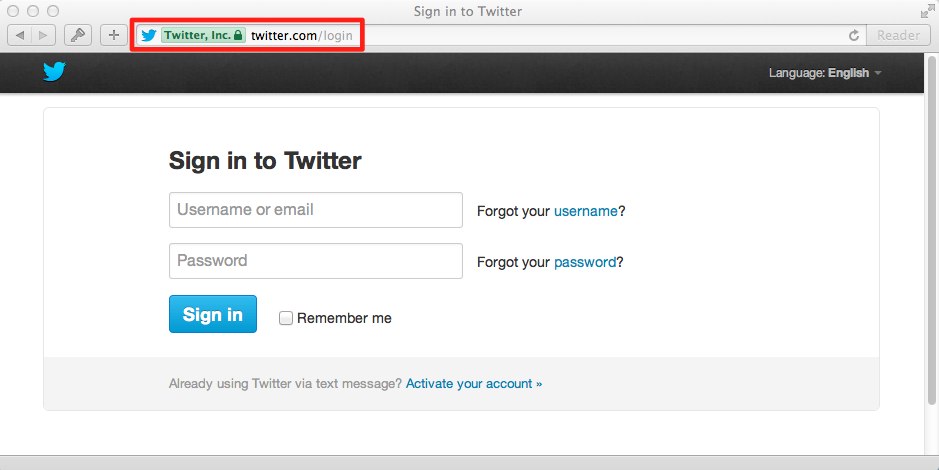
- Twitter will never contact you asking for you password via email, direct message or @reply. If you receive a message like this, even if it looks legitimate, it is spam or someone trying to phish your account. If Twitter suspects your account has been hacked or phished, they may send you a password reset email with a link to reset your password. Again, this link will always be to the twitter.com web site and Twitter will never ask you to provide your password via email, direct message or @reply.
- Assist others by letting them know if you suspect their account has been compromised. That will help phishing attacks to stop spreading.